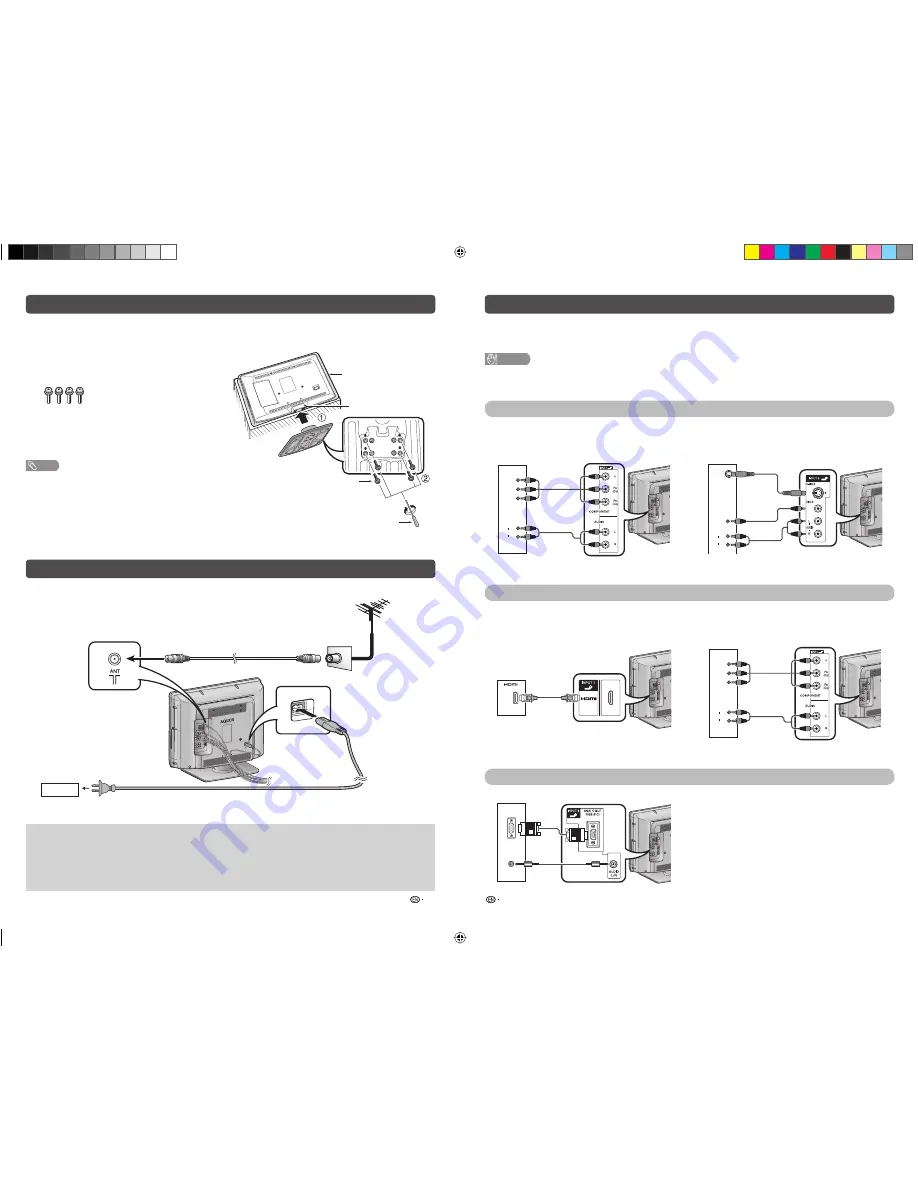
Attaching the stand
Setting the TV
Connecting external devices
3
4
• Before attaching (or detaching) the stand, unplug the AC cord from the AC INPUT terminal.
• Before performing work spread cushioning over the base area to lay the TV on. This will prevent it from
being damaged.
1
Confi rm the screws supplied with the TV.
2
Insert the stand base to the stand post on the
bottom of the TV. (
1
)
3
Insert and tighten the 4 screws into the 4 holes
on the bottom of the stand base. (
2
)
NOTE
• To detach the stand, perform the steps in reverse order.
*
When installing the Liquid Crystal Television on a wall
mount bracket, it is necessary to remove the stand post.
Screw driver
Screw
Soft
cushion
Place the TV close to the AC outlet, and keep the power plug within reach.
Antenna
Connect the antenna cable from your antenna-/cable socket or the (room-/roof) antenna for antenna input
terminal on the back of your TV set to receive digitally/terrestrially broadcast stations.
An indoor antenna can also be used under good reception conditions. Passive and active room antennas
are offered commercially. In an active antenna its power is supplied via the antenna input terminal.
The supply voltage (5V) must be correspondingly set under “Supply Voltage”.
Screws (
m
4)
(used in step 3)
Product shape varies in
some countries.
Standard DIN45325 plug (IEC169-2)
75-ohm coaxial cable (round cable)
Antenna cable (commercially available)
AC cord
AC outlet
You can connect many types of external equipment to your TV, like a VCR, game console, camcorder, DVD
player, Digital TV STB (Set Top Box) and PC. To view external source images, select the input source from
TV/VIDEO
on the remote control unit or
TV/VIDEO
on the TV.
CAUTION
• To protect all equipment, always turn off the TV before connecting to a VCR, game console, camcorder, DVD player, Digital
TV STB (Set Top Box), PC or other external equipment.
• Refer to the relevant operation manual (VCR, DVD player, etc.) carefully before making connections.
Connecting a VCR, game console or camcorder
A VCR, game console, camcorder and some other audiovisual equipment can be conveniently connected
using the INPUT 3/INPUT 4 or INPUT 5 terminals.
When using component cable
(commercially available)
When using composite cable or S-VIDEO cable
(commercially available)
AUDIO
L
R
Y
P
B
(C
B
)
P
R
(C
R
)
AUDIO
L
R
VIDEO
S-VIDEO
VCR/Game
console/Camcorder
VCR/Game
console/Camcorder
Connecting a DVD player/Digital TV STB (Set Top Box)
You can use the INPUT 1/INPUT 2 (HDMI), INPUT 3/INPUT 4 terminals when connecting to a DVD player/
Digital TV STB (Set Top Box) and other audiovisual equipment.
When using HDMI-certifi ed cable
(commercially available)
When using component cable
(commercially available)
AUDIO
L
R
Y
P
B
(C
B
)
P
R
(C
R
)
DVD player/
Digital TV STB (Set Top Box)
Connecting a PC
You can use the INPUT 6 (PC) terminals when connecting to a PC.
ANALOG
RGB
AUDIO
(L/R)
PC
DVD player/
Digital TV STB (Set Top Box)
or
*
Stand post
LC32A37M_EN.indd 2
LC32A37M_EN.indd 2
8/24/2009 9:49:38 AM
8/24/2009 9:49:38 AM


























