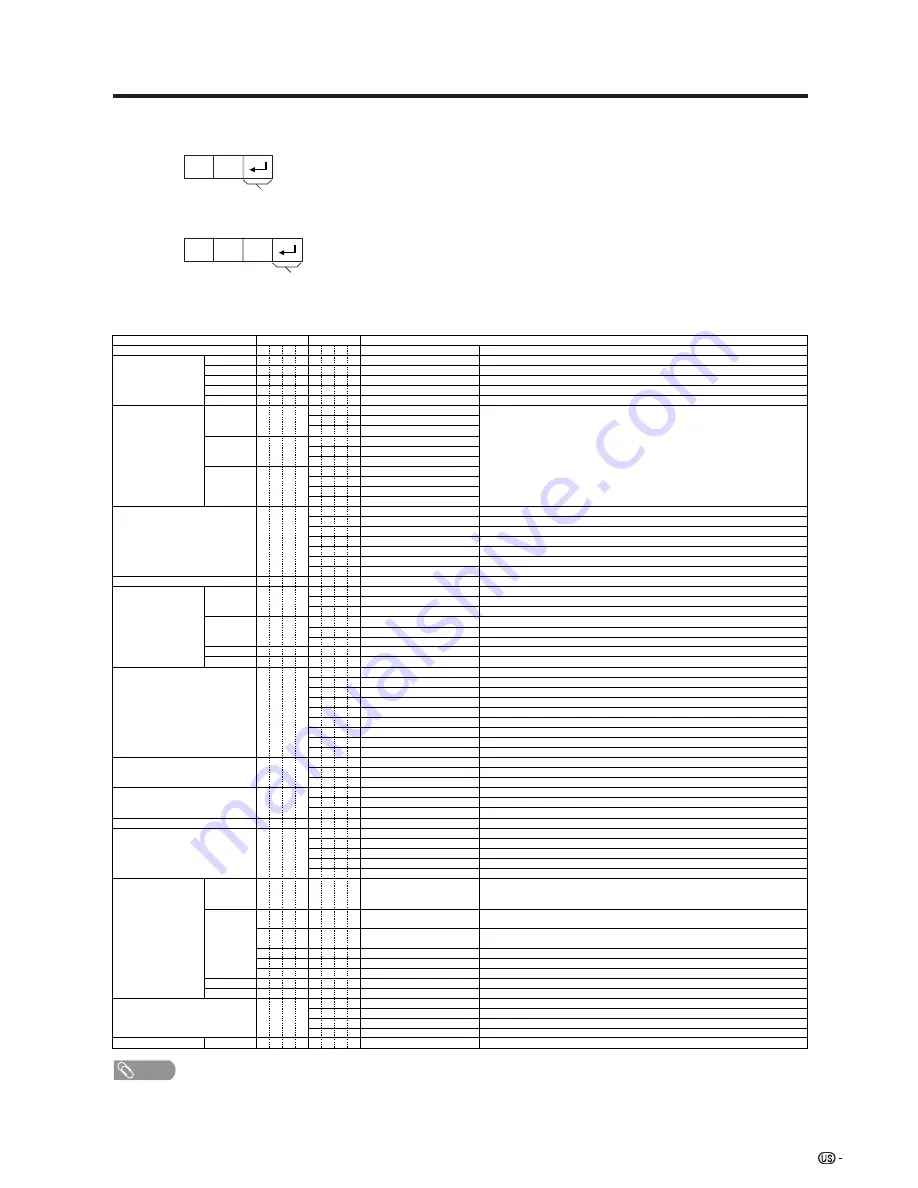
95
Command table
• Commands not indicated here are not guaranteed to operate.
CONTROL ITEM
COMMAND PARAMETER
CONTROL CONTENTS
POWER SETTING
It shifts to standby.
It input-switches by the toggle. (It is the same as an input change key)
It input-switches to TV. (A channel remains as it is. (Last memory))
It input-switches to INPUT1~INPUT5.
It input-switches to i.LINK.
It shifts to CARD mode.
An input change is also included.
Although it can choose now, it is toggle operation in inside.
Although it can choose now, it is toggle operation in inside.
(Toggle)
Input terminal number (1–5)
AUTO
VIDEO
COMPONENT
DIGITAL PC
ANALOG PC
DIGITAL AV
ANALOG AV
(Toggle)
STANDARD
MOVIE
USER
GAME
DYNAMIC (Fixed)
DYNAMIC
Volume (0–60)
AV mode. (
Ⳳ
10)
PC mode. (0–180)
AV mode. (
Ⳳ
20)
PC mode. (0–100)
Only PC mode. (0–180)
Only PC mode. (0–40)
(Toggle) [AV]
An input change is included if it is not TV display.
In Air, 2–69ch is effective.
In Cable, 1–125ch is effective.
If it is not TV display, it will input-switch to TV. same function as CH+
If it is not TV display, it will input-switch to TV. same function as CH-
Toggle operation of a closed caption.
(Toggle)
Side Bar [AV]
S.Stretch [AV]
Zoom [AV]
Stretch [AV]
Normal [PC]
Zoom [PC]
Stretch [PC]
Dot by Dot [PC]
On
Off
OFF
OFF TIMER – 30 MIN.
The channel number of TV
The channel number of TV
Ⳮ
1
The channel number of TV
ⳮ
1
(Toggle)
(1–125)
AUTO
P
O W R
I
T
G
D
I
T
V
D
I
A
V
D
I
C
R
D
I
N
P
1
I
N
P
5
INPUT SELECTION A
TOGGLE
i.LINK
INPUT SELECTION B
AV MODE SELECTION
VOLUME
POSITION
VIEWMODE
Dolby Virtual
SLEEP TIMER
CHANNEL
ANTENA SELECT
CC
DIRECT
(ANALOG)
(DIGITAL)
CH UP
CH DOWN
CHANNEL
H-POSITION
H-POSITION
V-POSITION
CLOCK
PHASE
INPUT 1
INPUT 5
A
V
M D
V
O
L
M
H
P
O
S
V
P
O
S
C
L
C
K
P
H
S
E
A
C
D
V
O
F
T
M
D
C
C
H
C
H
U
P
C
H
D W
C
L
C
P
W
I
D
E
0
x
0
*
x
0
5
6
7
8
1
2
0
*
*
*
*
*
0
0
*
x
x
x
1
1
2
0
1
2
3
4
5
6
7
8
*
*
1
2
3
4
5
6
*
_
_
_
_
_
_
_
_
_
_
_
_
_
_
_
_
_
*
*
*
*
*
*
*
_
_
_
_
_
_
_
_
_
_
_
_
_
_
_
_
_
_
_
*
_
_
_
_
_
_
_
_
_
_
_
_
_
_
_
_
_
*
*
*
*
*
*
_
_
_
_
_
_
_
_
_
_
_
_
_
_
_
_
_
_
_
_
_
DIGITAL Air (Two-Part numbers, 2-digit plus 2-digit)
DIGITAL Cable (Two-Part numbers, 3-digit plus 3-digit)
DIGITAL Cable (Two-Part numbers, 3-digit plus 3-digit)
Front half of DIGITAL CABLE CHANNEL NO. (Designate major channel)
Rear half of DIGITAL CABLE CHANNEL NO. (Designate minor channel)
DIRECT
CHANNEL
D
A
2
0
*
*
*
*
D
C
2
0
*
*
*
_
D
C
2
1
*
*
*
_
DIGITAL Cable (One-Part numbers, 5-digit, less than 10,000)
D
C
1
0
*
*
*
*
DIGITAL Cable (One-Part numbers, 5-digit, more than 10,000)
D
C
1
1
*
*
*
*
_
_
ANALOG-A
s
ANALOG-B
s
DIGITAL
(Toggle)
A
N
T
S
0
_
_
_
ANALOG-A
1
_
_
_
ANALOG-B
2
_
_
_
DIGITAL
3
_
_
_
_
_
(Toggle)
AUDIO SELECTION
A
C
H
A
x
_
_
_
_
_
OFF TIMER – 60 MIN.
OFF TIMER – 90 MIN.
DA2P
DA2U
DA2L
2
3
_
_
_
_
_
_
OFF TIMER – 120 MIN.
4
_
_
_
_
_
(Toggle)
On
Off
MUTE
M U
T
E
0
1
2
_
_
_
_
_
_
_
_
_
_
_
_
_
_
_
_
_
_
_
INPUT5: AV mode. (
Ⳳ
90)
*
*
*
_
_
_
_
_
INPUT5: AV mode. (
Ⳳ
50)
*
*
*
_
_
_
_
_
_
_
L
I
N
K
x
_
_
_
_
_
_
_
_
_
_
_
AUTO
VIDEO
COMPONENT
AUTO
I
N
P
2
INPUT 2
0
1
2
_
_
_
_
_
_
_
_
_
_
_
_
_
_
_
_
TV
INPUT1-5
CARD
Appendix
NOTE
• If an underbar (_) appears in the parameter column, enter a space.
• If an asterisk (*) appears, enter a value in the range indicated in brackets under CONTROL CONTENTS.
• As long as that from which the parameter (
g
) in the table is a numerical value, it may write anything.
Return code (0DH)
Response code format
Normal response
Problem response (communication error or incorrect command)
Return code (0DH)
O
K
E
R
R








































