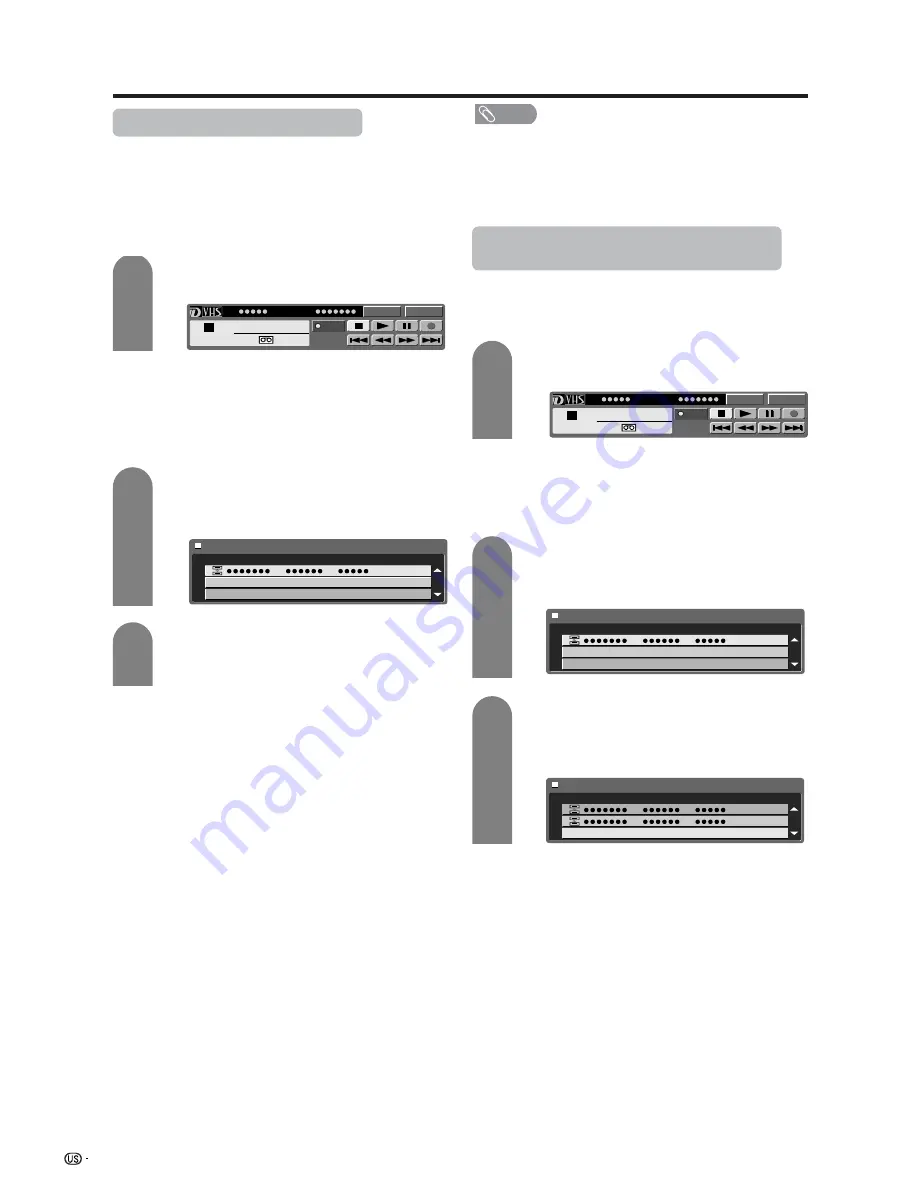
58
Using external equipment
Selecting a D-VHS deck (i.LINK)
• In order to control a D-VHS deck from the TV, you
must first choose the D-VHS deck to be controlled.
• One D-VHS deck can be chosen from up to 16 i.LINK
connected decks.
• All D-VHS decks connected with i.LINK cables
should automatically appear in the selection screen.
Press
i.LINK
to display the i.LINK control
panel.
Press
a
/
b
/
c
/
d
to select “Model” and press
ENTER
.
• Selection screen appears.
Press
a
/
b
to select a device, and then press
ENTER
.
• The control panel for the D-VHS deck appears.
1
2
3
Disabling the TV’s operation of a D-VHS
deck (i.LINK)
• By disabling the TV’s operation of a D-VHS deck,
the deck can be operated from another i.LINK
device.
Press
i.LINK
to display the i.LINK control
panel.
Press
a
/
b
/
c
/
d
to select “Model” and press
ENTER
.
• Selection screen appears.
1
2
3
NOTE
• Devices that cannot be used with this TV will not appear
in the selection screen.
• When an item in the selection screen is grayed out, the
item is not recognized by the TV and cannot be selected.
(The item may not be connected properly.)
• When there is no D-VHS deck connected, the
message “No i.LINK model is available” appears. In
this case, please connect a D-VHS deck. (See page
57.)
• When there is no D-VHS deck selected, the selection
screen appears. In this case, please go to step 3.
• When there is no D-VHS deck connected, “No i.LINK
model is available” appears. Please connect one.
(See page 57.)
• When there is no D-VHS deck selected, the selection
screen appears. Please go to step 3.
Press
b
to select “Cancel Connection” and
press
ENTER
.
• Operation of the D-VHS deck from the TV is
disabled.
Model
Input
PLAY
PWR
D-VHS
Stop
1
0 0 : 0 0 : 0 0
Type
Maker
Model
Model
Input
PLAY
PWR
D-VHS
Stop
1
0 0 : 0 0 : 0 0
Type
Maker
Model
Type
Cancel Connection
Maker
Model
















































