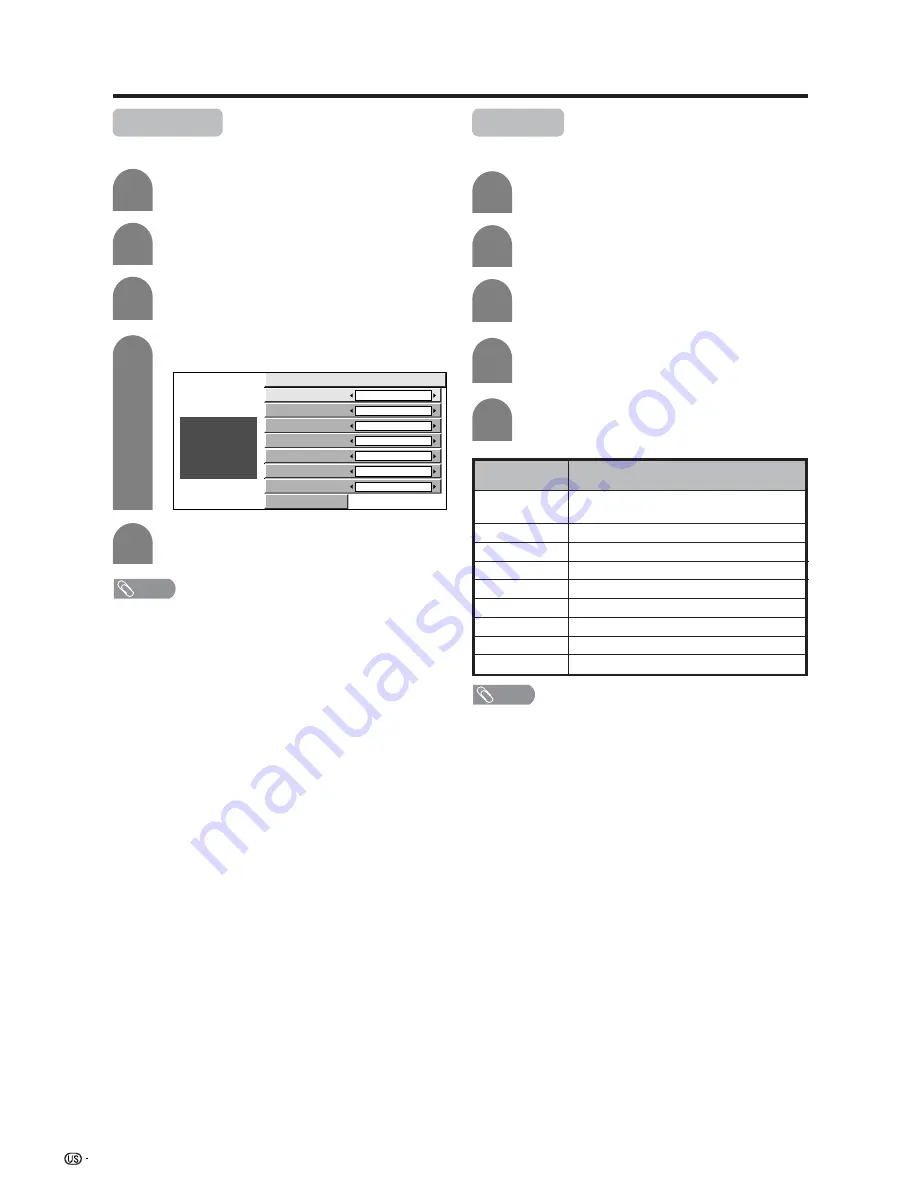
74
Useful adjustment settings
Caption Size
Select a caption size.
4
Press
a
/
b
to select “Caption Size”.
Press
MENU
and the MENU screen displays.
1
2
Press
c
/
d
to select “Option”.
3
Press
a
/
b
to select “Caption Setup”.
Caption Size
Default
Font Style
Default
Foreground Color
Default
Foreground Opacity
Default
Background Color
Default
Background Opacity
Default
Character Edge
Default
Reset
A B C
1 2 3
Font Style
Select a font style.
Press
a
/
b
to select “Font Style”.
4
Press
c
/
d
to select the desired style.
5
Press
MENU
and the MENU screen displays.
1
2
Press
c
/
d
to select “Option”.
3
Press
a
/
b
to select “Caption Setup”.
5
Press
c
/
d
to select the desired size.
Description
The font specified by broadcasting station
or default font.
Proportional font used in the MENU screen.
Monospaced with serifs.
Proportionally spaced with serifs.
Monospaced without serifs.
Proportionally spaced without serifs.
Casual font type.
Cursive font type.
Small capitals.
Selected item
Default
Type 0
Type 1
Type 2
Type 3
Type 4
Type 5
Type 6
Type 7
NOTE
• Default: The caption size specified by broadcasting station
or default size.
• For resetting all adjustment items to the factory preset
values, press
a
/
b
to select “Reset”, and then press
ENTER
.
NOTE
• For resetting all adjustment items to the factory preset
values, press
a
/
b
to select “Reset”, and then press
ENTER
.
















































