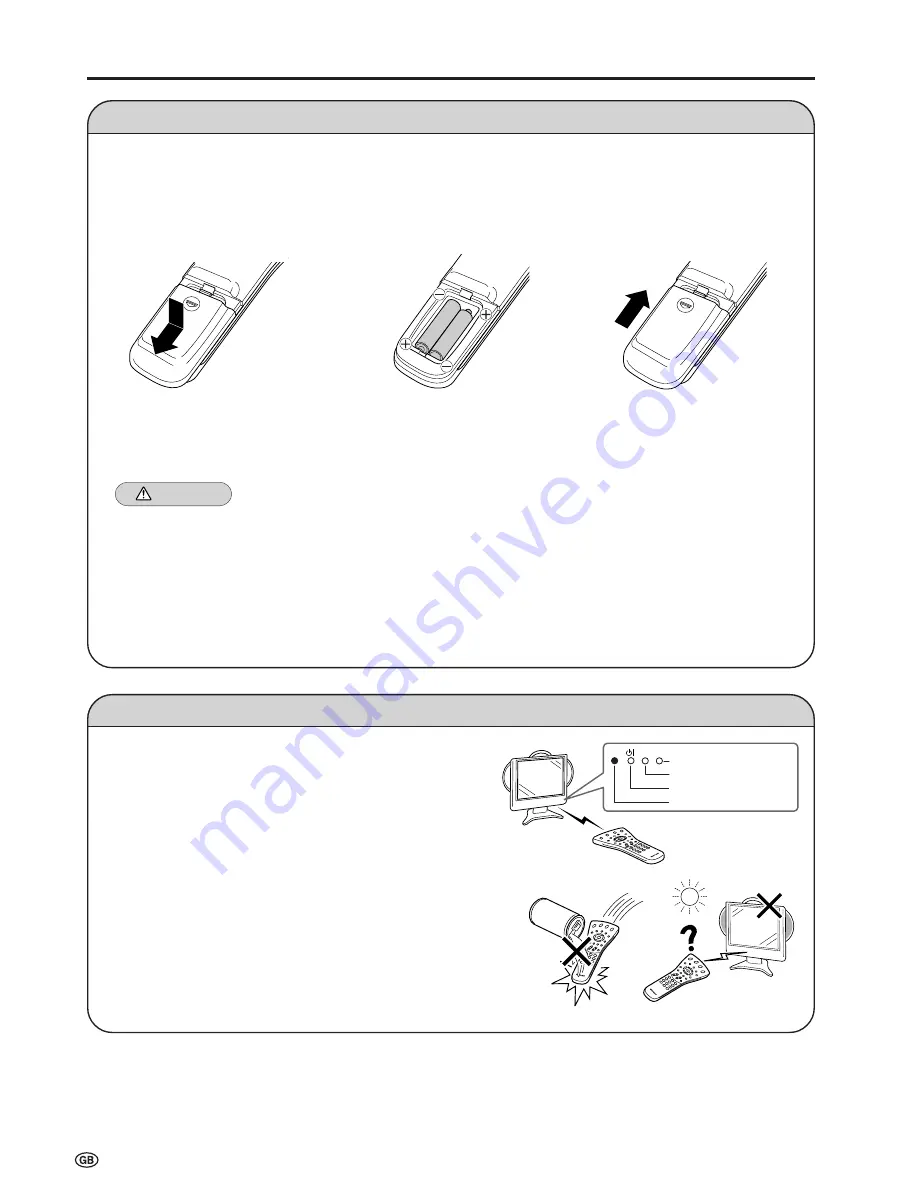
8
Installing Batteries in the Remote Control
Before using the LCD TV set for the first time, install the two R-03 (“AAA” size, UM/SUM-4) batteries supplied in the remote
control. When the batteries become depleted and the remote control fails to operate, replace the batteries with new R-03
(“AAA” size, UM/SUM-4) batteries.
1
Open the battery cover.
2
Insert two R-03 (“AAA” size,
UM/SUM-4) batteries.
3
Replace the battery cover.
■
Position the positive and
negative ends of the
batteries as indicated in
the compartment.
Caution!
Precautions regarding batteries
■
Improper use of batteries can result in a leakage of chemicals and/or explosion. Be sure to follow the instructions below.
• Place batteries with their terminals corresponding to the (+) and (–) indications.
• Different types of batteries have different characteristics. Do not mix batteries of different types.
• Do not mix old and new batteries. Mixing old and new batteries can shorten the life of new batteries and/or cause old
batteries to leak chemicals.
• Remove batteries as soon as they are depleted. Chemicals that leak from batteries can cause a rash. If chemical
leakage is found, wipe it off with a cloth.
• The batteries supplied with the product may have a shorter life expectancy due to storage conditions.
• If the remote control is not to be used for an extended period of time, remove the batteries from the remote control.
Preparation
■
Close the cover while
engaging the lower
claw with the remote
control.
Using Remote Control
■
Use the remote control by pointing it towards the remote sensor
window of the main unit. Objects between the remote control and
sensor window may prevent proper operation.
Cautions regarding use of remote control
■
Do not expose the remote control to shock. In addition, do not
expose the remote control to liquids, and do not place it in an area
with high humidity.
■
Do not install or place the remote control under direct sunlight. The
heat may cause deformation of the unit.
■
The remote control may not work properly if the remote sensor
window is under direct sunlight or strong lighting. In such a case,
change the angle of the lighting or main unit, or operate the remote
control closer to the remote sensor window.
■
Slide the cover while
pressing the (
[
) part.
Remote sensor indicator
Charge indicator
Power/Standby indicator
Remote sensor window
CHARGE

























