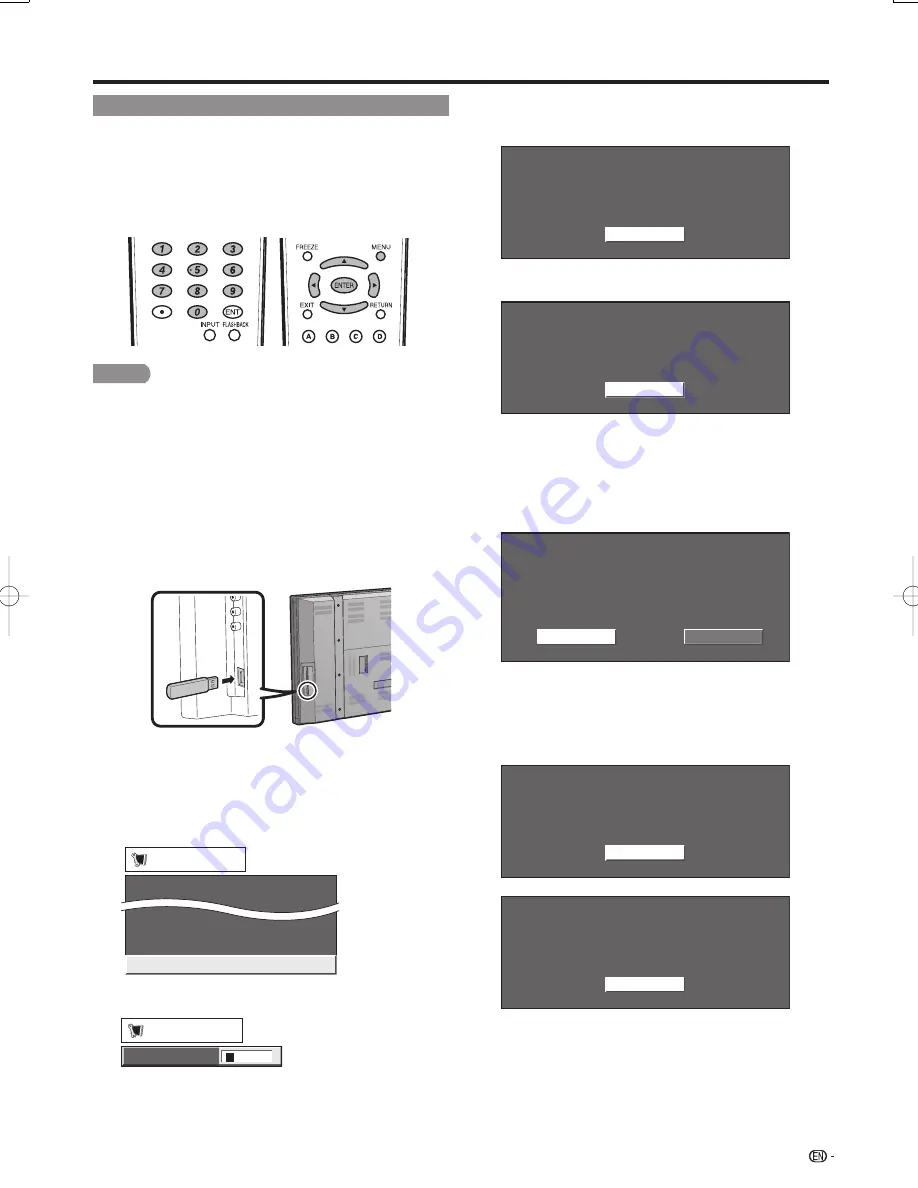
27
Software Update
This function allows software updates by inserting
a USB memory device with the update fi le into the
SERVICE terminal on the LCD Monitor.
To check for the availability of a software update,
visit www.sharpusa.com. If you have any questions,
please call 1-800-BE-SHARP (800-237-4277).
CAUTION
Do not remove the USB memory device or unplug
the AC cord while the software is being updated.
Be sure to properly follow the whole procedure
described below, step by step. Otherwise, for
example, the LCD Monitor cannot read the data in
the USB memory device and software updating will
fail.
1
Insert the USB memory device with the update
fi le into the SERVICE terminal on the LCD
Monitor.
2
Press
MENU
to display the MENU screen, and
then press
c
/
d
to select "Setup".
3
Press
a
/
b
to select "Software Update", and
then press
ENTER
.
If you have already set the Secret No., go to step 4.
EZ Setup
Software Update
Language
Identification
[English]
Setup
4
Input the 4-digit secret number by using
0
–
9
.
Secret No.
a
a
a
a
Setup
•
•
•
5
Press
ENTER
to start checking the data in the
USB memory device.
Insert the USB memory device containing
the software update file.
OK
6
During the data checking, "Checking" blinks.
Checking
Now checking the data in the USB memory device.
The current version of the LCD Monitor software
and the version of the update fi le on the USB
memory device are displayed. To update the LCD
Monitor software with the update fi le, select "Yes",
and then press
ENTER
.
Example
No
Current Version: UXXXXXX1
Software update file is detected
in the USB memory device.
Start update?
Update Version: UXXXXXX2
Yes
If the USB memory device is not properly installed or
the correct update fi le cannot be found on the USB
memory device, an error message is displayed.
Check the fi le on the USB memory device, and then
reinsert the USB memory device correctly.
Software update file is not detected
in the USB memory device.
Confirm that you have transferred the file
to the USB memory device and retry software update.
OK
There is more than one software file
in the USB memory device.
Confirm that only the software update file is
in the USB memory device.
OK
•
•
On-Screen Display Menu
LC-108D1U̲E.indb 27
LC-108D1U̲E.indb 27
2008/04/04 18:15:22
2008/04/04 18:15:22
Содержание Aquos LC-108D1U
Страница 2: ......
Страница 44: ...42 NOTE ...






























