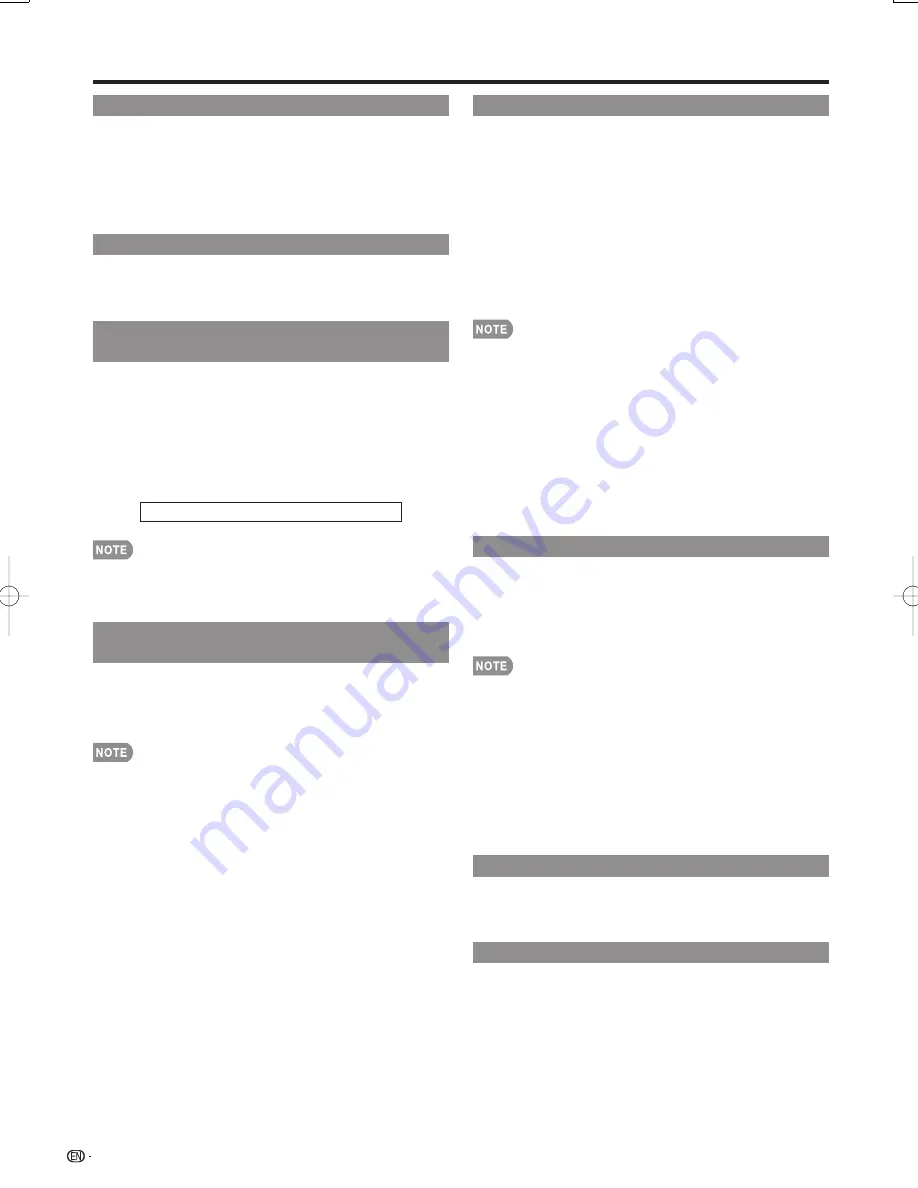
26
Input Skip
This setting allows you to skip the HDMI or PC-IN
Input ("Input 4 (HDMI)", "Input 5 (HDMI)", "Input 6
(HDMI)" and "Input 7 (DVI)") on the Input Selection
operation.
Yes:
Skips the input.
No:
Does not skip input.
Input Label
Lets you set the input terminal displayed when using
the INPUT SOURCE menu. Press
a
/
b
/
c
/
d
to
select the new name for the input mode.
Input Signal
(for Analog PC Input Mode Only)
Some input signals may have to be registered
manually to display properly. The pair of input signals
(resolutions) in the list below is not distinguishable
when received. In such a case, you have to set the
correct signal manually. After setting once, it will
display when the same signal (resolution) is input
again.
1024 x 768
1360 x 768
You can only select the "Input Signal" on the Setup
menu when receiving one of the 2 input signals listed
above.
Auto Sync. Adjustment
(for Analog PC Input Mode Only)
For automatically adjusting the PC image.
Yes:
Auto Sync. starts and "Now adjusting the image."
displays.
No:
This function does not work.
When Auto Sync. is successful, "Completed" displays. If
not, Auto Sync. failed.
Auto Sync. may fail even if "Completed" displays.
Auto Sync. may fail if the computer image has low
resolution, has unclear (black) edges, or is moved while
executing Auto Sync.
Be sure to connect the PC to the LCD Monitor and
switch it on before starting Auto Sync.
•
•
•
•
•
Fine Sync. Adjustment
Ordinarily you can easily adjust the picture as
necessary to change image position using Auto
Sync. In some cases, however, manual adjustment is
needed to optimize the image.
H-Pos.:
Centers the image by moving it to the left or
right.
V-Pos.:
Centers the image by moving it up or down.
Clock:
Adjust when the image fl ickers with vertical
stripes.
Phase:
Adjust when characters have low contrast or
when the image fl ickers.
For resetting all Fine Sync. adjustment items to the
factory preset values, press
a
/
b
to select "Reset", and
then press
ENTER
.
It is not necessary to adjust the "Clock" or "Phase" when
a digital signal is being input, so it cannot be selected.
The default cursor position may not be in the center,
because the screen position variable ranges may be
asymmetrical.
The screen position variable ranges depend on the View
Mode or the signal type. The ranges can be seen on the
position-setting screen.
Position
For adjusting a picture's horizontal and vertical
position.
H-Pos.:
Centers the image by moving it to the left or
right.
V-Pos.:
Centers the image by moving it up or down.
For resetting adjustments to the factory preset values,
press
a
/
b
to select "Reset", and then press
ENTER
.
When connecting a PC to the HDMI terminal, the image
position will be automatically adjusted. It cannot be
manually adjusted.
The screen position variable ranges depend on the View
Mode or the signal type. The ranges can be seen on the
position-setting screen.
Adjustments are stored separately according to input
source.
Language
You can also select a language from the Setup menu.
Select from among 3 languages: English, French and
Spanish.
Identifi cation
The current version of the LCD Monitor software is
displayed.
•
•
•
•
•
•
•
•
On-Screen Display Menu
LC-108D1U̲E.indb 26
LC-108D1U̲E.indb 26
2008/04/04 18:15:22
2008/04/04 18:15:22
Содержание Aquos LC-108D1U
Страница 2: ......
Страница 44: ...42 NOTE ...
















































