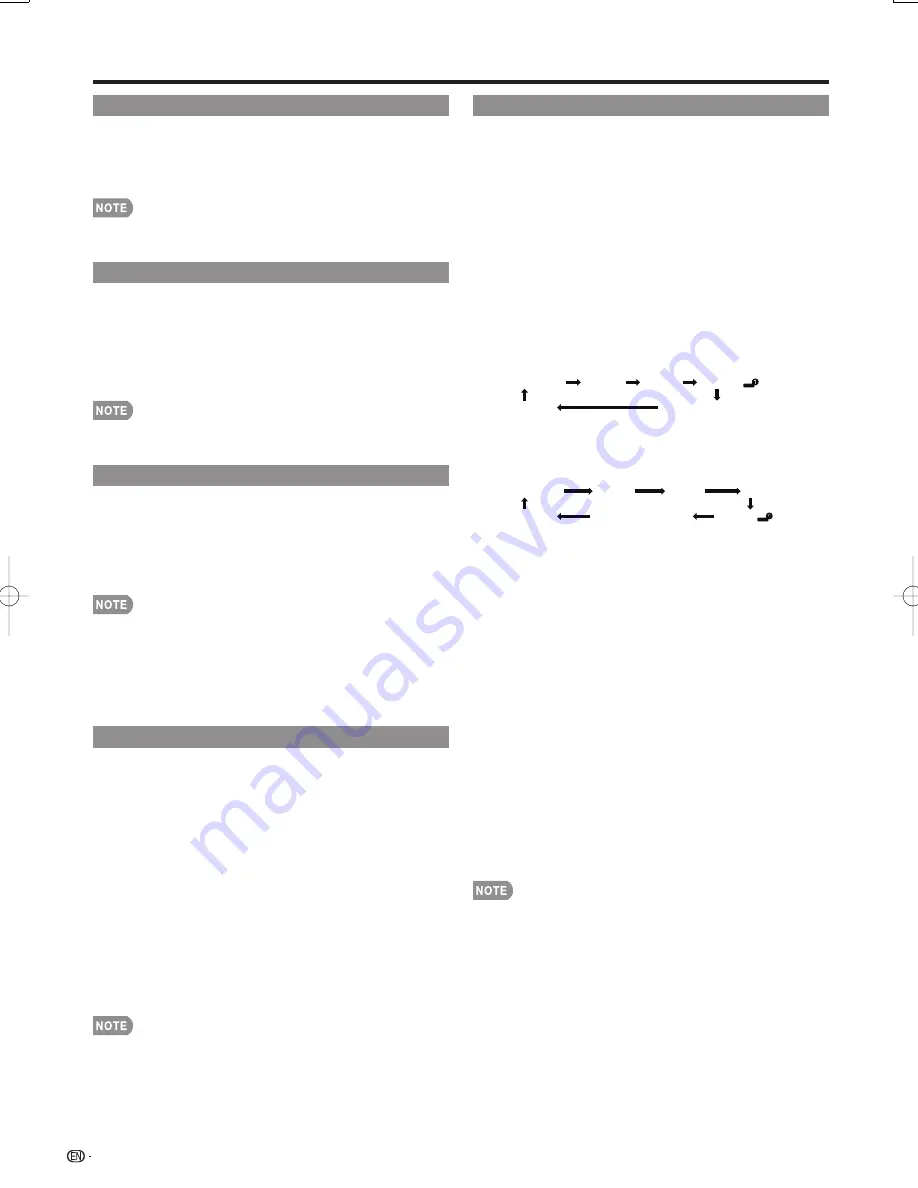
18
FLASHBACK
Press
FLASHBACK
to switch to the previous
screen.
Press
FLASHBACK
again to switch back to the current
screen.
FLASHBACK
will not work if no image has been
changed after the LCD Monitor is turned on.
SURROUND
The surround function produces Surround effect from
the speakers. Each time you press
SURROUND
, the
mode changes between On and Off.
On:
Makes it possible to enjoy natural, realistic
surround sound.
Off:
Outputs the normal sound.
You can have the same settings by choosing "Surround"
on the menu items. (See page 24.)
FREEZE
Allows you to capture and freeze a moving image
that you are watching.
Press
FREEZE
.
A moving image is captured.
Press
FREEZE
again to cancel the function.
When this function is not available, "No displaying still
image available." will display.
The still image automatically goes out after 30 minutes.
If you are using the freeze function and an input source
activates the V-CHIP BLOCK, the freeze function will be
canceled and a V-CHIP BLOCK message will appear.
INPUT
To view external source images, select the input
source using
INPUT
on the remote control unit or on
the LCD Monitor.
1
Press
INPUT
.
A list of selectable sources appears.
2
Press
INPUT
again or press
a
/
b
to select the
input source.
An image from the selected source automatically
displays.
Each time
INPUT
is pressed, the input source
toggles.
If the corresponding input is not plugged in, you
cannot change the input. Be sure to connect the
equipment beforehand.
See pages 13 to 15 for external equipment connection.
•
•
•
•
•
•
•
•
•
•
•
•
•
Direct Button Operation
AV MODE
AV MODE gives you several viewing options
to choose from to best match the surrounding
environment of the LCD Monitor, which can vary
due to factors like room brightness, type of program
watched or the type of image input from external
equipment.
Press
AV MODE
. Current AV MODE displays.
Press
AV MODE
again before the mode displayed on
the screen disappears. The mode changes as shown
below:
Example:
When the input source is INPUT 1, 2 or 3
terminals
STANDARD
MOVIE
GAME
USER [ ]
DYNAMIC
DYNAMIC (Fixed)
Example:
When the input source is INPUT 4, 5, 6 or 7
terminals
STANDARD
MOVIE GAME
PC
DYNAMIC
DYNAMIC (Fixed) USER[ ]
STANDARD:
For a highly defi ned image in a normal
lighting.
[Enhanced Picture Contrast: on]
MOVIE:
For a movie.
[Enhanced Picture Contrast: off]
GAME:
Lowers image brightness for easier viewing.
[Enhanced Picture Contrast: off]
PC:
For PC.
[Enhanced Picture Contrast: off]
USER:
Allows the user to customize settings as
desired. You can set the mode for each input
source.
[Enhanced Picture Contrast: off]
DYNAMIC (Fixed):
Changes the image and sound
settings to the factory preset values. No adjustments
are allowed.
[Enhanced Picture Contrast: on]
DYNAMIC:
For a clear-cut image emphasizing high
contrast, useful for sports viewing.
[Enhanced Picture Contrast: on]
You can select a different AV MODE item for each input
mode. (For example, select STANDARD for INPUT 1 and
DYNAMIC for INPUT 2.)
When you play games, "GAME" is recommended for AV
MODE.
"Enhanced Picture Contrast" technology detects the
source video characteristics and smoothly adjusts the
screen brightness accordingly to realize deeper black
levels.
•
•
•
•
LC-108D1U̲E.indb 18
LC-108D1U̲E.indb 18
2008/04/04 18:15:17
2008/04/04 18:15:17
Содержание Aquos LC-108D1U
Страница 2: ......
Страница 44: ...42 NOTE ...
















































