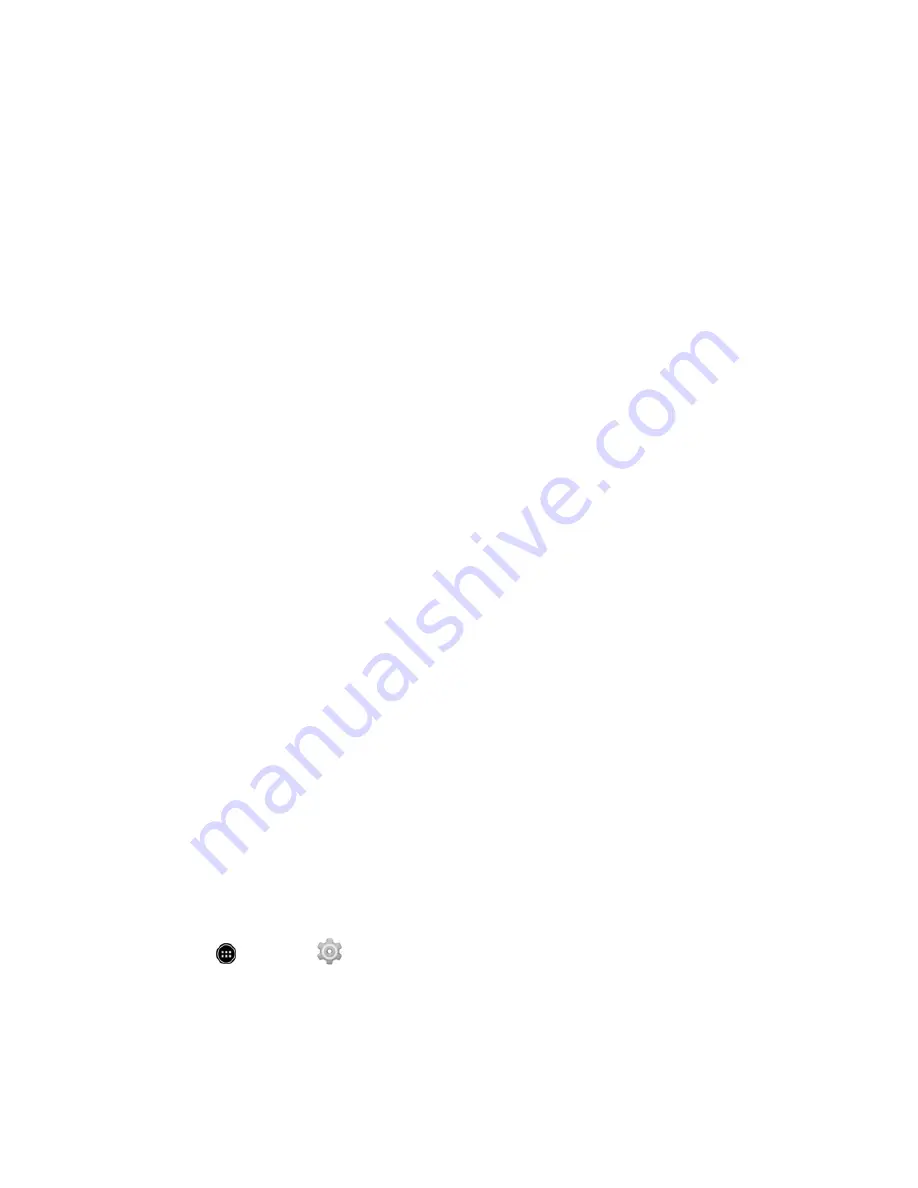
Answer:
Is the micro USB plug on the AC adapter connected firmly to the phone? Remove the micro
USB plug and connect it again.
Answer:
Is the AC adapter plugged in firmly to a household outlet? Unplug the AC adapter and plug
it in again firmly.
Answer:
Are you using a non-specified AC adapter? Always use a specified AC adapter. Using a
non-specified AC adapter not only prevents charging, but may also affect the internal battery.
Answer:
Is the LED blinking? The internal battery is not being charged. Use a specified AC adapter
to recharge.
Answer:
Is the micro USB plug on the AC adapter soiled? Clean the terminals with a clean, dry swab
and recharge again.
Answer:
Are you recharging by USB? Recharging by USB takes longer than with the AC adapter.
You may also not be able to recharge depending on the connection environment.
Question:
Recharging stops/recharging does not start.
Answer:
Recharging stops automatically if the phone becomes warm. Recharging starts again once
the phone cools down.
Question:
SIM card is not recognized.
Answer:
Is the SIM card installed properly? Is it installed in the right location and orientation? Turn off
your phone, check whether the SIM card is installed properly, and then turn your phone on again. If
this does not remedy the problem, the SIM card may be damaged.
Answer:
Are there any fingerprints, etc. or other soiling on the (gold) IC chip on the SIM card?
Remove the SIM card, wipe with a clean, dry cloth, and install it again properly.
Answer:
Is the wrong SIM card installed? An unusable SIM card may be installed. Make sure that the
right SIM card is installed.
Question:
Cannot recharge by USB.
Answer:
Is the computer turned on? You cannot recharge if the computer is not turned on.
Answer:
Are you using a USB hub? You may not be able to recharge if using a USB hub. Connect
the optional micro USB cable for PC directly to the computer.
Question:
Cannot make a call/calls do not connect.
Answer:
Is the phone in Airplane mode? To check that Airplane mode is cancelled:
•
>
Settings
>
More...
>
Airplane mode
.
Answer:
Are you where signals can be received? Check the signal indicator while changing locations
and call again.
Question:
Cannot hear the other party.
For Assistance
380
Содержание AQUOS Crystal Sprint
Страница 1: ...AQUOS Crystal User Guide UG template version 14b sprint_HDK_PB25_ug_en_060214_d2 ...
Страница 24: ...3 Touch Erase SD card 4 Touch Erase SD card Get Started 14 ...
Страница 46: ...1 From home touch Settings 2 Touch About phone Basic Operations 36 ...
Страница 61: ...2 Touch Google and then touch New 3 Enter your First name and Last name and then touch Basic Operations 51 ...
Страница 82: ...2 Locate the Baseband version read only field Basic Operations 72 ...
Страница 131: ...2 Touch Import export You will see the Import export contacts menu 3 Touch Export to storage Phone App 121 ...
Страница 132: ...4 Touch OK to confirm the export The contacts are exported and saved to the installed SD card Phone App 122 ...
Страница 163: ...1 From home touch Gmail The inbox opens 2 Touch Search Messaging and Internet 153 ...
Страница 170: ...1 From home touch Email The email inbox opens 2 Touch Settings Messaging and Internet 160 ...
Страница 217: ...1 From home touch Camera The camera viewfinder appears 2 Touch The shooting mode list appears Camera and Video 207 ...
Страница 249: ...1 From home touch Calendar The Calendar app opens 2 Touch New event The add event window opens Useful Features 239 ...
Страница 285: ...1 From home touch Settings 2 Touch Wi Fi The Wi Fi settings menu appears Connectivity 275 ...
Страница 288: ...1 From home touch Settings 2 Touch Wi Fi The Wi Fi settings menu appears Connectivity 278 ...
Страница 293: ...1 From home touch Settings 2 Touch Bluetooth The Bluetooth settings open Connectivity 283 ...
Страница 299: ...2 Touch a contact to send 3 Touch Share Bluetooth Connectivity 289 ...
Страница 303: ... illustration The Nearby devices settings are saved Connectivity 293 ...
Страница 305: ...2 Touch More 3 Touch Mobile networks Global Services 295 ...
Страница 307: ...2 Touch More 3 Touch Mobile networks Global Services 297 ...
Страница 309: ...To set your roaming options manually 1 From home touch Settings 2 Touch More Global Services 299 ...
Страница 314: ...1 From home touch People 2 Touch Add Contact to add a contact Global Services 304 ...
Страница 326: ...1 From home touch Settings 2 Touch Wi Fi If Wi Fi is turned off turn it on Settings 316 ...
Страница 340: ...1 From home touch Settings 2 Touch More VPN The VPN settings window appears Settings 330 ...
Страница 362: ...Access Screen Lock Settings 1 From home touch Settings 2 Touch Security The Security settings menu opens Settings 352 ...
Страница 367: ...1 From home touch Settings 2 Touch Security The Security screen settings menu opens Settings 357 ...
Страница 399: ...Calls to landline phones 309 Make and receive 308 YouTube 258 Share videos 207 Zoom 22 Index 389 ...










































