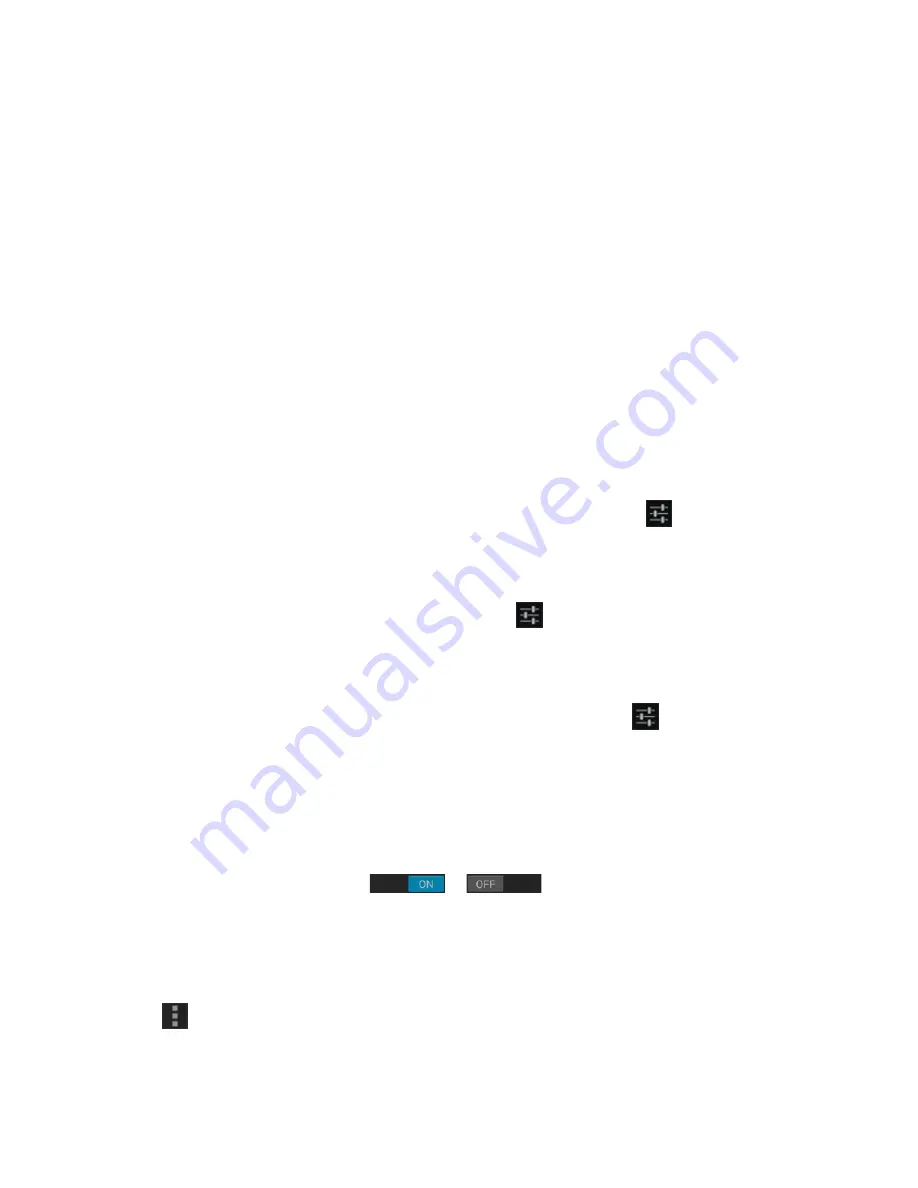
●
Enable Your Phone to be Discoverable to Other Devices:
From Bluetooth
®
settings, touch
your phone name.
Touch the phone name to toggle discoverable/hidden setting.
The indication below the phone name shows the discoverability status.
After the predetermined time, the phone returns to hidden mode and is no longer
discoverable by nearby devices.
This setting is available when Bluetooth
®
is enabled.
●
Pairing Bluetooth Devices:
Make sure the other devices are set to be discovered. From
Bluetooth
®
settings, touch the device name in the “AVAILABLE DEVICES” list and follow the
onscreen instructions.
Depending on the device, you may be required to enter or accept a passkey.
If the target device does not appear, touch
SEARCH FOR DEVICES
to search again.
This setting is available when Bluetooth
®
is enabled.
●
Change the Name of a Paired Device:
From Bluetooth
®
settings, touch
next to a paired
device name, touch
Rename
, enter a new name, and touch
OK
.
This setting is available when Bluetooth
®
is enabled.
●
Cancelling Pairing:
From Bluetooth
®
settings, touch
next to a paired device name, and then
touch
Unpair
.
This setting is available when Bluetooth
®
is enabled.
●
Enable Service from Paired Device:
From Bluetooth
®
settings, touch
next to a paired
device name, and then touch the listing under
PROFILES
.
If a confirmation prompt appears, follow the onscreen instructions.
This setting is available when Bluetooth
®
is enabled.
This setting is available when the paired device is providing a service.
Touch the setting to toggle
or
.
●
Search for Other Devices:
From Bluetooth
®
settings, touch
SEARCH FOR DEVICES
.
This setting is available when Bluetooth
®
is enabled.
●
Change your phone name as it appears on other devices:
From Bluetooth
®
settings, touch
>
Rename phone
> Enter a name >
Rename
.
Settings
319
Содержание AQUOS Crystal Sprint
Страница 1: ...AQUOS Crystal User Guide UG template version 14b sprint_HDK_PB25_ug_en_060214_d2 ...
Страница 24: ...3 Touch Erase SD card 4 Touch Erase SD card Get Started 14 ...
Страница 46: ...1 From home touch Settings 2 Touch About phone Basic Operations 36 ...
Страница 61: ...2 Touch Google and then touch New 3 Enter your First name and Last name and then touch Basic Operations 51 ...
Страница 82: ...2 Locate the Baseband version read only field Basic Operations 72 ...
Страница 131: ...2 Touch Import export You will see the Import export contacts menu 3 Touch Export to storage Phone App 121 ...
Страница 132: ...4 Touch OK to confirm the export The contacts are exported and saved to the installed SD card Phone App 122 ...
Страница 163: ...1 From home touch Gmail The inbox opens 2 Touch Search Messaging and Internet 153 ...
Страница 170: ...1 From home touch Email The email inbox opens 2 Touch Settings Messaging and Internet 160 ...
Страница 217: ...1 From home touch Camera The camera viewfinder appears 2 Touch The shooting mode list appears Camera and Video 207 ...
Страница 249: ...1 From home touch Calendar The Calendar app opens 2 Touch New event The add event window opens Useful Features 239 ...
Страница 285: ...1 From home touch Settings 2 Touch Wi Fi The Wi Fi settings menu appears Connectivity 275 ...
Страница 288: ...1 From home touch Settings 2 Touch Wi Fi The Wi Fi settings menu appears Connectivity 278 ...
Страница 293: ...1 From home touch Settings 2 Touch Bluetooth The Bluetooth settings open Connectivity 283 ...
Страница 299: ...2 Touch a contact to send 3 Touch Share Bluetooth Connectivity 289 ...
Страница 303: ... illustration The Nearby devices settings are saved Connectivity 293 ...
Страница 305: ...2 Touch More 3 Touch Mobile networks Global Services 295 ...
Страница 307: ...2 Touch More 3 Touch Mobile networks Global Services 297 ...
Страница 309: ...To set your roaming options manually 1 From home touch Settings 2 Touch More Global Services 299 ...
Страница 314: ...1 From home touch People 2 Touch Add Contact to add a contact Global Services 304 ...
Страница 326: ...1 From home touch Settings 2 Touch Wi Fi If Wi Fi is turned off turn it on Settings 316 ...
Страница 340: ...1 From home touch Settings 2 Touch More VPN The VPN settings window appears Settings 330 ...
Страница 362: ...Access Screen Lock Settings 1 From home touch Settings 2 Touch Security The Security settings menu opens Settings 352 ...
Страница 367: ...1 From home touch Settings 2 Touch Security The Security screen settings menu opens Settings 357 ...
Страница 399: ...Calls to landline phones 309 Make and receive 308 YouTube 258 Share videos 207 Zoom 22 Index 389 ...






























