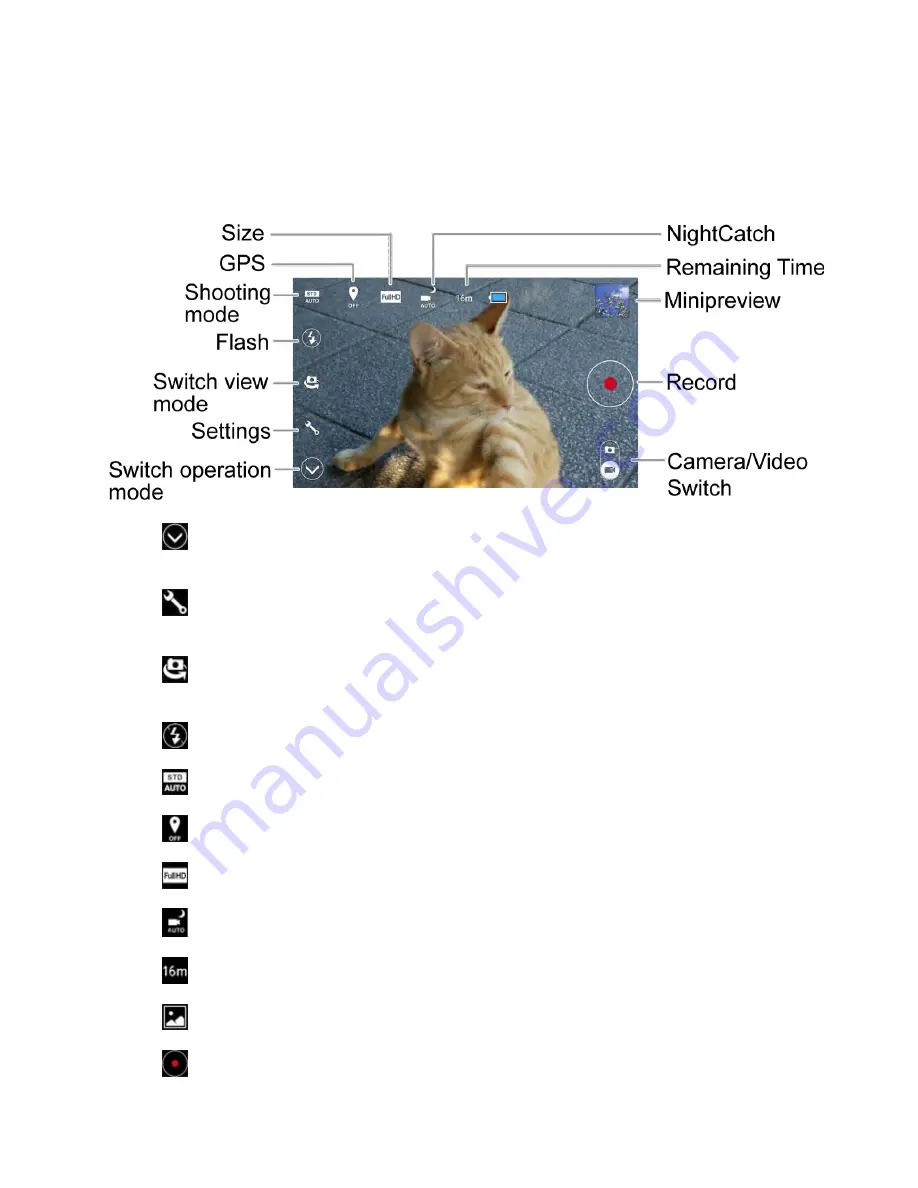
The camera stops recording and the video is captured and saved to your phone or SD card.
Video Shooting Screen
The video shooting screen lets you view your subject and access video controls and options.
●
Switch operation mode:
Switch between a simple mode (easy to operate) and a detail
mode (various settings available).
●
Settings:
Open the camera settings menu and lets you change additional camera settings.
See
●
Switch view mode:
Switch between the back camera lens and the front-facing camera lens
(for self-portraits, video chatting, etc.).
●
Flash:
Select a flash mode for the camera.
●
Shooting mode:
Change to settings matched to the subject and shooting conditions.
●
GPS:
Set whether to append location information.
●
Size:
Change the shooting size.
●
NightCatch:
Capture dark portions brightly.
●
Remaining Time:
Show the remaining time for recording by the current settings.
●
Minipreview:
Display the video that was just recorded.
●
Record:
Start recording.
Camera and Video
190
Содержание AQUOS Crystal Sprint
Страница 1: ...AQUOS Crystal User Guide UG template version 14b sprint_HDK_PB25_ug_en_060214_d2 ...
Страница 24: ...3 Touch Erase SD card 4 Touch Erase SD card Get Started 14 ...
Страница 46: ...1 From home touch Settings 2 Touch About phone Basic Operations 36 ...
Страница 61: ...2 Touch Google and then touch New 3 Enter your First name and Last name and then touch Basic Operations 51 ...
Страница 82: ...2 Locate the Baseband version read only field Basic Operations 72 ...
Страница 131: ...2 Touch Import export You will see the Import export contacts menu 3 Touch Export to storage Phone App 121 ...
Страница 132: ...4 Touch OK to confirm the export The contacts are exported and saved to the installed SD card Phone App 122 ...
Страница 163: ...1 From home touch Gmail The inbox opens 2 Touch Search Messaging and Internet 153 ...
Страница 170: ...1 From home touch Email The email inbox opens 2 Touch Settings Messaging and Internet 160 ...
Страница 217: ...1 From home touch Camera The camera viewfinder appears 2 Touch The shooting mode list appears Camera and Video 207 ...
Страница 249: ...1 From home touch Calendar The Calendar app opens 2 Touch New event The add event window opens Useful Features 239 ...
Страница 285: ...1 From home touch Settings 2 Touch Wi Fi The Wi Fi settings menu appears Connectivity 275 ...
Страница 288: ...1 From home touch Settings 2 Touch Wi Fi The Wi Fi settings menu appears Connectivity 278 ...
Страница 293: ...1 From home touch Settings 2 Touch Bluetooth The Bluetooth settings open Connectivity 283 ...
Страница 299: ...2 Touch a contact to send 3 Touch Share Bluetooth Connectivity 289 ...
Страница 303: ... illustration The Nearby devices settings are saved Connectivity 293 ...
Страница 305: ...2 Touch More 3 Touch Mobile networks Global Services 295 ...
Страница 307: ...2 Touch More 3 Touch Mobile networks Global Services 297 ...
Страница 309: ...To set your roaming options manually 1 From home touch Settings 2 Touch More Global Services 299 ...
Страница 314: ...1 From home touch People 2 Touch Add Contact to add a contact Global Services 304 ...
Страница 326: ...1 From home touch Settings 2 Touch Wi Fi If Wi Fi is turned off turn it on Settings 316 ...
Страница 340: ...1 From home touch Settings 2 Touch More VPN The VPN settings window appears Settings 330 ...
Страница 362: ...Access Screen Lock Settings 1 From home touch Settings 2 Touch Security The Security settings menu opens Settings 352 ...
Страница 367: ...1 From home touch Settings 2 Touch Security The Security screen settings menu opens Settings 357 ...
Страница 399: ...Calls to landline phones 309 Make and receive 308 YouTube 258 Share videos 207 Zoom 22 Index 389 ...






























