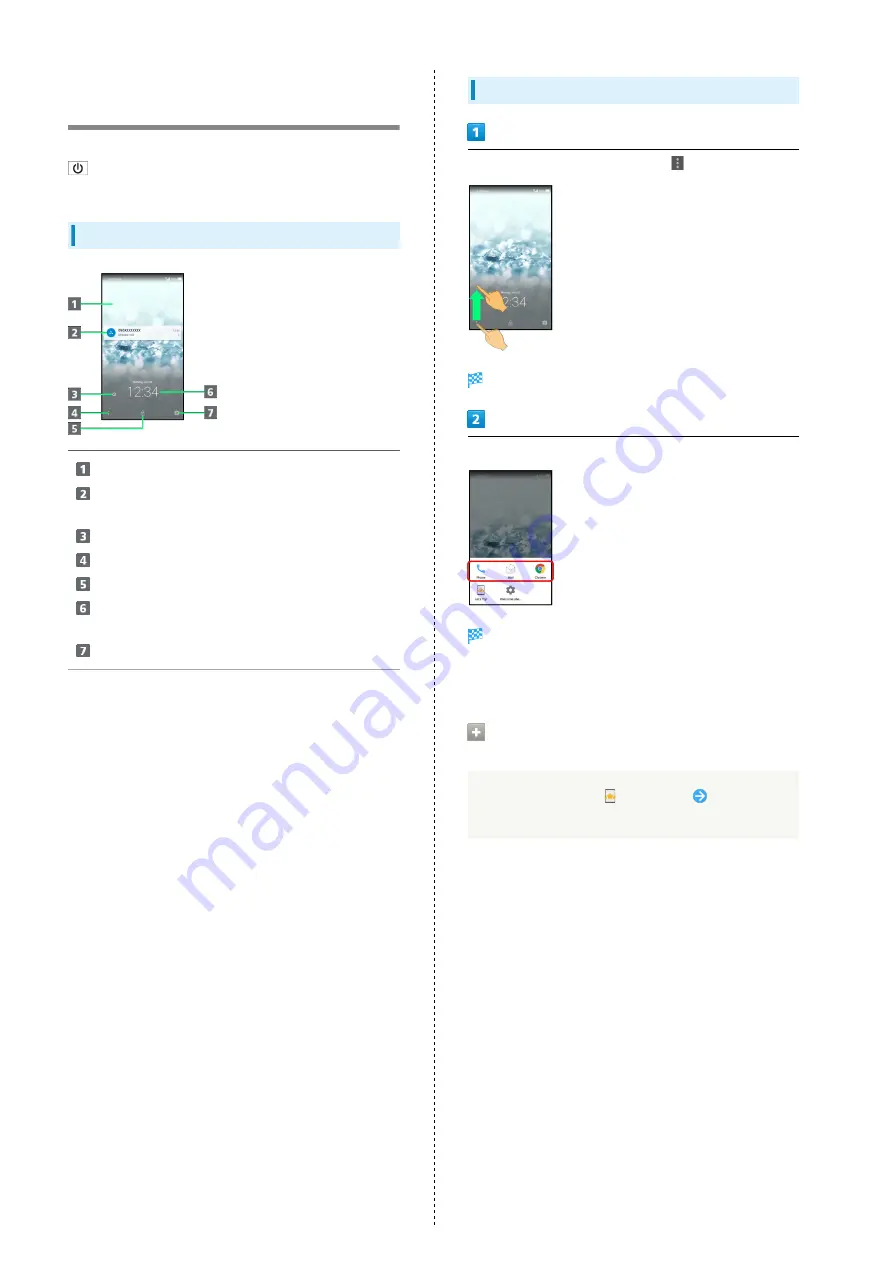
42
Welcome Sheet (Lock Screen)
Basics
Welcome sheet (lock screen) appears at power on or when
is Pressed while Display is turned off (Screen lock
active).
Welcome Sheet (Lock Screen) Layout
Wallpaper
1
Notifications of missed calls and new messages or from
applications, etc. appear here.
Tap to show owner information.
2
Drag up for applications, settings, etc.
Drag up to unlock screen.
Date and time, weather, messages from emopa, etc.
appear here (Info area).
1
Drag up to activate SH Camera.
1 Flick left/right to toggle view.
2 Set owner information beforehand. See "
Activating Applications
In Welcome sheet (lock screen), Drag
up
Application window opens.
Tap application
Application activates.
・Change assigned applications as needed. See "
Viewing Tutorial on Welcome Sheet
(Lock Screen)
In application window,
(Let's Try!)
Follow
onscreen prompts
Содержание AQUOS CRYSTAL 2
Страница 1: ...AQUOS CRYSTAL 2 User Guide ...
Страница 2: ......
Страница 19: ...17 Getting Started AQUOS CRYSTAL 2 Follow onscreen prompts Initial settings are made ...
Страница 20: ...18 ...
Страница 78: ...76 ...
Страница 94: ...92 ...
Страница 95: ...Camera Capturing Photos 94 Recording Videos 95 ...
Страница 100: ...98 ...
Страница 101: ...Music Images Music Files Music 100 Viewing Managing Photos Videos Album 101 ...
Страница 105: ...Connectivity Wi Fi 104 Using Tethering Functions 107 Bluetooth 108 ...
Страница 114: ...112 ...
Страница 115: ...Global Services Global Roaming 114 Calling from Outside Japan 115 ...
Страница 120: ...118 ...
Страница 162: ...160 ...
Страница 189: ......






























