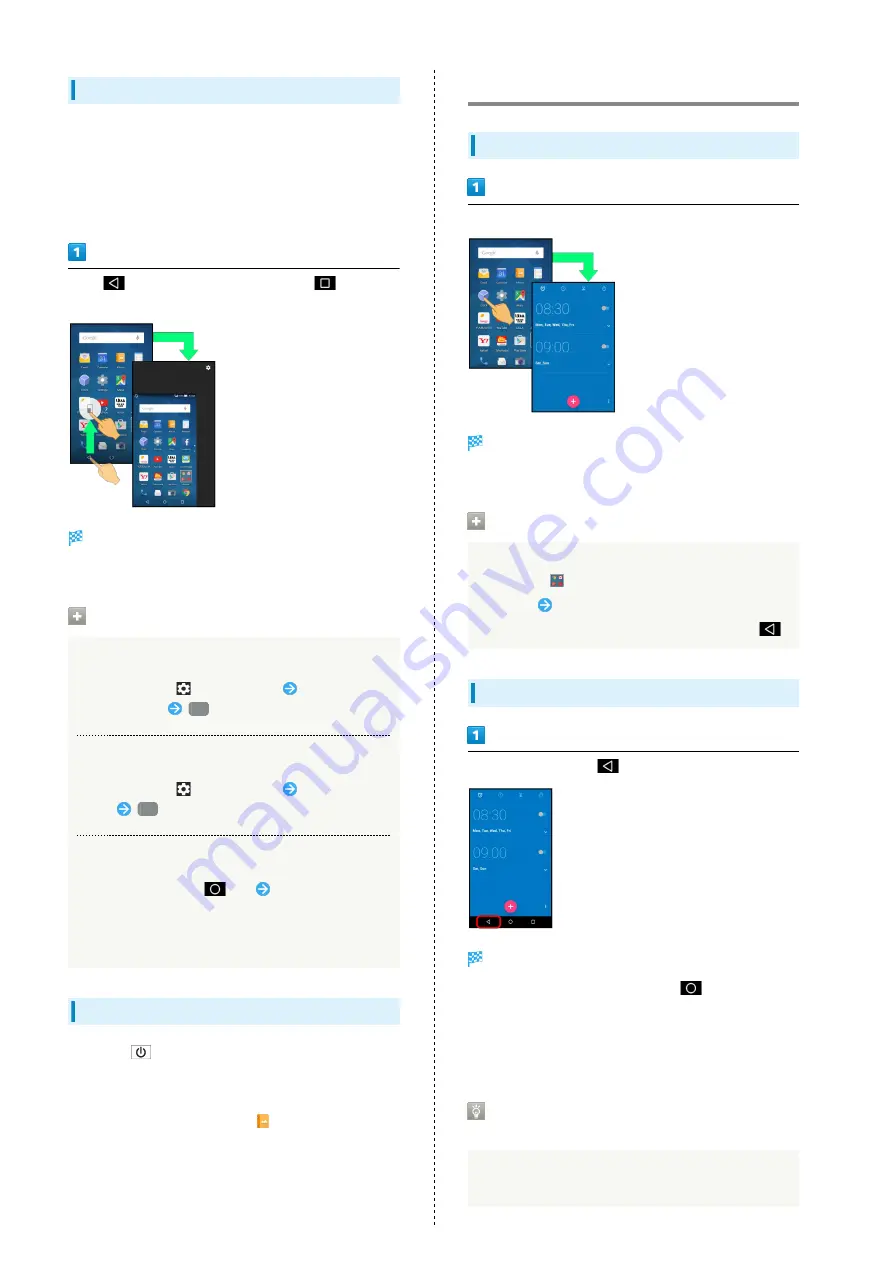
22
One-Hand Operation (Shrinking Screen)
Shrink screen for easier one-hand operation.
・Open shrunk screen along the left or right edge of Display.
・Some screens may not be shrunk.
・Full-screen view is restored when screen orientation is
changed to horizontal or when Display turns off.
Drag
(to open along the left edge) or
(to open
along the right edge) up
Screen shrinks.
・If confirmation appears, follow onscreen prompts.
Shrunk Screen Operations
Moving Shrunk Screen
In shrunk screen,
at upper right
Drag screen up/
down/left/right
OK
Enlarging/Reducing Shrunk Screen Size
In shrunk screen,
at upper right
Pinch or Spread
screen
OK
Restoring Full-Screen View
In shrunk screen, Drag
up
Keep finger on
Display and Drag left/right
・When Dragging left/right, Drag in the direction of shrunk
screen.
Capturing Screenshots
Long Press
and Volume Down Key at the same time to
capture a screenshot of the current screen.
・May be unavailable for some applications.
・Open captured screenshots from
(Album), etc.
・Alternatively, use Clip Now and slide your finger along the
top edge of Display to capture a screenshot. See "
" for details.
Applications
Activating Applications
In app sheet, Tap application
Application activates.
・If confirmation appears, follow onscreen prompts.
Activating Applications in Folders
In Feel Home, some applications may be collected in
folders (e.g.,
). To activate applications in folders:
Tap folder
Tap application
・To close folder without activating application, Tap
.
Exiting Applications
In any application, Tap
repeatedly
Feel Home returns and application exits.
・Feel Home also returns when Tapping
on Navigation
Bar, but application does not exit. In this case, activate
Quick Launcher, open application from History, then exit it.
See "
Activating Recently Used Applications (History)
" for
details.
Where to Obtain Applications &
Updates
Use Google Play™ to obtain new applications or update
installed ones. See "
Содержание AQUOS CRYSTAL 2
Страница 1: ...AQUOS CRYSTAL 2 User Guide ...
Страница 2: ......
Страница 19: ...17 Getting Started AQUOS CRYSTAL 2 Follow onscreen prompts Initial settings are made ...
Страница 20: ...18 ...
Страница 78: ...76 ...
Страница 94: ...92 ...
Страница 95: ...Camera Capturing Photos 94 Recording Videos 95 ...
Страница 100: ...98 ...
Страница 101: ...Music Images Music Files Music 100 Viewing Managing Photos Videos Album 101 ...
Страница 105: ...Connectivity Wi Fi 104 Using Tethering Functions 107 Bluetooth 108 ...
Страница 114: ...112 ...
Страница 115: ...Global Services Global Roaming 114 Calling from Outside Japan 115 ...
Страница 120: ...118 ...
Страница 162: ...160 ...
Страница 189: ......






























