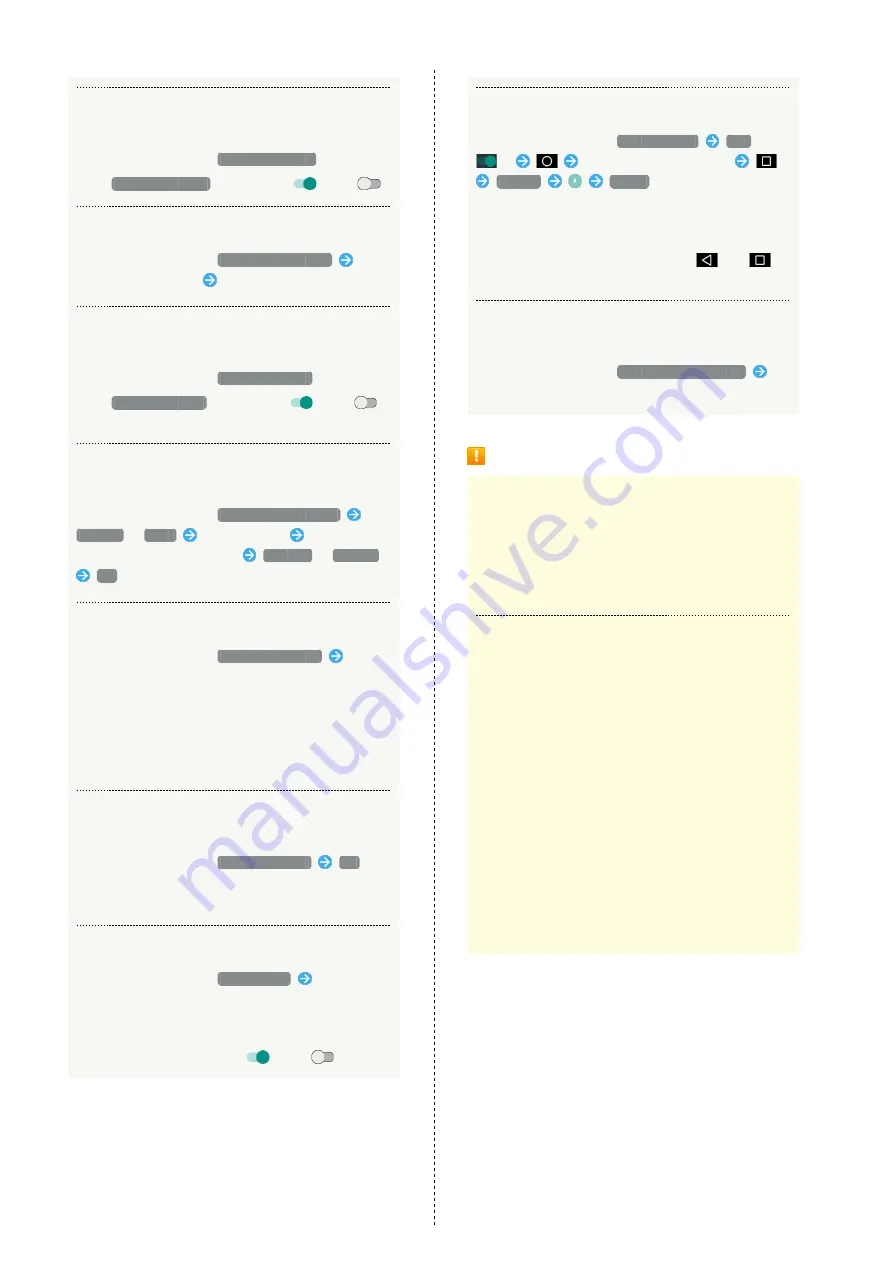
152
Setting Whether to Show Passwords when
Entering
In Lock & Security menu,
Visible passwords
・Tap
Visible passwords
to toggle on (
)/off (
).
Enabling Device Administration Functions
In Lock & Security menu,
Device administrator
Tap
administrator function
Follow onscreen prompts
Enabling/Disabling Installation of Non-Google
Play Applications
In Lock & Security menu,
Unknown sources
・Tap
Unknown sources
to toggle on (
)/off (
).
・If confirmation appears, follow onscreen prompts.
Enabling/Disabling Access by Applications to
Secure Certificates and Other Credentials
In Lock & Security menu,
Use secure credentials
SYSTEM
/
USER
Tap certificate
Flick screen
to show bottom of certificate
DISABLE
/
ENABLE
OK
Installing Encrypted Credentials
In Lock & Security menu,
Install certificates
Follow
onscreen prompts
・Available when Screen lock option is set to Pattern, Lock
No., or Password.
・Authentication information may be required when
setting a Wi-Fi network. How to obtain authentication
information depends on issuer.
Deleting All Credentials and Resetting
Credentials Storage Password
In Lock & Security menu,
Clear credentials
OK
・By erasing credentials storage, all VPN settings are also
erased.
Showing/Hiding Trusted Agents
In Lock & Security menu,
Trust agents
Tap agent
name
・Available when Screen lock option is set to Pattern, Lock
No., or Password.
・Tap agent name to toggle on (
)/off (
).
Making Only Specified Application Accessible
In Lock & Security menu,
Screen pinning
Off
(
)
Activate target application
History
START
・When Screen lock option is set to Pattern, Lock No., or
Password, set handset to require screen unlocking to
cancel Screen pinning as needed. Follow onscreen prompts.
・To cancel Screen pinning, Touch & Hold
and
at
the same time.
Controlling Access of Applications to
Application Usage History
In Lock & Security menu,
Apps with usage access
Follow onscreen prompts
Lock & Security Cautions
Screen Lock Caution
Do not forget pattern, Lock No. passcode or password set
for unlocking screen (write it down if necessary). If you
forget it, visit the nearest SoftBank Shop for recovery
procedure. Note that your files and settings will be lost
during the recovery process.
Cautions for Handset Encryption
Observe the following when encrypting handset.
・To decrypt handset, perform Reset all. See "
・When Screen lock option other than None or Swipe is
set, storage decryption password entry window appears
before handset starts up. Unlock screen using option set
in Screen lock.
・If incorrect pattern, Lock No. passcode or password is
entered 10 times and 20 times consecutively in storage
decryption password entry window, input will be disabled
for 30 seconds. Note that handset will be initialized
after 30 consecutive failures.
・When changing Screen lock option to Pattern, Lock No.,
or Password while handset is encrypted, set whether to
show storage decryption password entry window before
handset starts up.
Содержание AQUOS CRYSTAL 2
Страница 1: ...AQUOS CRYSTAL 2 User Guide ...
Страница 2: ......
Страница 19: ...17 Getting Started AQUOS CRYSTAL 2 Follow onscreen prompts Initial settings are made ...
Страница 20: ...18 ...
Страница 78: ...76 ...
Страница 94: ...92 ...
Страница 95: ...Camera Capturing Photos 94 Recording Videos 95 ...
Страница 100: ...98 ...
Страница 101: ...Music Images Music Files Music 100 Viewing Managing Photos Videos Album 101 ...
Страница 105: ...Connectivity Wi Fi 104 Using Tethering Functions 107 Bluetooth 108 ...
Страница 114: ...112 ...
Страница 115: ...Global Services Global Roaming 114 Calling from Outside Japan 115 ...
Страница 120: ...118 ...
Страница 162: ...160 ...
Страница 189: ......






























