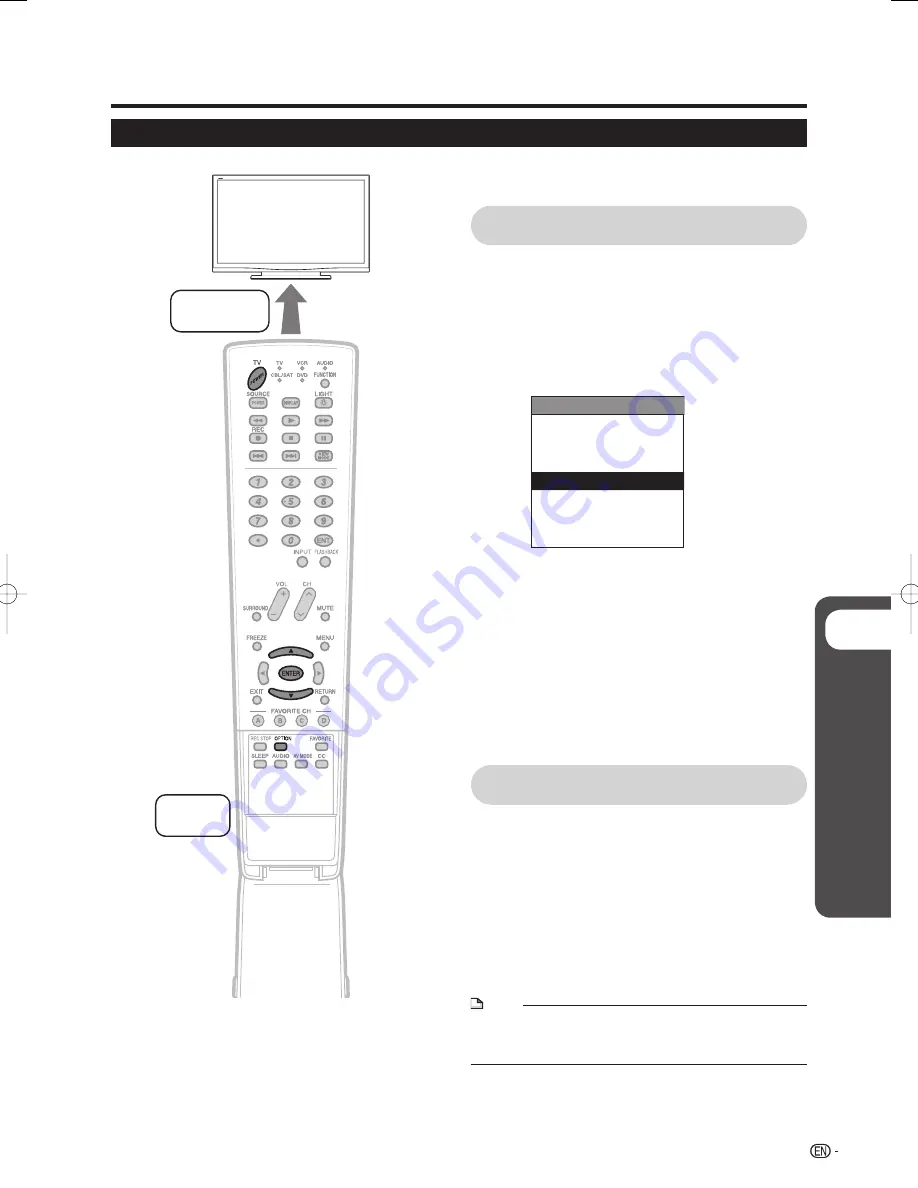
p
Basic Operation
AQUOS LINK
AQUOS TV remote control (example)
Point towards
AQUOS TV
Open the
flip cover
• Use the remote control of the AQUOS TV and point it
towards the AQUOS TV for operation.
Reproducing the sound of the AQUOS TV
through the AQUOS AUDIO system
You can opt to listen to the TV sound only from the AQUOS
AUDIO system.
1
Press
TV POWER
.
2
Open the remote control’s fl ip cover.
3
Press
OPTION
.
• The AQUOS LINK Menu screen appears.
Recorder EPG
Top menu/title list
Media change
By AQUOS AUDIO SP
By AQUOS SP
Sound mode change
Model select
AQUOS LINK
4
Press
a
/
b
to select “By AQUOS AUDIO SP”,
and then press
ENTER
.
• The sound from the TV speaker and headphone
terminal is silenced and only the sound from the this
AQUOS AUDIO system is audible.
5
Press
OPTION
.
• The AQUOS LINK Menu screen disappears.
• If you press the button while the menu screen is off,
the menu screen will appear. In such a case, press the
button once more to turn the menu screen off.
Returning the setting to AQUOS TV sound
reproduction
You can opt to listen to the TV sound only from the AQUOS
TV.
1
Open the remote control’s fl ip cover.
2
Press
OPTION
.
• The AQUOS LINK Menu displays.
3
Press
a
/
b
to select “By AQUOS SP”, and then
press
ENTER
.
• The AQUOS AUDIO system goes into mute mode.
NOTE
• The AQUOS TV remote control is not supplied with this product.
• The AQUOS TV remote control may be different depending on the
model.
AQUOS LINK Setup
25
AN-ACS1U̲en.indb 25
AN-ACS1U̲en.indb 25
2008/01/07 18:06:40
2008/01/07 18:06:40
























