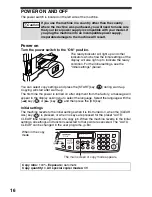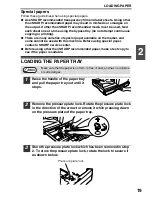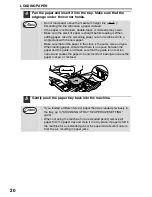5
ENVIRONMENTAL INFORMATION
As an
E
NERGY
S
TAR
®
Partner, SHARP has determined that
this product meets the
E
NERGY
S
TAR
®
guidelines for energy
efficiency.
A small amount of ozone is produced within the unit during operation. The
emission level is insufficient to cause any health hazard.
Note:
The present recommended long term exposure limit for ozone is 0.1ppm
(0.2m
g
/m
3
) calculated as an 8hr. time-weighted average concentration.
However, since the small amount that is emitted may have an objectionable odor, it
is advisable to place the unit in a ventilated area.
USB 2.0 compatible
When connecting the machine by USB 2.0 (Hi-Speed mode),
be sure to read "System requirements for USB 2.0 (Hi-Speed
mode)" (p.59) to verify that your system and the machine
settings are configured appropriately.
Содержание AL-1556
Страница 1: ...DIGITAL MULTIFUNCTIONAL SYSTEM OPERATION MANUAL AL 1556 AL 1566 MODEL ...
Страница 112: ...MEMO ...
Страница 113: ...MEMO ...
Страница 116: ...PRINTED IN FRANCE TINSE1232TSZZ ...