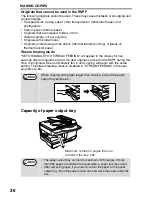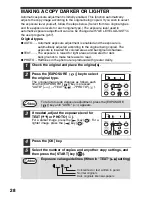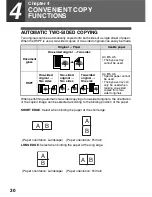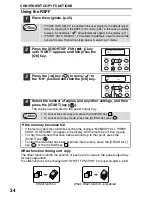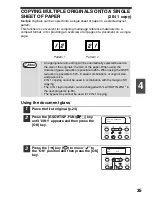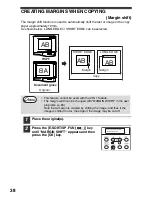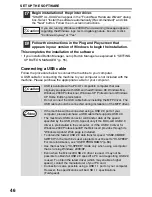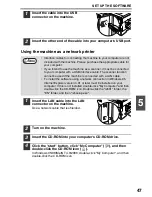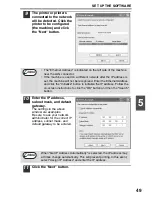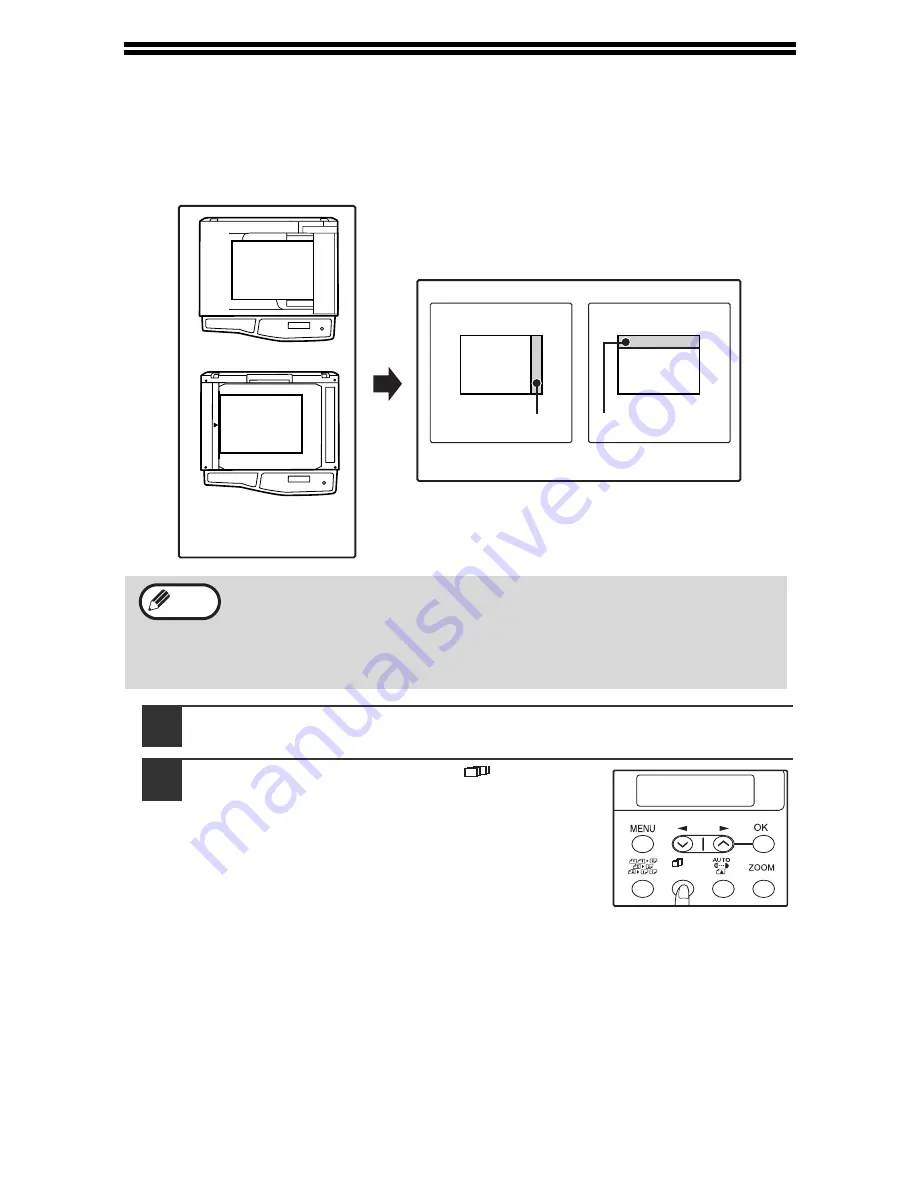
38
CREATING MARGINS WHEN COPYING
(Margin shift)
The margin shift function is used to automatically shift the text or image or the copy
paper approximately 10mm.
As shown below, LONG EDGE or SHORT EDGE can be selected.
1
Place the original(s).
2
Press the [E-SORT/SP.FUN (
)] key
until "MARGIN SHIFT" appears and then
press the [OK] key.
• This feature cannot be used with the 2 IN 1 feature.
• The margin width can be changed with "MARGIN WIDTH" in the user
programs. (p.66)
• Note that a margin is created by shifting the image, and thus if the
image is shifted too far, the edge of the image may be cut off.
LONG EDGE
SHORT EDGE
RSPF
Document glass
Margin
Margin
Original
Copy
AB
AB
AB
AB
Note
1,2,3,
1,2,3,
SP. FUNC
SPECIAL FUNCTION
MARGIN SHIFT
1,2,3
1,2,3,
SP. FUN
Содержание AL-1556
Страница 1: ...DIGITAL MULTIFUNCTIONAL SYSTEM OPERATION MANUAL AL 1556 AL 1566 MODEL ...
Страница 112: ...MEMO ...
Страница 113: ...MEMO ...
Страница 116: ...PRINTED IN FRANCE TINSE1232TSZZ ...