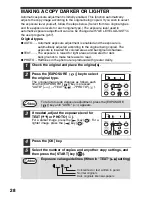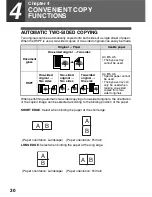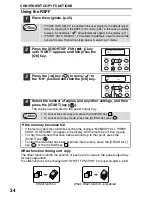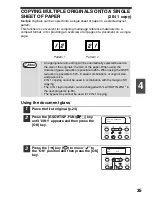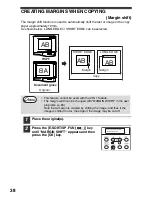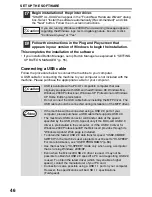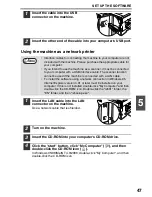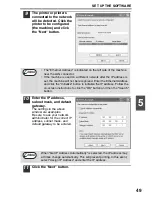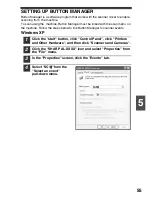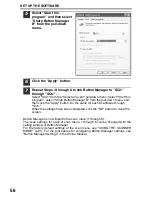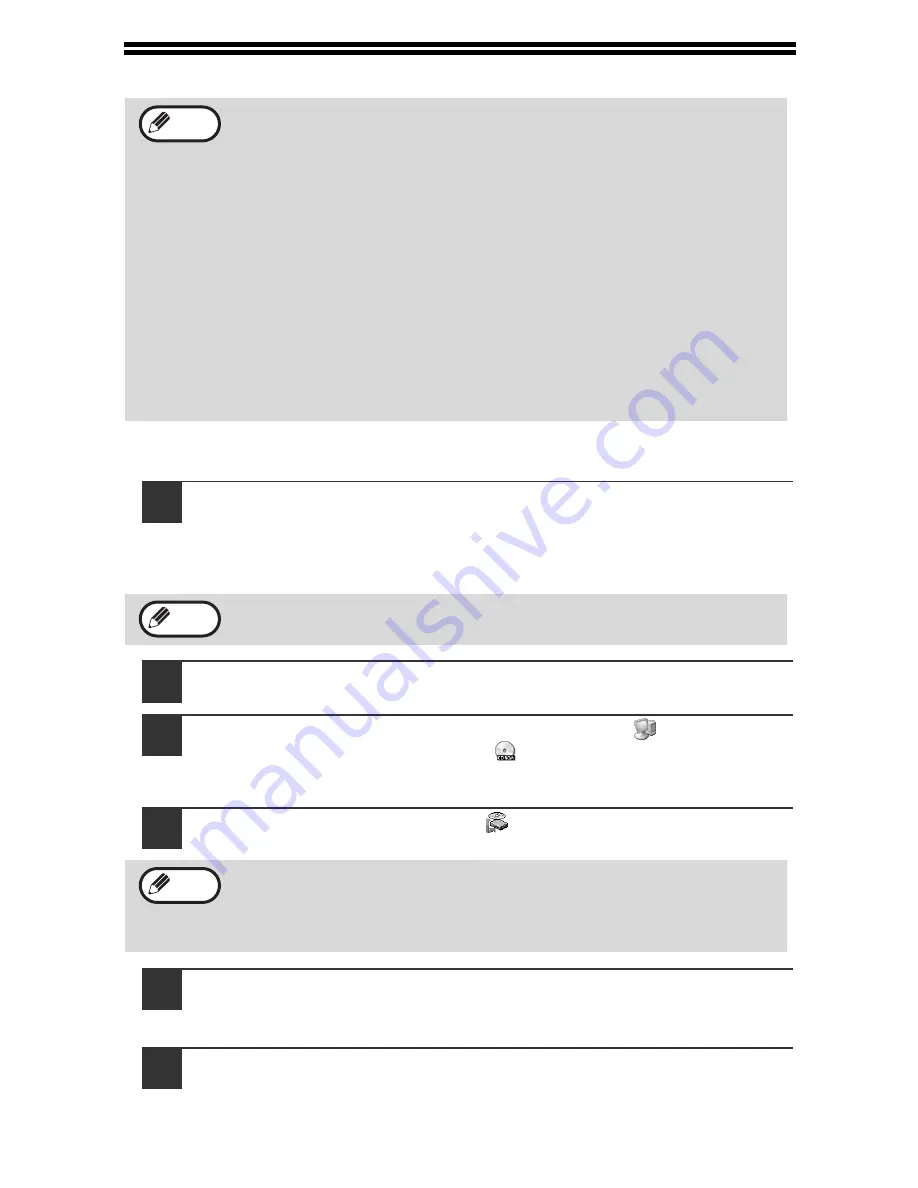
42
INSTALLING THE SOFTWARE
Using the machine with a USB connection
1
The USB cable must not be connected to the machine. Make
sure that the cable is not connected before proceeding.
If the cable is connected, a Plug and Play window will appear. If this
happens, click the "Cancel" button to close the window and disconnect the
cable.
2
Insert the CD-ROM into your computer's CD-ROM drive.
3
Click the "start" button, click "My Computer" (
), and then
double-click the CD-ROM icon (
).
In Windows 98/Me/2000, double-click "My Computer", and then double-click
the CD-ROM icon.
4
Double-click the "setup" icon (
).
5
The "SOFTWARE LICENCE" window will appear. Make sure
that you understand the contents of the software licence, and
then click the "Yes" button.
6
Read the "Readme First" in the "Welcome" window and then
click the "Next" button.
• If you need to use a different connection method after installing the
software using a USB or network connection, you must first uninstall
the software (p.79) and then install it using the new connection
method.
• In the following explanations it is assumed that the mouse is
configured for right hand operation.
• The scanner feature only works when using a USB cable.
• If an error message appears, follow the instructions on the screen to
solve the problem. After the problem is solved, the installation
procedure will continue. Depending on the problem, you may have to
click the "Cancel" button to exit the installer. In this case, reinstall the
software from the beginning after solving the problem.
• When installing Sharpdesk, a minimal version of Internet Explorer
5.01 will be installed on your computer if your computer does not
currently have Internet Explorer version 4.01 or later.
The cable will be connected in step 15.
If the language selection screen appears after you double click the
"setup" icon, select the language that you wish to use and click the
"Next" button. (Normally the correct language is selected
automatically.)
Note
Note
Note
Содержание AL-1556
Страница 1: ...DIGITAL MULTIFUNCTIONAL SYSTEM OPERATION MANUAL AL 1556 AL 1566 MODEL ...
Страница 112: ...MEMO ...
Страница 113: ...MEMO ...
Страница 116: ...PRINTED IN FRANCE TINSE1232TSZZ ...