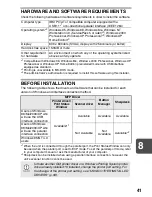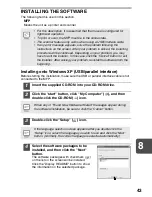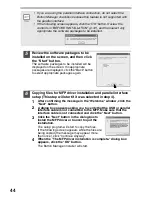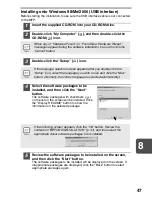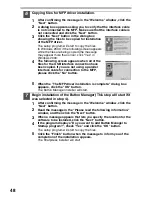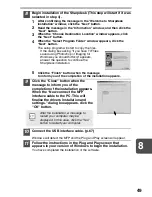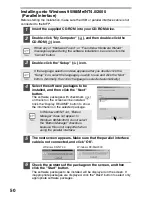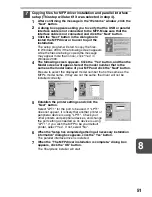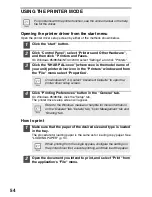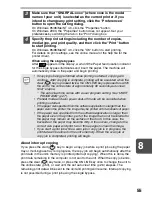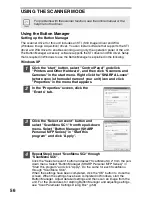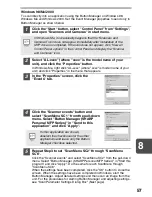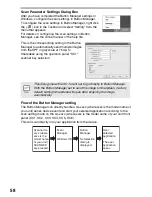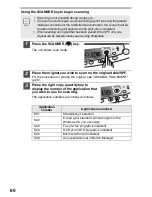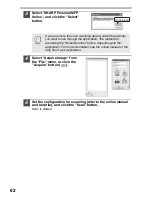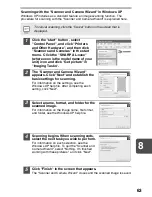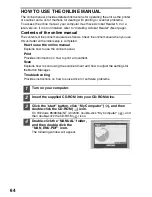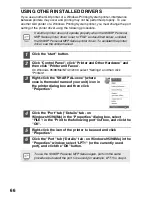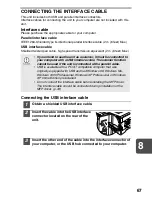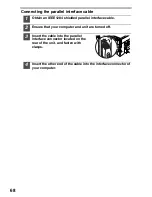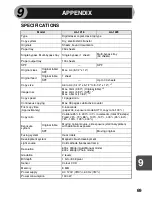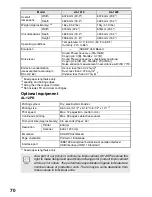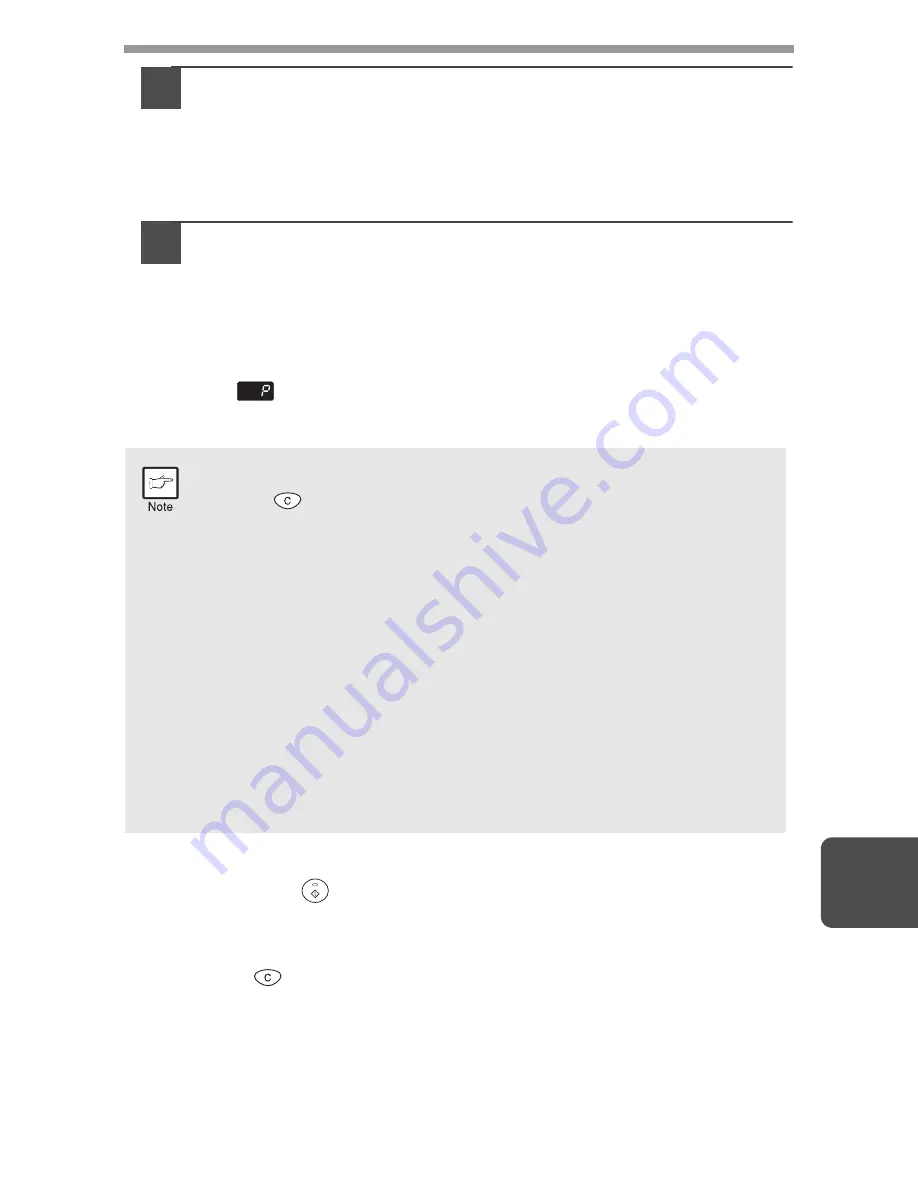
55
8
3
Make sure that "SHARP AL-xxxx" (where xxxx is the model
name of your unit) is selected as the current printer. If you
intend to change any print setting, click the "Preferences"
button to open the setting dialog.
On Windows 95/98/Me/NT 4.0, click the "Properties" button.
On Windows 2000, the "Properties" button does not appear. Set your
preferences by switching the tab in the "Print" dialog box.
4
Specify the print settings including the number of copies,
media type, and print quality, and then click the "Print" button
to start printing.
On Windows 95/98/Me/NT 4.0, click the "OK" button to start printing.
For details on print settings, see the online manual or the help file for the
printer driver.
When using the single bypass
After
appears in the display, wait until the Paper feed location indicator
for the single bypass illuminates and insert the paper. The machine will
automatically draw in the paper and begin printing.
About interrupt copying
If you press the start (
) key to begin a copy job while a print job using the paper
tray or multi-bypass tray is in progress, the copy job will begin automatically after the
print data in the unit's memory is printed (interrupt copying). When this is done, the
print data remaining in the computer is not sent to the unit. When the copy job ends,
press the clear (
) key twice, or press the ON LINE key once to change the unit to
the online state (p.53), or wait until the set auto clear time (p.26) elapses. The
remaining print data will be sent to the unit and printing will resume. Interrupt copying
is not possible during a print job using the single bypass.
•
If copying is being performed when printing is started, copying will
continue. After copying is complete, printing will be executed when the
clear (
) key is pressed twice, the ON LINE key is pressed to switch
the unit to the online state or approximately 60 seconds (auto clear
time)* elapse.
* The auto clear time varies with a user program setting. See "USER
PROGRAMS" (p.27).
•
Preheat mode and auto power shut-off mode will be cancelled when
printing is started.
•
If the paper size specified from the software application is larger than the
paper size in the printer, the image may be printed onto two sheets of paper.
•
If the paper size specified from the software application is larger than
the paper size in the printer, part of the image that is not transferred to
the paper may remain on the surface of the drum. In this case, the
backside of the paper may become dirty. If this occurs, change to the
correct size paper and print two or three pages to clean the image.
•
If you start a print job while a scan job or copy job is in progress, the
print data will be stored in the unit's memory. When the scan job or
copy job is completed, printing will begin.
Содержание AL-1216
Страница 80: ...MEMO ...
Страница 81: ...MEMO ...
Страница 82: ...MEMO ...
Страница 84: ...PRINTED IN CHINA KS TINSE0776QSZZ 2002G Printed on Recycled Paper 1 SHARP CORPORATION ...