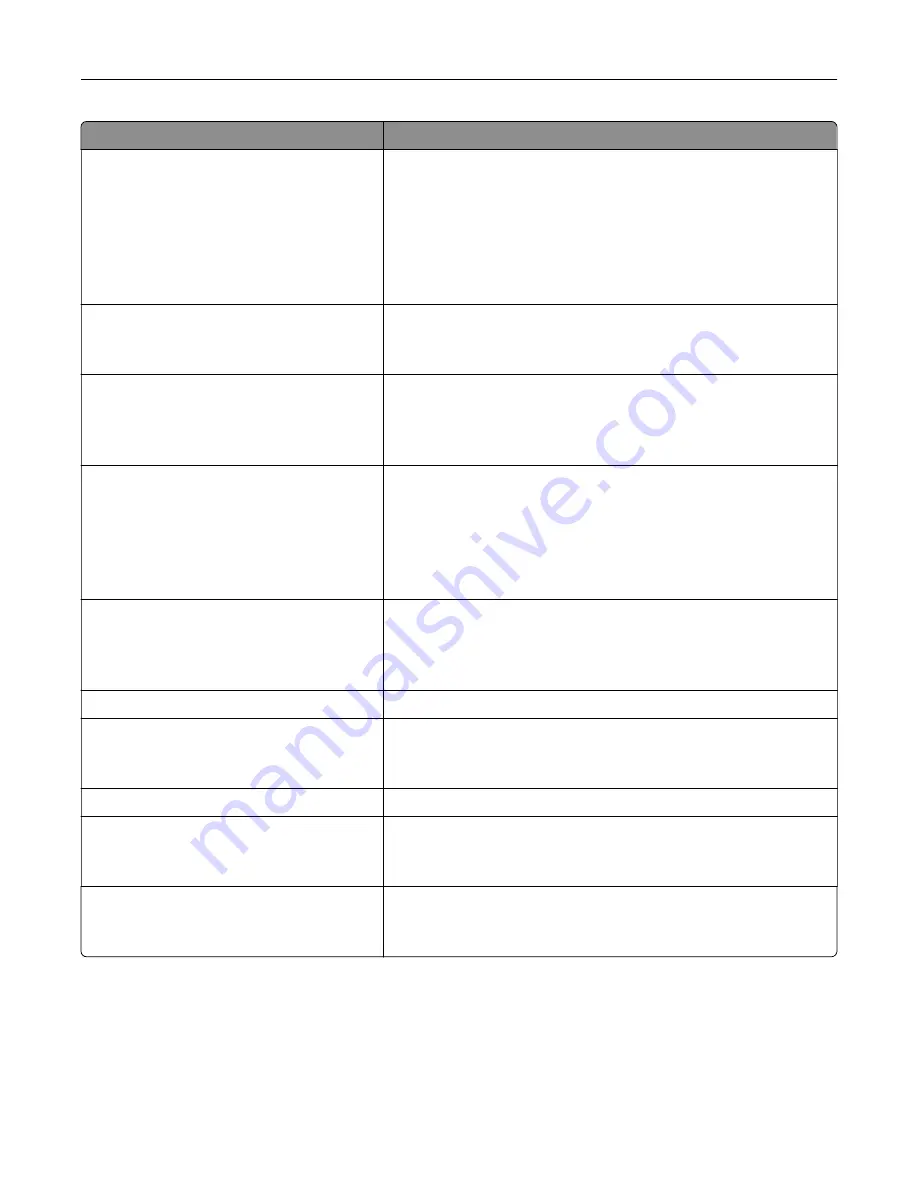
Menu item
Description
Network Mode
BSS Type
Infrastructure*
Ad hoc
Preferred Channel Number
Auto*
1–11
Specify the network mode.
Note:
Preferred Channel Number only appears if BSS Type is set to
Ad hoc.
Enable Wi
‑
Fi Direct
On
Off*
Set the printer to connect directly to Wi-Fi devices.
Compatibility
802.11b/g/n (2.4GHz)*
802.11a/b/g/n/ac (2.4GHz/5GHz)
802.11a/n/ac (5GHz)
Specify the wireless standard for the wireless network.
Note:
802.11a/b/g/n and 802.11a/n are selectable only if the Enable
Wi
‑
Fi Direct setting is disabled.
Wireless Security Mode
Disabled*
WEP
WPA2/WPA - Personal
WPA2 - Personal
802.1x - RADIUS
Set the type of security for connecting the printer to wireless devices.
WEP Authentication Mode
Auto*
Open
Shared
Set the type of Wireless Encryption Protocol (WEP) used by the
printer.
Note:
This menu item appears only if Wireless Security Mode is set
to WEP.
Set WEP Key
Specify a WEP password for secure wireless connection.
WPA2/WPA - Personal
AES
Enable wireless security through Wi-Fi Protected Access (WPA).
Note:
This menu item appears only if the Wireless Security Mode is
set to WPA2/WPA-Personal or WPA2-Personal.
Set Pre
‑
Shared Key
Set the password for secure wireless connection.
WPA2 - Personal
AES
Enable wireless security through WPA2.
Note:
This menu item appears only if the Wireless Security Mode is
set to WPA2/WPA-Personal or WPA2-Personal.
802.1x Encryption Mode
WPA+
WPA2*
Enable wireless security through 802.1x standard.
Note:
This menu item appears only if the Wireless Security Mode is
set to 802.1x - Radius.
Understanding the printer menus
92
Содержание 679
Страница 48: ...Scanning 48 ...
Страница 126: ... ADF glass pad Scanner glass Scanner glass pad 3 Close the scanner cover Maintaining the printer 126 ...
Страница 134: ...4 Remove the used pick tires one after the other 5 Unpack the new pick tires Maintaining the printer 134 ...
Страница 136: ...Maintaining the printer 136 ...
Страница 138: ...7 Insert the new pick roller assembly 8 Flip the tray base and then insert the tray insert Maintaining the printer 138 ...
Страница 144: ...Paper jam in door A 1 Remove the tray 2 Open door A Clearing jams 144 ...
Страница 147: ...6 Insert the imaging unit Note Use the arrows inside the printer as guides Clearing jams 147 ...
Страница 153: ...4 Close the ADF cover Clearing jams 153 ...
Страница 197: ...b Connect the ISP extended cable to the ISP connector Upgrading and migrating 197 ...
Страница 198: ...c Install the hard disk Upgrading and migrating 198 ...
















































