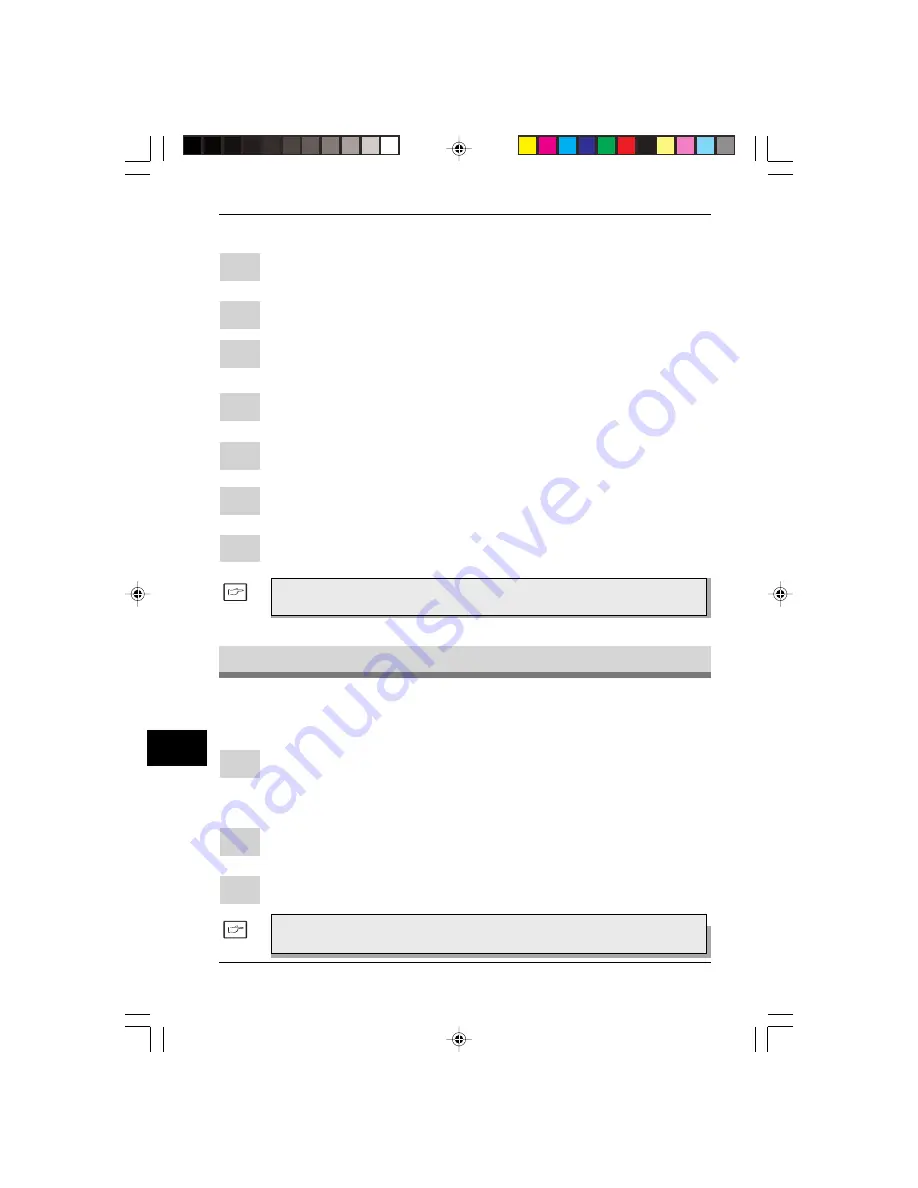
122
122
122
122
122
TROUBLE?
13
Using other installed drivers
Windo
Windo
Windo
Windo
Windows 3.1x:
ws 3.1x:
ws 3.1x:
ws 3.1x:
ws 3.1x:
1
Double-click the
Contr
Contr
Contr
Contr
Control P
ol P
ol P
ol P
ol Panel
anel
anel
anel
anel
icon in the Main window of Program
Manager.
2
Double-click the
Printer
Printer
Printer
Printer
Printers
s
s
s
s
icon. The Printers window will then open.
3
Select
AL-F_FO
AL-F_FO
AL-F_FO
AL-F_FO
AL-F_FO
, and then click the
Connect
Connect
Connect
Connect
Connect
button.
4
Select
File
File
File
File
File
from the list of options in the Ports window, and then click the
OK
OK
OK
OK
OK
button.
5
Select the new printer you would like to use from the list in the Installed
Printers window, and then click the
Connect
Connect
Connect
Connect
Connect
button.
6
Select the printer port to use for the new printer, and then click the
OK
OK
OK
OK
OK
button.
7
Click the
Set As Default Printer
Set As Default Printer
Set As Default Printer
Set As Default Printer
Set As Default Printer
button, and then click the
Close
Close
Close
Close
Close
button.
Uninstalling driver
Uninstalling driver
Uninstalling driver
Uninstalling driver
Uninstalling drivers
s
s
s
s
To use the AL-F_FO again, perform the same procedure but select
the port to be used (for example, LPT1) in step 4.
If the printer driver and the TWAIN driver are not installed correctly or if you no
longer use this machine, uninstall the printer driver and TWAIN driver from your
computer using the following procedure.
1
If using Windows 95/Windows 98/Windows NT 4.0, click
Star
Star
Star
Star
Starttttt
,
Pr
Pr
Pr
Pr
Program
ogram
ogram
ogram
ogram
,
SHARP
SHARP
SHARP
SHARP
SHARP
AL-F_FO
AL-F_FO
AL-F_FO
AL-F_FO
AL-F_FO
, and
Uninstall AL-F_FO
Uninstall AL-F_FO
Uninstall AL-F_FO
Uninstall AL-F_FO
Uninstall AL-F_FO
.
If using Windows 3.1x, double-click the
SHARP AL-F_FO
SHARP AL-F_FO
SHARP AL-F_FO
SHARP AL-F_FO
SHARP AL-F_FO
icon in Program
Manager and double-click the
Uninstall AL-F_FO
Uninstall AL-F_FO
Uninstall AL-F_FO
Uninstall AL-F_FO
Uninstall AL-F_FO
icon.
2
When the “Confirm File Deletion” window appears, click the
Y
Y
Y
Y
Yes
es
es
es
es
button.
3
When the “Remove Programs From Your Computer” window appears,
click the
OK
OK
OK
OK
OK
button.
The printer driver and the TWAIN driver are uninstalled at the same
time.
UK 13 TROUBLE LEO.p65
30/03/00, 17:43
122
Содержание 3800M - B/W Laser - All-in-One
Страница 1: ...FO 3800M DIGITAL LASER MULTIFUNCTION OPERATION MANUAL SUK COVER PAGE LEO p65 28 03 00 11 44 1 ...
Страница 10: ...viii Notes SUK 00 TABLE LEO p65 30 03 00 17 49 8 ...
Страница 110: ...TROUBLESHOOTING 100 9 Notes SUK 09 TROUBLE LEO P65 30 03 00 17 31 100 ...
Страница 150: ...License Agreements MATERIAL SAFETY DATA SHEET 140 Notes SUK SAFETY DATA SHEET LEO p65 30 03 00 16 23 140 ...
Страница 152: ...T H E I D E A S C O M P A N Y Printed in France TINSE7346HSZZ SUK COVER PAGE LEO p65 28 03 00 11 44 4 ...






























