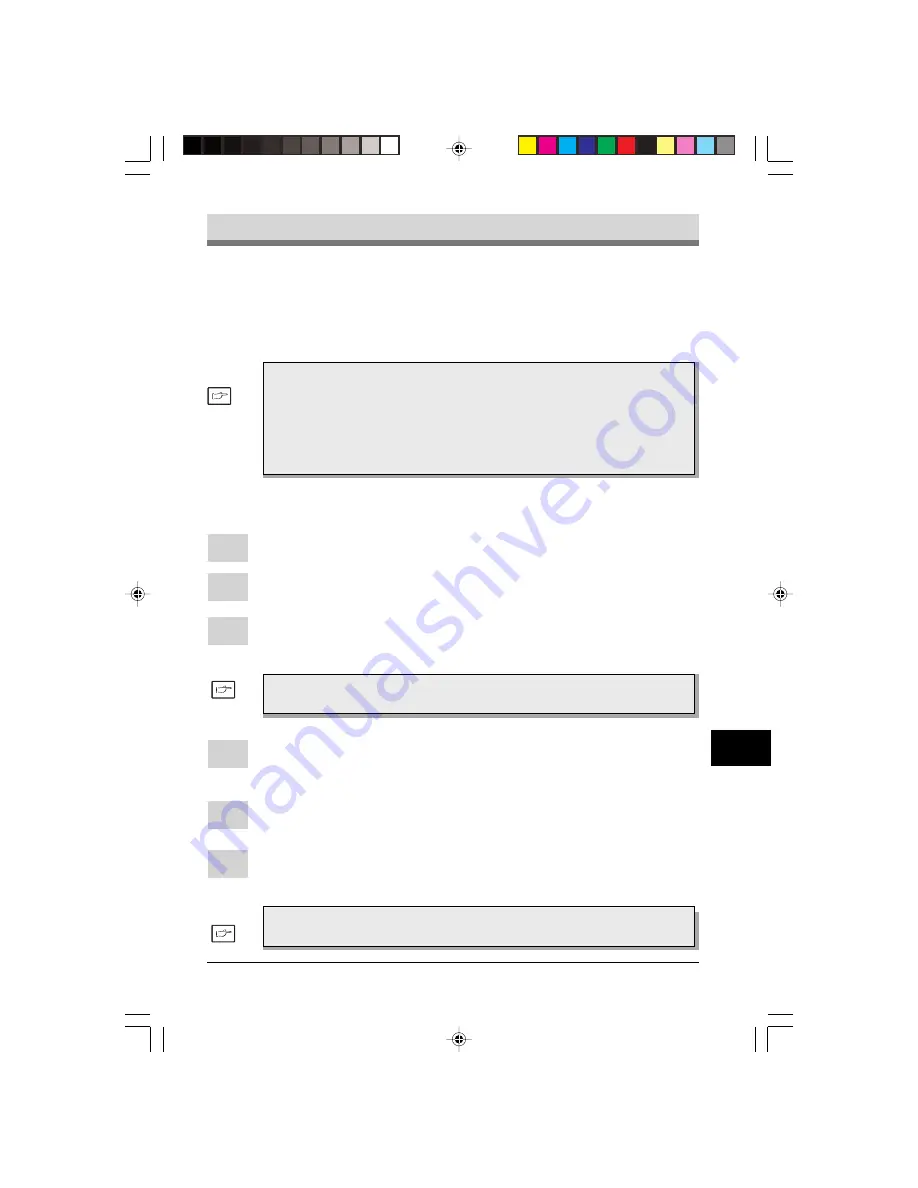
121
121
121
121
121
TROUBLE?
13
2
Select
Settings
Settings
Settings
Settings
Settings
and then click
Printer
Printer
Printer
Printer
Printers
s
s
s
s
.
Using other installed driver
Using other installed driver
Using other installed driver
Using other installed driver
Using other installed drivers
s
s
s
s
If you use another GDI printer or a Windows Printing System printer, including the
SHARP AL-800 series and AL-1000 series, interference between printers may
occur and printing may not be performed properly.
To use another GDI printer or a Windows Printing System printer, you must change
you are using.
Windo
Windo
Windo
Windo
Windows 95/Windo
ws 95/Windo
ws 95/Windo
ws 95/Windo
ws 95/Windows 98/Windo
ws 98/Windo
ws 98/Windo
ws 98/Windo
ws 98/Windows NT 4.0:
ws NT 4.0:
ws NT 4.0:
ws NT 4.0:
ws NT 4.0:
1
Click the
Star
Star
Star
Star
Starttttt
button.
3
Right-click the
SHARP AL-F_FO
SHARP AL-F_FO
SHARP AL-F_FO
SHARP AL-F_FO
SHARP AL-F_FO
icon in the printer dialog box and then
click
Pr
Pr
Pr
Pr
Proper
oper
oper
oper
operties
ties
ties
ties
ties
.
For this description, it is assumed that the mouse is configured
for right hand operation.
4
Click the
Details
Details
Details
Details
Details
tab (
P
P
P
P
Por
or
or
or
orts
ts
ts
ts
ts
tab – on Windows NT4.0) in the Properties
dialog box, select
FILE:
FILE:
FILE:
FILE:
FILE:
in the Print to the following port list box, and
click the
OK
OK
OK
OK
OK
button.
5
Right-click the icon of the printer to be used and click
Pr
Pr
Pr
Pr
Proper
oper
oper
oper
operties
ties
ties
ties
ties
.
6
Click the
Details
Details
Details
Details
Details
tab (
P
P
P
P
Por
or
or
or
orts
ts
ts
ts
ts
tab – on Windows NT4.0) in the Properties
window, select
LPT1
LPT1
LPT1
LPT1
LPT1
(or the currently used port), and click the
OK
OK
OK
OK
OK
button.
To use the AL-F_FO again, perform the same procedure but select
the port to be used (for example, LPT1) in step 4.
the port setting of the printer driver using the following procedure.
If another printer does not operate properly when the AL-F_FO
printer driver is set to “FILE”, uninstall the AL-F_FO printer driver.
To uninstall the driver, see
UNINST
UNINST
UNINST
UNINST
UNINSTALLING PRINTER DRIVER
ALLING PRINTER DRIVER
ALLING PRINTER DRIVER
ALLING PRINTER DRIVER
ALLING PRINTER DRIVER
on page 122. If after uninstalling the AL-F_FO printer driver, the
printer still does not operate properly, reinstall the printer driver
UK 13 TROUBLE LEO.p65
30/03/00, 17:42
121
Содержание 3800M - B/W Laser - All-in-One
Страница 1: ...FO 3800M DIGITAL LASER MULTIFUNCTION OPERATION MANUAL SUK COVER PAGE LEO p65 28 03 00 11 44 1 ...
Страница 10: ...viii Notes SUK 00 TABLE LEO p65 30 03 00 17 49 8 ...
Страница 110: ...TROUBLESHOOTING 100 9 Notes SUK 09 TROUBLE LEO P65 30 03 00 17 31 100 ...
Страница 150: ...License Agreements MATERIAL SAFETY DATA SHEET 140 Notes SUK SAFETY DATA SHEET LEO p65 30 03 00 16 23 140 ...
Страница 152: ...T H E I D E A S C O M P A N Y Printed in France TINSE7346HSZZ SUK COVER PAGE LEO p65 28 03 00 11 44 4 ...






























