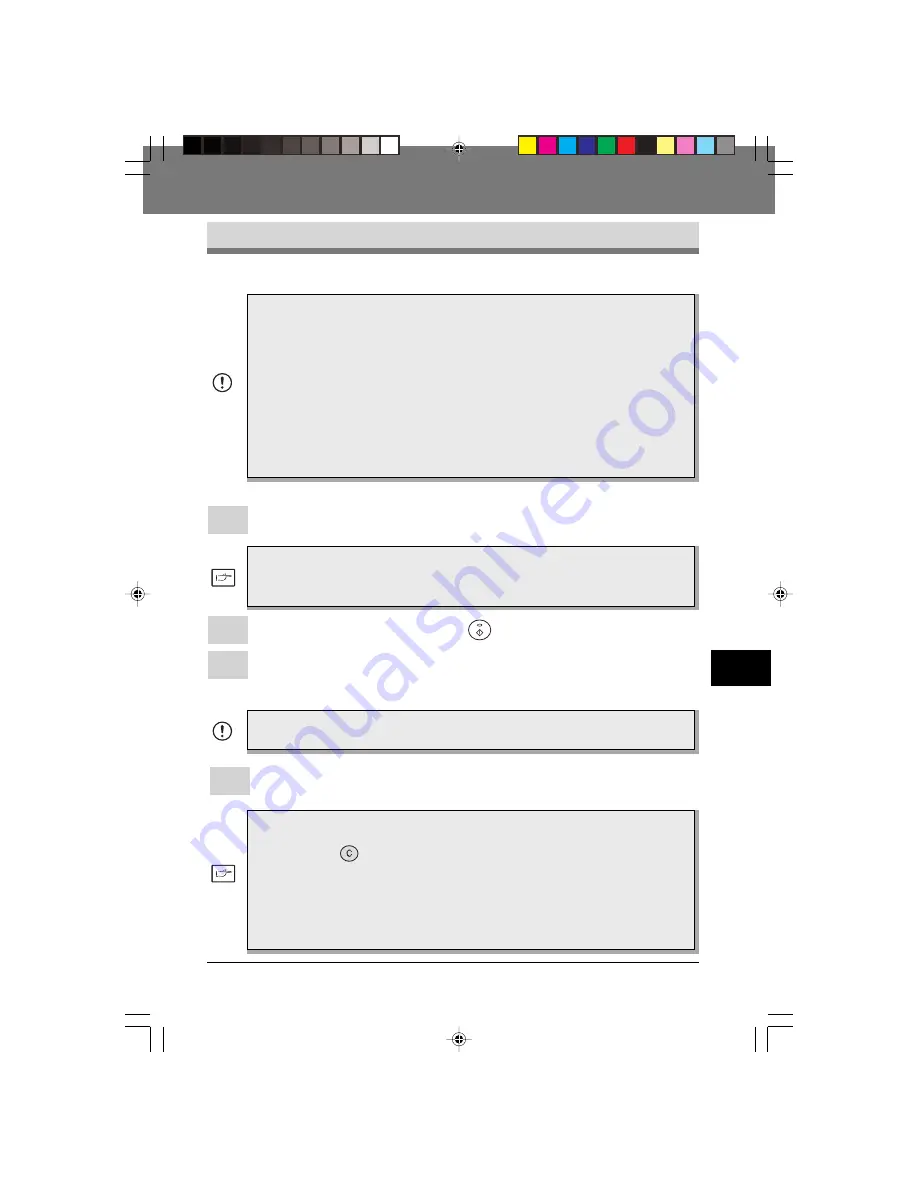
111
111
111
111
111
PRINTING
11
11.
11.
11.
11.
11.
PRINTING
PRINTING
PRINTING
PRINTING
PRINTING
Printing a pa
Printing a pa
Printing a pa
Printing a pa
Printing a pag
g
g
g
ge
e
e
e
e
The printing method is described below. Read the description with the operation
manual for the application to be used.
Ex
Ex
Ex
Ex
Executing printing
ecuting printing
ecuting printing
ecuting printing
ecuting printing
●
Before you can use this machine as a printer, you must install the
supplied SHARP printer driver which has been supplied with the printer.
Once this software has been installed, you can control the printing of
your documents from the printer driver which appears on your
computer screen. See
INST
INST
INST
INST
INSTALLING
ALLING
ALLING
ALLING
ALLING THE PRINTER DRIVER
THE PRINTER DRIVER
THE PRINTER DRIVER
THE PRINTER DRIVER
THE PRINTER DRIVER
SOFTW
SOFTW
SOFTW
SOFTW
SOFTWARE
ARE
ARE
ARE
ARE
on page 104.
●
When using multiple printers, you must change the printer setting
from the control panel to change the printer to be used. This
machinecannot be used with other GDI printers and printers that use
the Windows Printing System. For details, see
USING O
USING O
USING O
USING O
USING OTHER
THER
THER
THER
THER
INST
INST
INST
INST
INSTALLED DRIVERS
ALLED DRIVERS
ALLED DRIVERS
ALLED DRIVERS
ALLED DRIVERS
on page 121.
1
Ensure that paper of the desired size is loaded in the paper tray. (See
the section on
LO
LO
LO
LO
LOADING COPY P
ADING COPY P
ADING COPY P
ADING COPY P
ADING COPY PAPER
APER
APER
APER
APER
on page 12.)
To print onto special papers such as transparency film, labels, thick
paper and envelopes, specify “Manual Feed” as the paper source
using the printer driver, and feed it one sheet at a time.
2
Turn on the machine. The ready (
) indicator will light up.
3
Select the settings for printing such as the number of sets and paper
type from the application. See
SETTING PRINT CONDITIONS FR
SETTING PRINT CONDITIONS FR
SETTING PRINT CONDITIONS FR
SETTING PRINT CONDITIONS FR
SETTING PRINT CONDITIONS FROM
OM
OM
OM
OM
PRINTER DRIVER
PRINTER DRIVER
PRINTER DRIVER
PRINTER DRIVER
PRINTER DRIVER
on page 113.
Before printing, ensure that the AL-F_FO has been selected as the
printer.
4
Print the file from your software application.
●
If copying is being performed when printing is started, copying will
continue. After copying is complete, printing will be executed when
the clear (
) key is pressed twice or approximately 60 seconds
(auto clear time)* elapsed.
* The auto clear time varies with a user program setting. See page
27.
●
Preheat mode and auto power shut-off mode will be canceled when
printing is started.
UK 11 PRINTING LEO.p65
30/03/00, 17:31
111
Содержание 3800M - B/W Laser - All-in-One
Страница 1: ...FO 3800M DIGITAL LASER MULTIFUNCTION OPERATION MANUAL SUK COVER PAGE LEO p65 28 03 00 11 44 1 ...
Страница 10: ...viii Notes SUK 00 TABLE LEO p65 30 03 00 17 49 8 ...
Страница 110: ...TROUBLESHOOTING 100 9 Notes SUK 09 TROUBLE LEO P65 30 03 00 17 31 100 ...
Страница 150: ...License Agreements MATERIAL SAFETY DATA SHEET 140 Notes SUK SAFETY DATA SHEET LEO p65 30 03 00 16 23 140 ...
Страница 152: ...T H E I D E A S C O M P A N Y Printed in France TINSE7346HSZZ SUK COVER PAGE LEO p65 28 03 00 11 44 4 ...






























