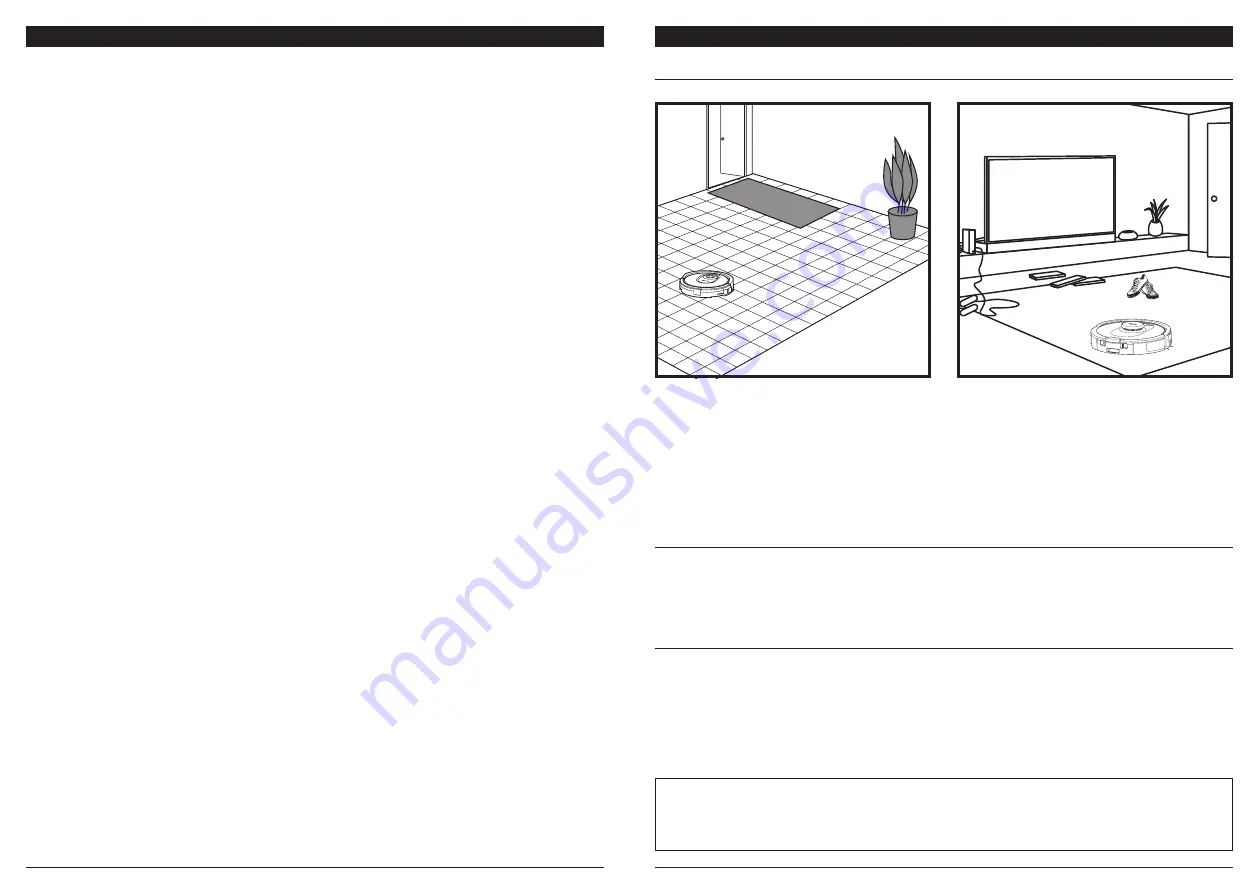
sharkclean .com/AI RobotS E
sharkclean .com/AI RobotS E
What should I do if my Shark® robot won't connect to Wi-Fi or loses Wi-Fi connectivity?
If you are an iOS user and recently upgraded to iOS 14, you need to enable local network access on your phone
for the SharkClean app. Please take the following steps to enable. Go to your phone settings --> Select Privacy
--> Select Local Network --> Toggle Shark Clean on, then try connecting again. Make sure your phone is con-
nected to your home Wi-Fi network before trying to connect your robot. Typical home Wi-Fi networks support
both 2.4 GHz and 5 GHz. Make sure you are connected to a 2.4 GHz network when you enter your username
and password. Ensure your robot is turned on and you hear an audio prompt.
Do not use a VPN or a proxy server. Make sure Wi-Fi isolation is turned off on the router.
There may be instances where your Shark robot loses connectivity while operating, due to a weak Wi-Fi signal,
or entering a zone that blocks Wi-Fi.
Turn off the robot. Wait 10 seconds, then turn the power back on and wait for the voice prompt. Power off your
phone, wait 30 seconds, and power back on.
Open Wi-Fi settings on your phone, find the Shark network, then select Forget Network. Reopen the
SharkClean app and retry the connection process.
It is normal for your robot to temporarily lose connectivity when it goes under furniture, or moves far from
your router. Your Shark robot will automatically reconnect to Wi-Fi. If the robot does not reconnect on its own,
remove the unit from the base. Power the robot off, wait 10 seconds, and place it back on the base.
USING
THE SHARK® AI ROBOT
AI LASER NAVIGATION™
After setup is complete, your robot will conduct an
Explore Run
to create an initial map of your home.
The robot will travel from room to room to identify
walls, furniture, and other obstacles as it cleans.
This run will take less time than a full cleaning, as it
doesn’t cover the entire floor.
The robot's object detection technology helps it
navigate around obstacles taller than 3.5" in height.
Create no-go zones in the app to block off areas
you do not want the robot to enter. You can set up
no-go zones around small objects, or use them to
block off large areas.
MANUAL CLEANING MODE
ULTRACLEAN MODE™
To manually start a cleaning cycle, press the
CLEAN
button on the robot or on the mobile app. To
immediately send the robot back to the base, press the DOCK button.
To start using UltraClean Mode, select a specific room, high-traffic zone, or spot in the SharkClean™ app
home map screen. Your robot will clean this targeted area on demand with multi-directional cleaning
coverage.
NOTE:
Be sure to charge the robot completely before its first cleaning so that it can explore, map, and clean as much of
your home as possible. It may take up to 6 hours to fully charge your robot.
NOTE:
Avoid moving the base. If it is relocated, the robot may not be able to find its way back to the base. If the robot is
relocated while in use, it may not be able to follow its intelligent cleaning path, or find its way back to the base.
TROUBLESHOOTING

















