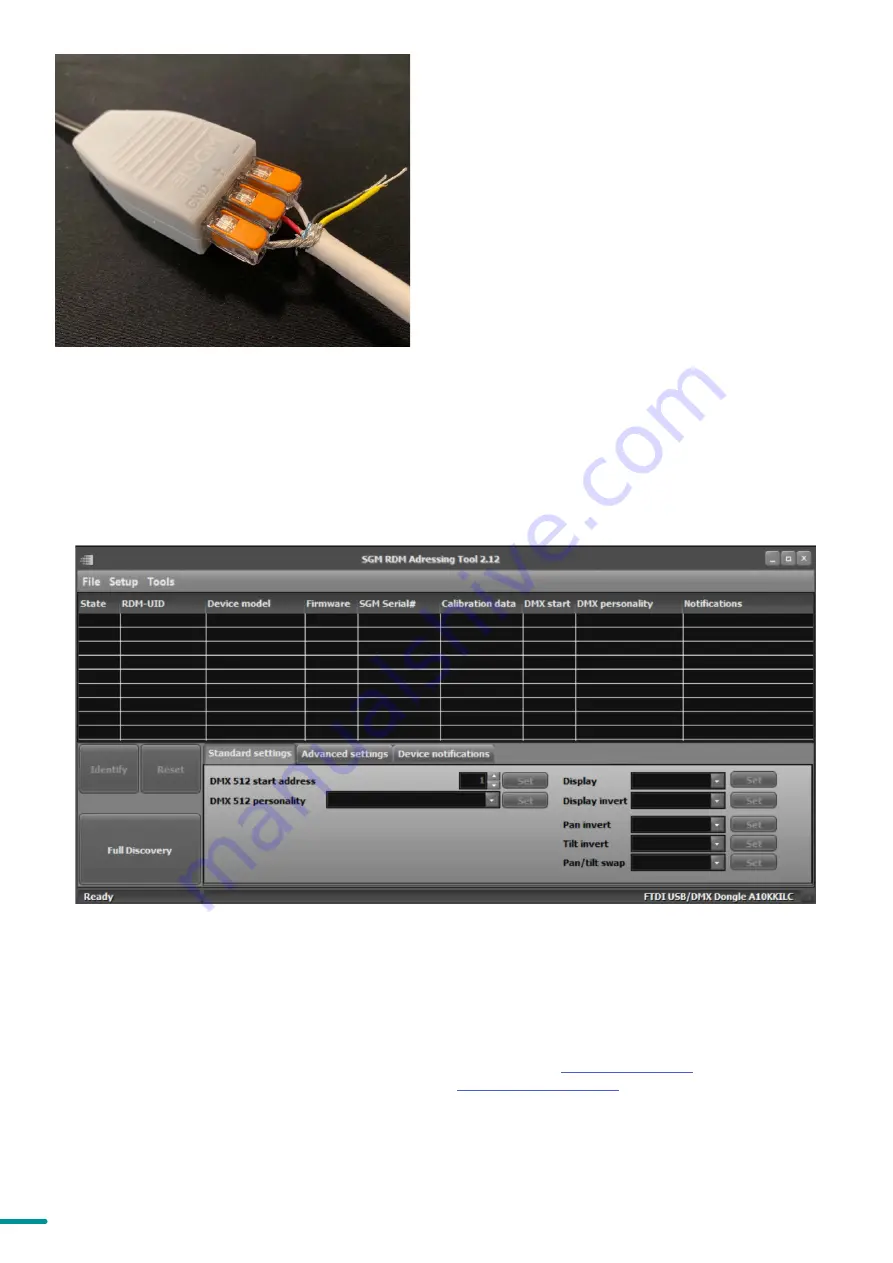
15
Product Version 1.0 | Revision A | Released 2022-4-21
PLEASE NOTE! AT A MINIMUM, ALL FIXTURES WILL NEED
TO BE GIVEN A DMX ADDRESS AND DMX PERSONALITY
IN ORDER TO PATCH AND PROGRAM ON A CONTROL
-
LER. REFER TO MANUALS FOR MORE DETAILS.
Figure 9: Connecting data to USB up-loader cable for POI fix
-
tures
SETTINGS AND FIXTURE DEFAULTS
All configuration of POI fixtures is done through the SGM Addressing Tool. The SGM Addressing Tool is a windows
based program designed to allow the user to configure the fixture through the RDM protocol. All settings on a stan
-
dard fixture are available on a POI fixture. But on POI, these settings are changed through the Addressing Tool.
STEP 1: Launch SGM RDM Addressing Tool. Click Full Discovery and look for the green light to illuminate on the fixture.
If the green light does not appear, cycle power or refer to troubleshooting.
STEP 2: Select the standard settings tab and enter a DMX address and a personality/mode of operation. These modes
must match the control mode in the controller which will control the fixture. Look for the LED indicator to blink to
confirm setting change. DMX modes for POI and Std versions are identical. Refer to CONFIGURING THE DEVICE later
in this manual for specifics for more information on fixture functions. Visit
to see all DMX charts
available under the respective product, or upon request via
STEP 3: If necessary for the application, click advanced settings to set the fan mode, dimming curve, calibration or to
reset to factory defaults.
STEP 4: Disconnect POI Uploader cable.
Repeat as required for multiple fixtures.
Figure 11: SGM Addressing tool






























