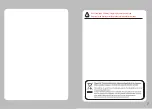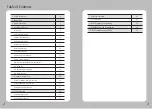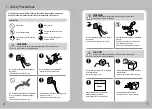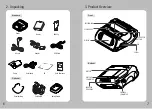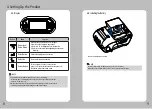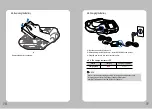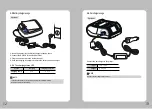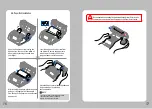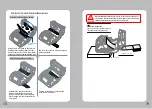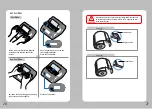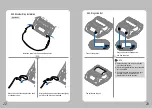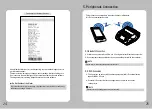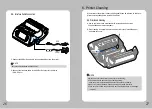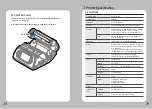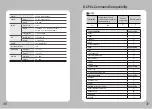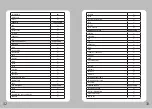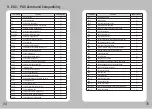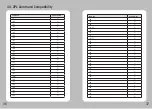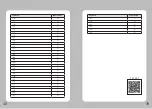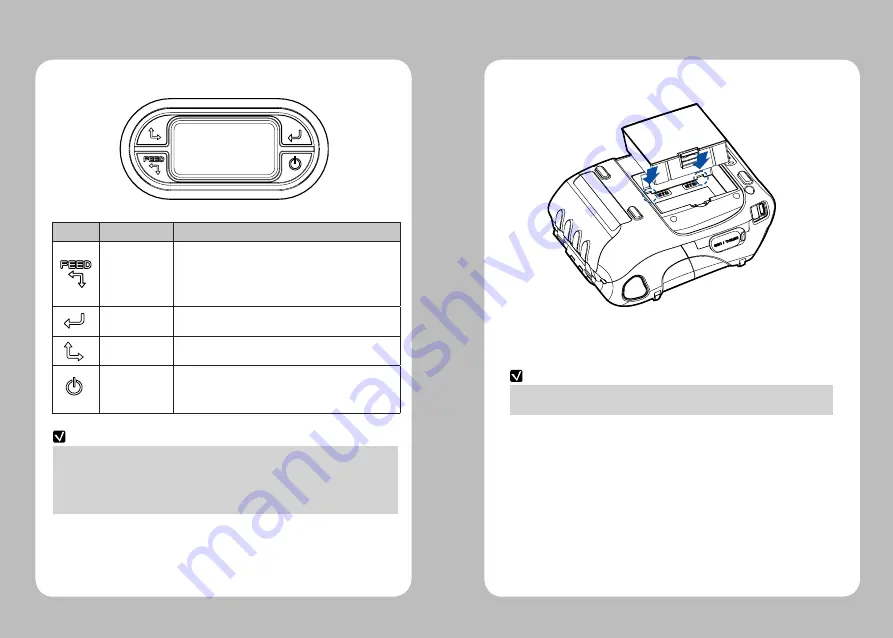
8
9
4-1. Display
4. Setting Up the Product
Button
Name
F
unction
Paper Feed /
Down Button
Advances the paper, clears error messages,
and moves down through menu options.
1. Refer to 4-13 for Diagnostic Test information.
2. Refer to the service manual regarding Hexadecimal
Dumping.
Enter Button
Selects the highlighted menu option.
Up Button
Moves up through menu options.
Power Button
Turns the printer on and off. Press to turn
power on. Press for three seconds to turn power off.
Wakes the printer from sleep mode.
NOTE
1. The battery status LEDs indicate amount of power remaining.
Actual run-time remaining depends on factors such as the contents of output,
distance to computer, etc.
2. When t
he battery level is very low, high density printing can result in the printer
switching off during printing resulting in possible loss of data.
4-2. Installing the Battery
NOTE
Insert the battery as shown.
You must fully charge the battery when you receive the printer.
Batteries can be charged in the printer or in an optional external cradle.