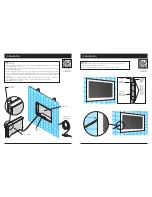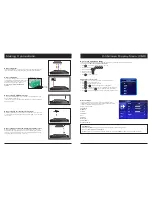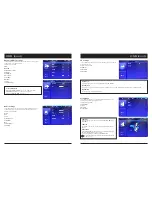4
5
2-Part Product Anatomy
B E F O R E U S E
2-Part Product Anatomy ..............................................................................................................5
I N S T A L L A T I O N A N D S E T U P
Display Requirements ..................................................................................................................6
Setup ...........................................................................................................................................7
Input/Output Overview ......................................................................................................7
Remote Control Functions .................................................................................................7
Installation ...............................................................................................................................8-11
Making Connections ..................................................................................................................12
M E N U S A N D S E T T I N G S
On Screen Display Menu (OSD)
.................................................................................................13
Input Source Selection ...............................................................................................................13
Video Settings ............................................................................................................................13
Advanced Video Settings ...........................................................................................................14
Audio Settings ............................................................................................................................14
TV Settings .................................................................................................................................15
Setup Menu ................................................................................................................................15
Parental Menu ............................................................................................................................16
I N T E G R A T I O N A N D C O N T R O L
RS-232 Settings and Command Table.......................................................................................17
IR Commands ............................................................................................................................18
T R O U B L E S H O O T I N G A N D T E C H N I C A L D E T A I L S
Troubleshooting ..........................................................................................................................19
Technical Features .....................................................................................................................19
Ports and Media Support ...........................................................................................................20
Ports ................................................................................................................................20
Special Features ..............................................................................................................20
USB Media Support
.........................................................................................................20
Warranty .....................................................................................................................................21
Contents
INPUT/OUTPUT/LOW VOLTAGE
PASS-THROUGH PORT
FRAMING
MEMBER
SCREW-
MOUNTING
SLOTS (4,
2 PER SIDE)
FRAMING MEMBER
SCREW-MOUNTING
SLOTS (4)
LOW VOLTAGE
POWER LOCATION
ON-UNIT CONTROL BUTTONS
GLASS FACE
GRAVITY
LOCK
GUIDE
SLOTS (4)
GRAVITY LOCK MOUNTS
INPUTS/OUTPUTS
BACK BOX
TV ASSEMBLY
Power
Menu
Channel
Down
Channel
Up
Volume
Down
Volume
Up
Input
Note: Buttons are labeled on product. 19" shown.
Buttons are located on the side of the unit on the
27" model.
Содержание Hydra HY-19. 5
Страница 12: ...22 23 Notes Notes ...