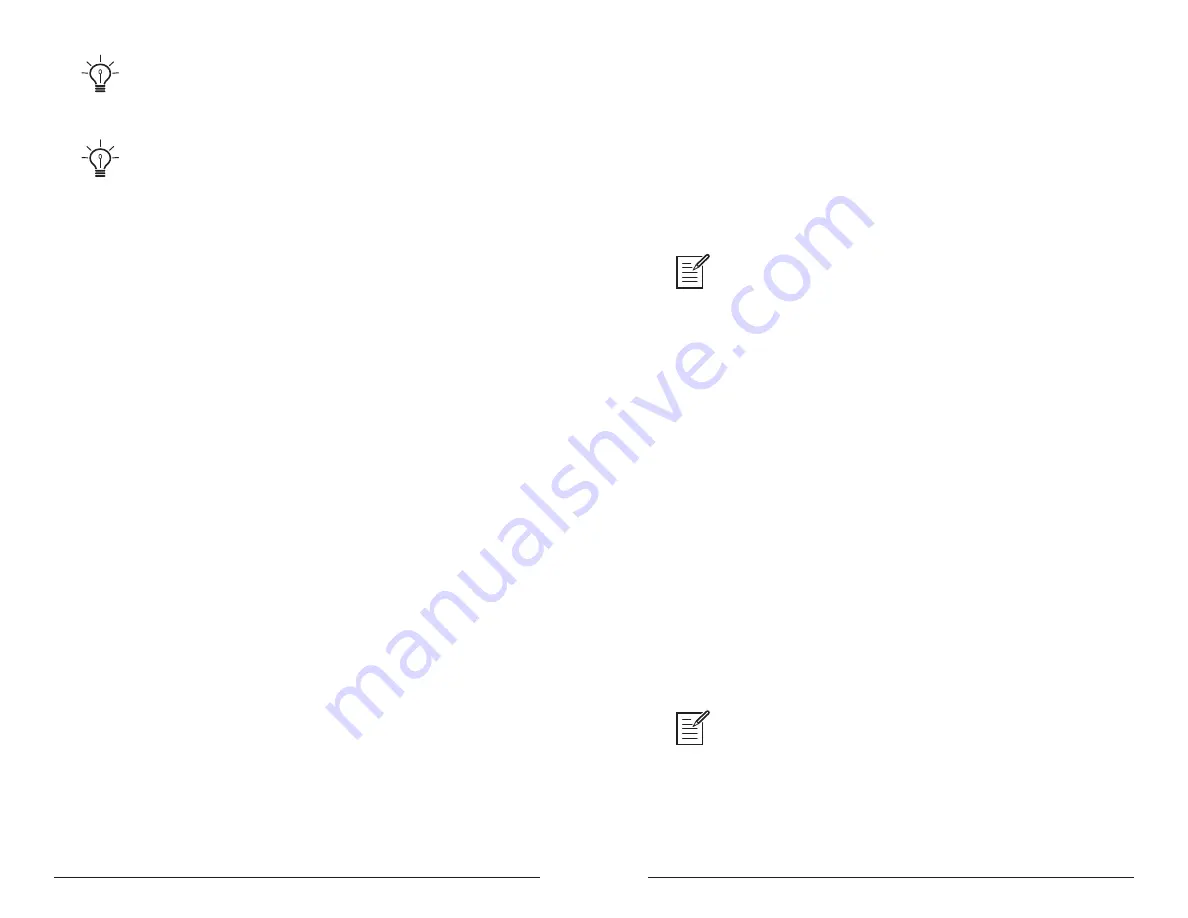
46
47
Sequencer
Sequential
Prophet Rev2 User’s Guide
Sequencer
All factory programs have a sequence associated with them. Recall a program
and press the sequencer’s
play
button to hear its associated sequence.
An audio signal connected to the rear-panel
sequence
jack can be used to
control sequencer playback. This makes it possible to tempo sync the sequencer (or
arpeggiator) to a recorded drum track or other audio source. Audio signals used to
drive the arpeggiator/sequencer should not exceed 5 volts peak-to-peak. See “Seq
Pedal Mode” on page 18 for more information about choosing the appropriate mode
for these behaviors.
Changing Presets While the Poly Sequencer is Running
If you change programs while the polyphonic sequencer is running, the
sequencer will continue playing, but will switch to the sequence asso-
ciated with the new program. This conveniently allows you to scroll
through programs and listen to their sequences without having to press
play
to restart sequencer playback with each program change.
It’s important to note that if you switch to a dual layer program (i.e. a
program with Stack or Split engaged) while the sequencer running, the
sequencer automatically starts/plays the sequences on
both
layers of the
program.
If you switch to a program with Split enabled, and you want to stop
polyphonic sequencer playback, press the sequencer’s
play
button to turn
off each layer individually. Alternatively, press and hold the
edit
layer
b
button until it blinks, then press the sequencer’s
play
button. This will
stop playback on both layers.
If you stop sequencer playback on a program that has the Gated
sequencer or arpeggiator enabled, and you stop sequencer playback
(which will also stop the arpeggiator or gated sequencer), you can return
to the original state of the program (i.e. arpeggiator/gated sequencer on)
by switching momentarily to a different sound and then back again.
Programming the Polyphonic Sequencer
For most sequences you’ll probably want to use sounds with a relatively
sharp attack and short release.
To program a note sequence:
1. Press the
record
button.
2. Perform the sequence on the keyboard. The display indicates the
current step, note, and velocity as you play.
When recording a chord as a step, as long as you continue to hold at least one
note down, you can keep adding notes to the chord/step, and even use the
transpose
buttons to extend the keyboard range while doing it.
3. To add a rest as you play, press the sequencer’s
mode
button for that
step, then continue playing. To add multiple rests, press the
mode
button once for each rest that you want to add.
4. To add a tie that extends the length of a note, play the note or chords,
then press the sequencer’s
destination
button repeatedly to extend the
note the number of steps you want.
5. To step back in the sequence, turn the sequencer’s
parameter
knob
counterclockwise. This will allow you to step backward to the desired
step so that you can rerecord it.
6. When you’re done, press
play
to listen to your sequence.
7. To save the sequence, save the program and they are saved together.
(See “Saving a Program” on page 4.)
To play a polyphonic sequence:
1. Press
play
. The sequence plays back at the current BPM setting.
2. To stop playback, press
play
again
.
Alternatively, you can start and stop sequencer playback using a footswitch
connected to the rear-panel
sequencer
jack or using MIDI start/stop messages sent
from a DAW or other MIDI device. See “Seq Pedal Mode” on page 18 for more
information.






























