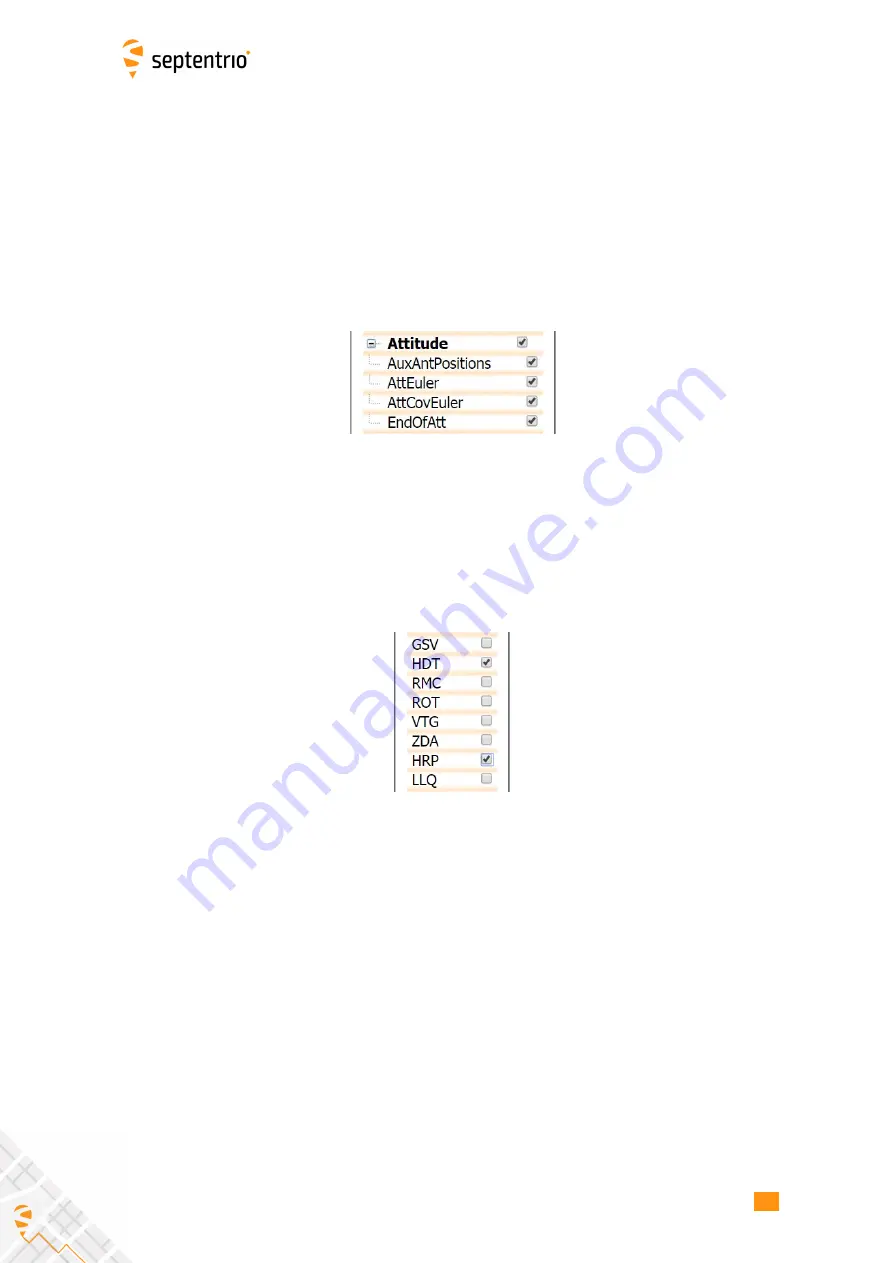
CHAPTER 3. CONF
I
GUR
I
NG THE ASTERX SB3
Step 3: Attitude information in SBF and NMEA data
Details on how to output SBF and NMEA data can be found in Section 4.1.
SBF
Attitude information is contained in the SBF blocks
AuxAntPositions
,
AttEuler
,
AttCovEuler
and
EndOfAtt
. These blocks are selected automatically when checking the
‘
Attitude
’
box when
con
fi
guring SBF output via the
NMEA/SBF Out
window as Figure 3-15 shows.
Figure 3-15:
SBF blocks containing attitude information
NMEA
You can output the attitude information from the AsteRx SB3 in NMEA format by selecting
the standard NMEA HDT sentence or the Septentrio proprietary HRP sentence as shown in
Figure 3-16.
Figure 3-16:
NMEA sentences containing attitude information
19
Содержание AsteRx SB3
Страница 1: ...AsteRx SB3 User Manual ...
Страница 45: ...APPENDIX A REAR PANEL PORT DESCRIPTIONS 45 ...
















































