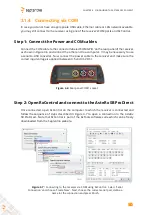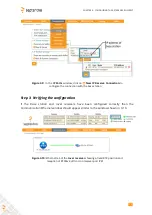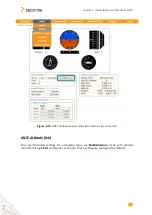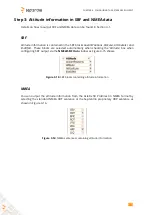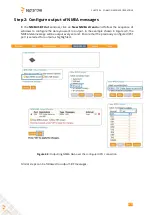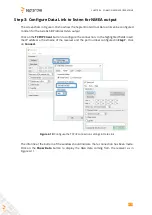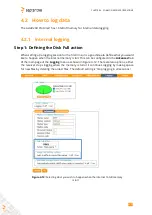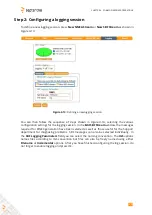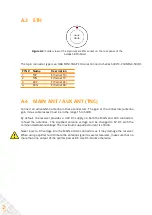CHAPTER 4. COMMON RECE
I
VER OPERAT
I
ONS
SBF
By clicking
New SBF stream
in the
NMEA/SBF Out
window, a second output stream can be
con
fi
gured.
I
n the example shown in Figures 4-4 and 4-5 the PVTCartesian SBF data block
will be output over COM1 once per second.
Figure 4-4:
Selecting to output SBF data on COM1
Figure 4-5:
Selecting to output the PVTCartesian SBF block every second
22
Содержание AsteRx SB ProDirect
Страница 1: ...AsteRx SB ProDirect User Manual ...
Страница 35: ...APPENDIX A REAR PANEL PORT DESCRIPTIONS 35 ...