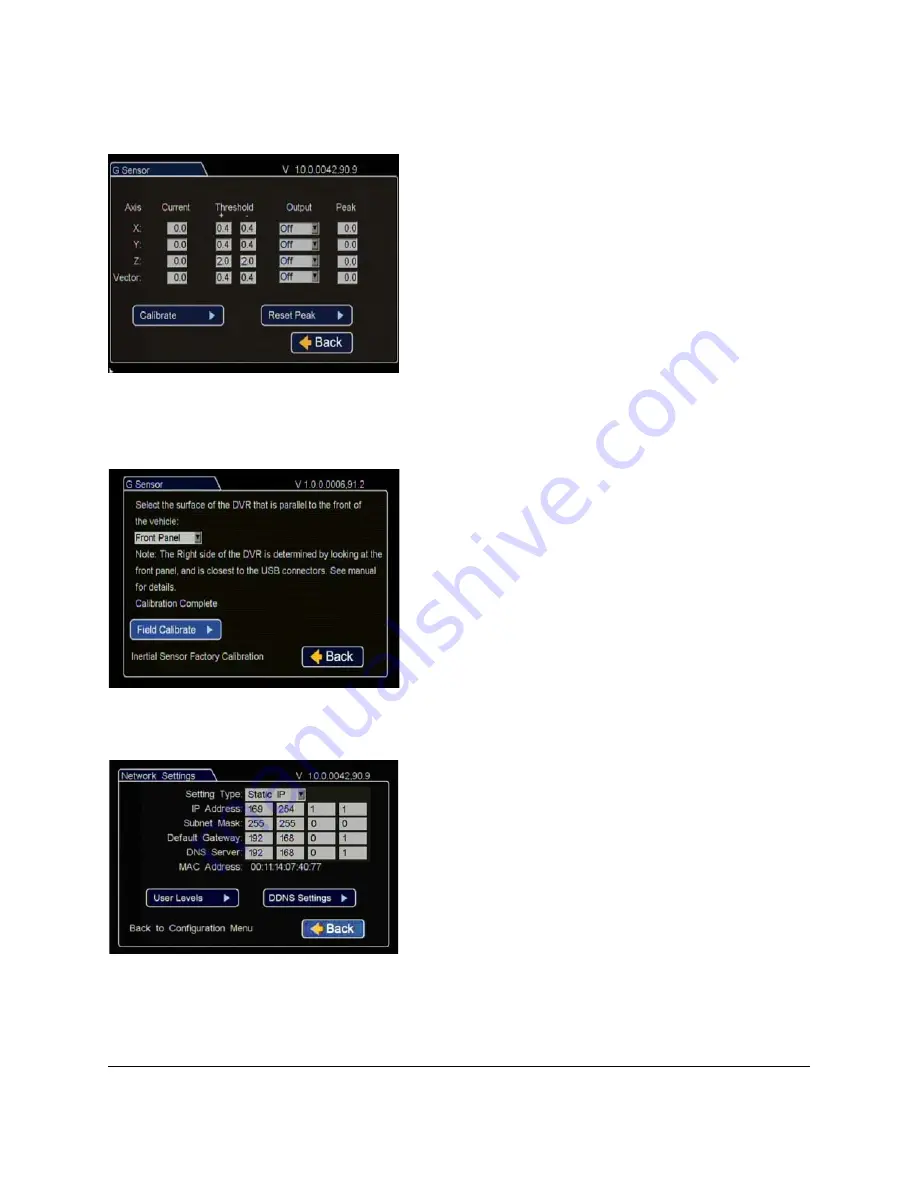
Explorer TX8
Installation Guide
22
700-0157 R001
20
In the Alarms and Signals menu, click G Sensor.
21
In the Configuration menu, click Network to edit the Network Settings menu.
Current
: Display only, shows current live readings.
Threshold
: G Sensor threshold defaults are set for large bus
movement detection. Smaller vehicles may require X and Y
thresholds of +0.6 and -0.6. If set too low, they will generate
many alarms.
• X = forward and braking motion
• Y = left and right turning motion
• Z = up and down motion (not used)
• Vector = combination of X/Y for accident detection
Change the Z axis thresholds to +2.0 and -2.0 to minimize
alarms from uneven road surfaces.
Output
: Select an alarm or signal output for the settings if
required.
Click
Calibrate
to open the Calibration menu.
From the drop down menu, select the DVR front surface.
Click
Field Calibrate
for the G Sensor to set the X/Y/Z axis
planes based on the mounting surface selection.
Click Back to save the menu settings.
Figure 25
G Sensor Menu
Setting Type
: Leave at default Static IP setting.
Use the IP address shown to communicate with the DVR
over the internet with vMax Web. If the DVR is attached to
a Wi-fi bridge, change these settings to those supplied by the
system administrator.
If the IP information is changed and saved in a configuration
file for upload to other DVRs, their settings will have to be
updated as well. See DVR Configuration Uploads, on page 29.
Click
Back
to save the menu settings.
Figure 26
Network Settings Menu






























