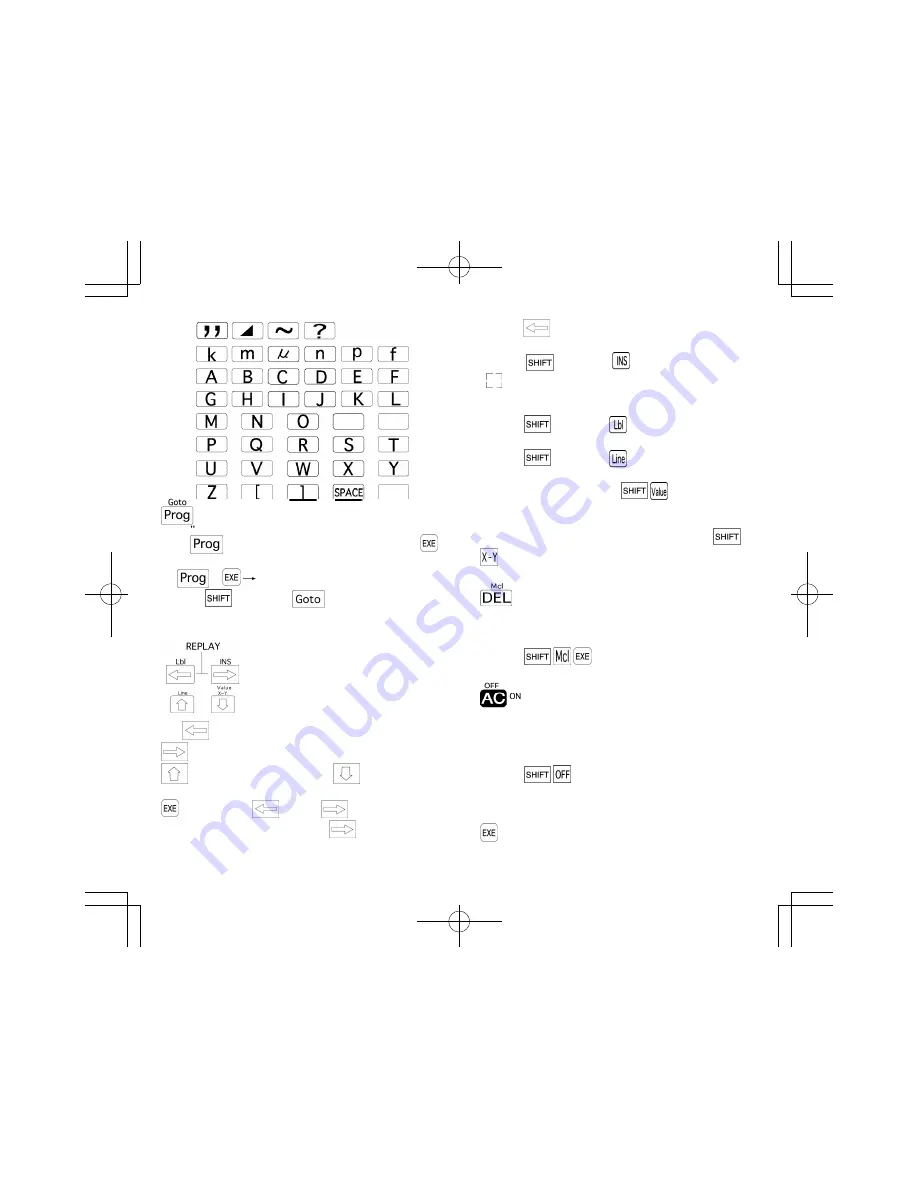
17
16
pressing
displays it from the end. This allows the
formula to be executed again by changing the values.
Pressing
followed by
displays the insert cursor
(
). Entering a value while the insert cursor is displayed
inserts the value in the position immediately preceding the
insert cursor location.
Pressing
followed by
enters the "Lbl" (Label)
command.
Pressing
followed by
makes it possible to
produce line graphs or regression lines.
After you draw a graph, press
to display a value
that shows the x-coordinate for the current location of the
pointer on the graph. You can switch between display of
the x-coordinate and the y-coordinate by pressing
.
Delete key
Press to delete the character at the current position of the
cursor. When the character is deleted, everything to the
right of the cursor position will shift one space to the left.
Pressing
will clear the memory contents.
All clear/Power ON/Power OFF key
Press to clear all input characters or formulas. You can also
use this key to clear the Error message from the display.
Press to switch the power of the calculator on (even if
power was switched off by the Auto Power Off function).
Pressing
switches the power of the calculator
off. Note that mode setting and memory contents are
protected even when power is turned off.
Execute key
Press to obtain the result of a calculation or to draw a
graph. pressed after data input for a programmed
Program/Goto key
Press
, enter a value from 0 to 9 and then press
to execute a program.
Ex.
1
Execution of Program 1 begins
Pressing
followed by
will cause Goto to
appear on the display. This is a jump command used in
programs.
Cursor/Replay keys
The
key moves the cursor (blinking "_" ) to the left
moves the cursor to the right. In the Plot function, the
key moves the pointer up, and
moves the
pointer down. Once a formula or numeric value is input and
is pressed, the
key and
key become
"replay" keys. In this case, pressing
displays the
formula or numeric value from the beginning, while
S6600G-ENG-A
8/30/04, 11:05 AM
Page 16-17
Adobe PageMaker 6.5C/PPC
Содержание CA756
Страница 24: ...38 Parenthesis calculations...
Страница 27: ...41...
Страница 34: ...48...
Страница 36: ...50 Logarithmic and exponential functions The operations noted below cannot be performed in the BASE N mode...
Страница 40: ...54...
Страница 41: ...55 Fractions Fractions are input and displayed in the following order integer numerator denominator...
Страница 42: ...56...
Страница 45: ...59 Binary octal decimal hexadecimal conversions Negative expressions...
Страница 46: ...60 Basic arithmetic operations using binary octal decimal and hexadecimal values...
Страница 58: ...82 83 first...
Страница 79: ...125 124...
Страница 80: ...127 126...
Страница 81: ...129 128 Program Calculations...
Страница 82: ...131 130 Error Message Table...
Страница 83: ...133 132 Input Ranges of Functions...
























