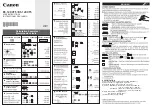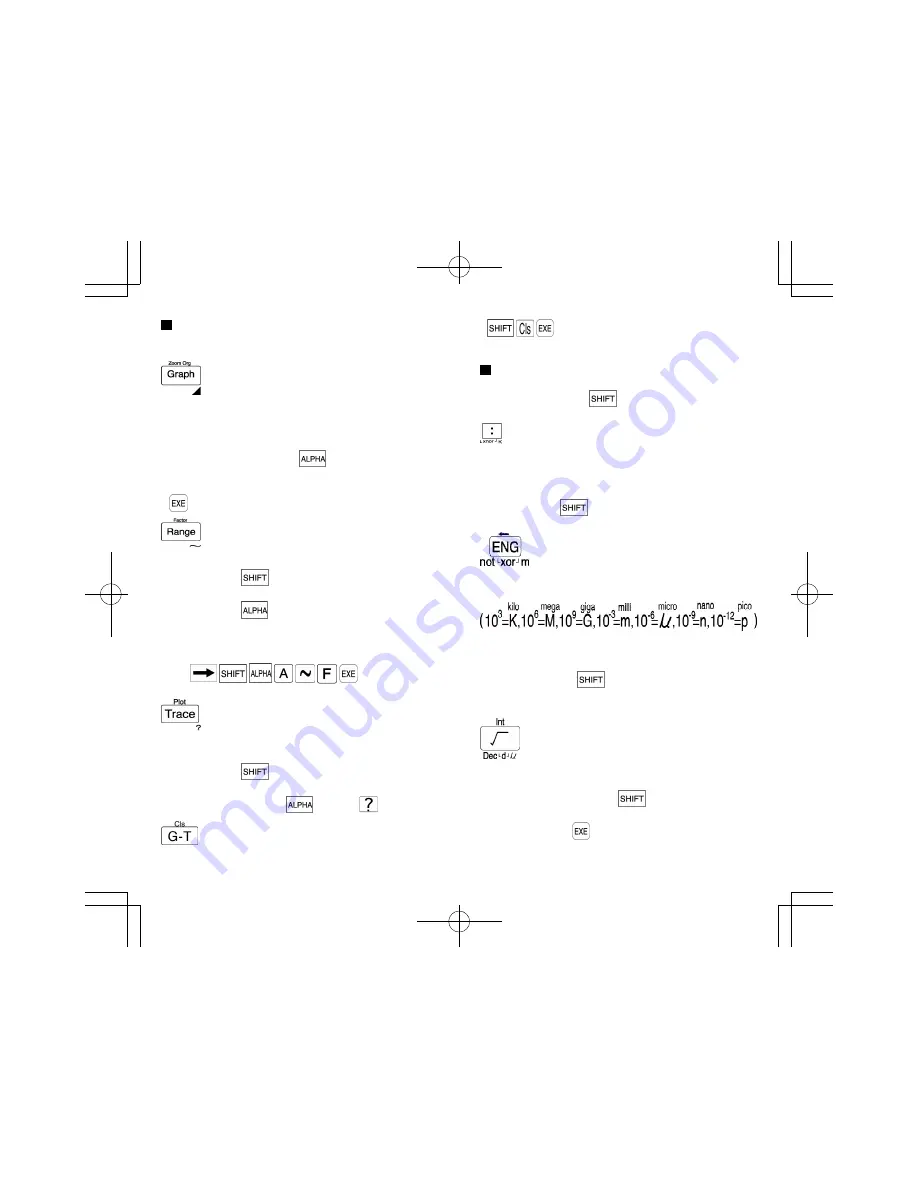
21
20
Graph keys
Used to produce a variety of graphs.
These keys cannot be used in the BASE-N mode.
Graph/Original zoom key
• Press before entering a formula to be used for a graph
("Graph Y = " appears on the display).
• Press to return an enlarged or reduced graph to its
original size.
• When pressed following the
key, the results of each
section of the programmed calculations or consecutive
calculations are sequentially displayed with each press of
.
Range/Factor key
• Used to confirm or set the range and size of graphs.
• Press following
to magnify or reduce the upper and
lower ranges of graphs.
• Press following
in order to assign the same value to
more than one memory.
Ex. To store the value 456 to memories A through F.
456
Trace/Plot key
• Used to trace over an existing graph and display the x or
y coordinate value.
• Press following
to plot a point on the graph screen.
• To indicate data input within a programmed calculation or
repeat calculation, press
and then
.
Graph-text/Clear screen key
• Switches between the graph display and text display .
•
clears the graph display (" done" is
displayed).
Function keys
Press for functional calculation. Various uses are available
in combination with the
key, and/or depending on the
mode being used.
Multistatement key
• Press to separate formulas or commands in programmed
calculations or consecutive calculations.
The result of such combinations is known as a
multistatement .
• Press following
in the BASE-N mode to enter the
logical operation for negation of logical sums (xnor).
Engineering/Negation key
• Press to convert a calculation result to an exponential
display whose exponent is a multiple of three.
• When obtaining logical negation for a value in the BASE-
N mode , press prior to entering the value.
• Press following the
key in the BASE-N mode to
obtain the exclusive logical sum.
Square root/Integer key
• Press prior to entering a numeric value to obtain the
square root of the value.
• When pressed following the
key, the integer portion
of a value can be obtained.
• Press followed by
in the BASE-N mode to specify the
decimal calculation mode.
S6600G-ENG-A
8/30/04, 11:05 AM
Page 20-21
Adobe PageMaker 6.5C/PPC
Содержание CA756
Страница 24: ...38 Parenthesis calculations...
Страница 27: ...41...
Страница 34: ...48...
Страница 36: ...50 Logarithmic and exponential functions The operations noted below cannot be performed in the BASE N mode...
Страница 40: ...54...
Страница 41: ...55 Fractions Fractions are input and displayed in the following order integer numerator denominator...
Страница 42: ...56...
Страница 45: ...59 Binary octal decimal hexadecimal conversions Negative expressions...
Страница 46: ...60 Basic arithmetic operations using binary octal decimal and hexadecimal values...
Страница 58: ...82 83 first...
Страница 79: ...125 124...
Страница 80: ...127 126...
Страница 81: ...129 128 Program Calculations...
Страница 82: ...131 130 Error Message Table...
Страница 83: ...133 132 Input Ranges of Functions...