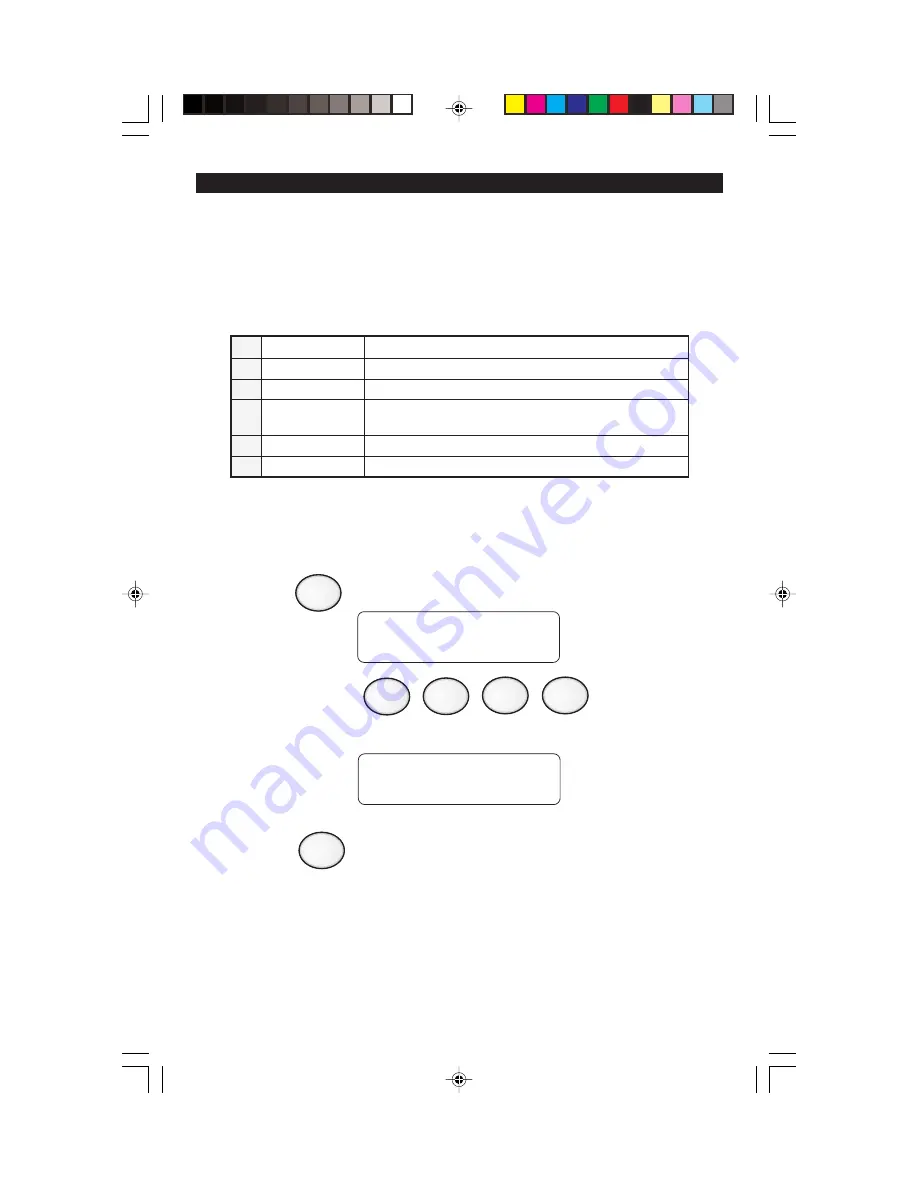
26
Testing Your System
It is recommended that all tests be performed on a weekly basis. Your
system must be OFF to perform these tests. There are six (6) options
available.
TESTING YOUR SYSTEM
Walk Test
To perform a walk test:
1. Press
. The Control Station will display:
2. Enter passcode:
The Control Station will display:
3. Press .
4. Open or activate each sensor. As each sensor is opened, listen for an
audible and visual indication to occur at the Control Station indicating
the sensor is working properly. When all sensors have been opened,
return to the Control Station.
FOR TESTS
ENTER PASSCODE
ENTER 1-6 TO
SELECT A TEST
8
1
1
Walk
Verifies that all system zones are operating properly
2
Battery
Verifies that the system battery is fully charged
3
Bell
Verifies that the system audibles are operating properly
4
Communicator Verifies that the system communicates with the Central
Station
5
Keypad
Verifies that the Control Station lights operate properly
6 RF Signal Strength Tests the signal strength of wireless sensors
















































