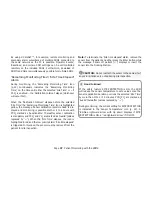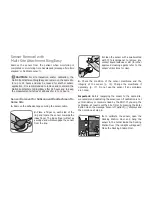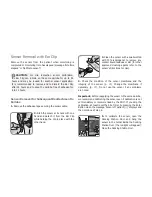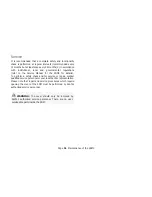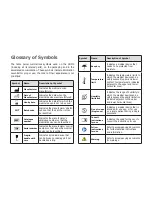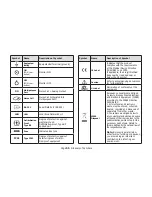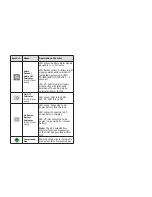Page 43
.
Controls, Indicators and Alarms
must be confirmed by pressing the Enter Button to become effec-
tive (see example 2 below). To cancel changes/deactivate ‘editing
mode’, use the Menu/Previous Level Button or the Display Button.
** will also reset the Site Timer
Example 1: ‘SpO
2
Low Limit’
The parameter ‘SpO
2
Low Limit’ is included in the menu ‘Alarm
Settings’. It is an example of a parameter for which changes
made with the UP/Down Buttons become immediately ef-
fective without confirmation. To change the parameter
‘SpO
2
Low Limit’, proceed as follows:
• Press
to access the menu.
• Press
to open/activate the menu ‘Alarm Settings’.
• Press
3 times to scroll down the blue menu bar to the
parameter ‘SpO
2
Low Limit’.
• Press
to activate ‘editing mode’ for the parameter ‘SpO
2
Low Limit’. Note that the ‘Enter’ symbol at the end of the line
is replaced by up/down arrows and that the color of the menu
bar remains blue.
• Press
or
as many times as required to select the
desired SpO
2
low limit. Note that changes become effective
immediately.
• Press
,
or
to deactivate ‘editing mode’ for the
parameter ‘SpO
2
Low Limit’. Note that the ‘Enter’ symbol
reappears at the end of the line and that the color of the
menu bar remains blue.
• Press
to return to the main menu or
to exit the
menu.
Note: Changes made with the UP/Down Buttons immedi-
ately become effective without confirmation for all parameters
except ‘Patient’, ‘Enabled Parameters’ and ‘Language’
(see example 2).
Example 2: ‘Language selection’
The parameter ‘Language’ is included in the menu ‘System Set-
tings’. It is an example of a parameter for which changes must
be confirmed by pressing the Enter Button before they be-
come effective. To change the parameter ‘Language’, proceed
as follows:
• Press
to access the menu.
• Press
3 times to scroll down the blue menu bar to the
menu ‘System Settings’.
• Press
to open/activate the menu ‘System Settings’.
• Press
3 times to scroll down the blue menu bar to the
parameter ‘Language’.
• Press
to activate ‘editing mode’ for the parameter
‘Language’. Note that the ‘Enter’ symbol at the end of the
line is replaced by up/down arrows followed by an ‘Enter’
symbol and that the color of the menu bar changes from blue
to yellow.