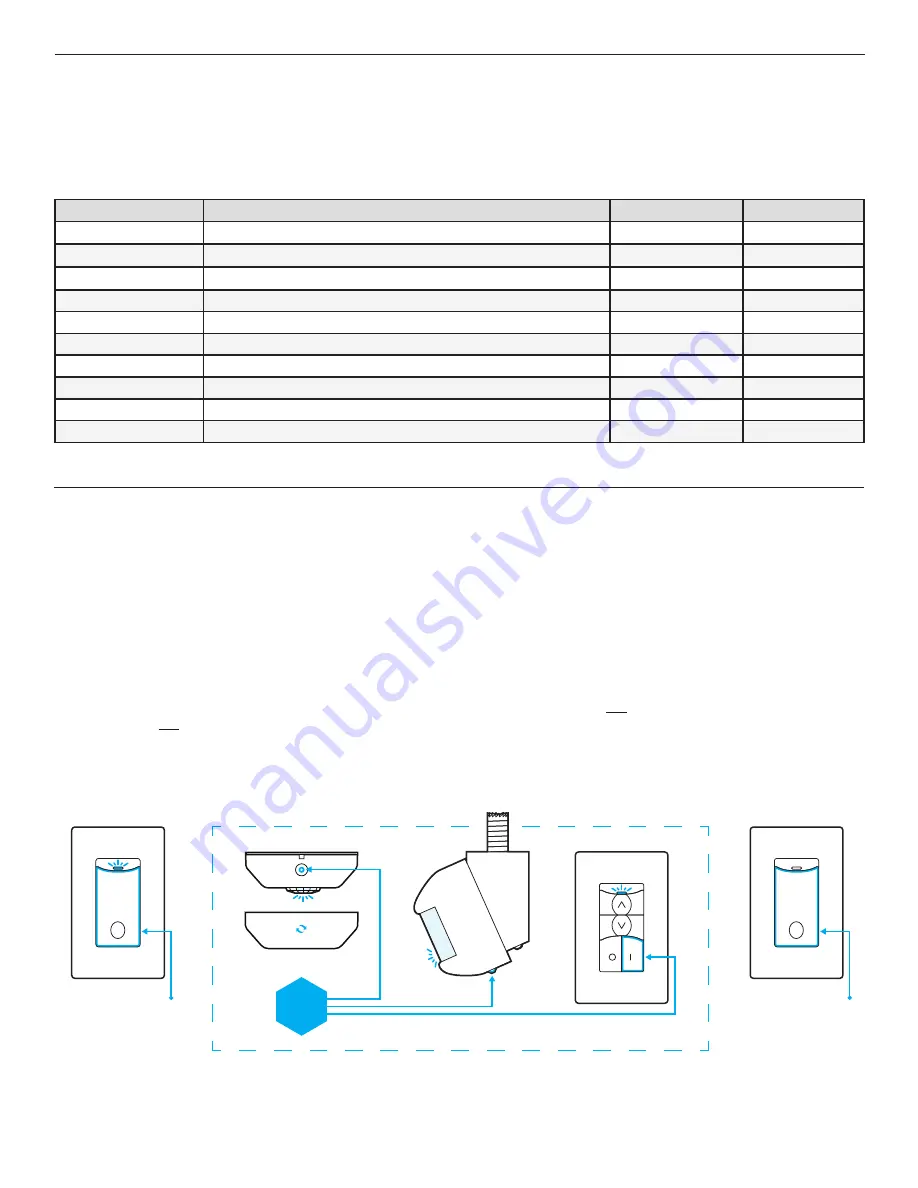
COMPATIBLE WIRELESS DEVICES
MODEL #
DESCRIPTION
WIRELESS TYPE
POWER TYPE
SWX-201-B
Small Motion 360° Sensor, PIR
Transmit
Battery
SWX-401-B
Wide View Sensor, PIR
Transmit
Battery
SWX-402-B
Long Range Hallway Sensor, PIR
Transmit
Battery
SWX-851-xx
Wall Switch Load Controller, No Neutral Required, <xx = color>
Transmit & Receive
120-277 VAC
SWX-852-B-xx
Remote Switch (On/Off), <xx = color>
Transmit
Battery
SWX-854-B-xx
Remote Dimming Switch (On/Off, Raise/Lower), <xx = color>
Transmit
Battery
SWX-950
Power Pack Load Controller, 20A
Receive
120/277 VAC
SWX-950-D2
Power Pack Load Controller, 20A, 0-10V Dimming
Receive
120/277 VAC
SWX-950-AX
Hybrid Wireless/Wired Power Pack Load Controller, 20A
Transmit & Receive
120/277 VAC
SWX-950-AX-D2
Hybrid Wireless/Wired Power Pack Load Controller, 20A, 0-10V Dimming
Transmit & Receive
120/277 VAC
The below chart lists the devices that can be used in a
SENSOR
WORX wireless application. Note that sensors and remote switch & dimmer devices are transmit only devices and
therefore must be linked to a load controller for switching or dimming of lighting.
WIRELESS LINKING (PAIRING)
Linking a wall switch controller with a sensor, power pack, dimmer, or another wall switch controller is quickly done via the following procedure:
Step 1.
Enter pairing mode by holding down the wall switch’s button for 3 seconds until the LED starts alternating blue and white, then release.
Step 2.
At the sensor (or other remote device), hold down the programming button for 3 seconds until the LED starts alternating blue and white. Releasing will link the sensor with the
switch in pairing mode (see note 1 below).
Step 3.
Repeat step 2 to link another sensor or device.
Step 4.
When all devices have been linked, exit pairing mode on the wall switch controller by pressing the button 1 time. Pairing will also be automatically closed after 15 minutes of
no new devices being linked.
Note 1:
Once a device(s) is linked, the alternating LED colors on the wall switch controller will periodically pause and blink out total number of linked devices. There will be no blinks
during the pause until after the first device is linked.
Note 2:
Pairing two wall switch controllers (or one wall switch controller and one wireless power pack) can be done by putting each device in pairing mode first (i.e. Step 1 above) before
continuing to Step 2 for each device. After Step 2 has been completed for each device, continue to Step 3 for each device.
STEP 1
WALL SWITCH
STEP 2
&
STEP 3
WIRELESS SENSORS & REMOTE SWITCHES
STEP 4
WALL SWITCH
SWX-851
HOLD
FOR 3 SEC
SWX-851
PRESS ONCE
HOLD
FOR 3 SEC
APPLICATIONS
(CONT.)
























