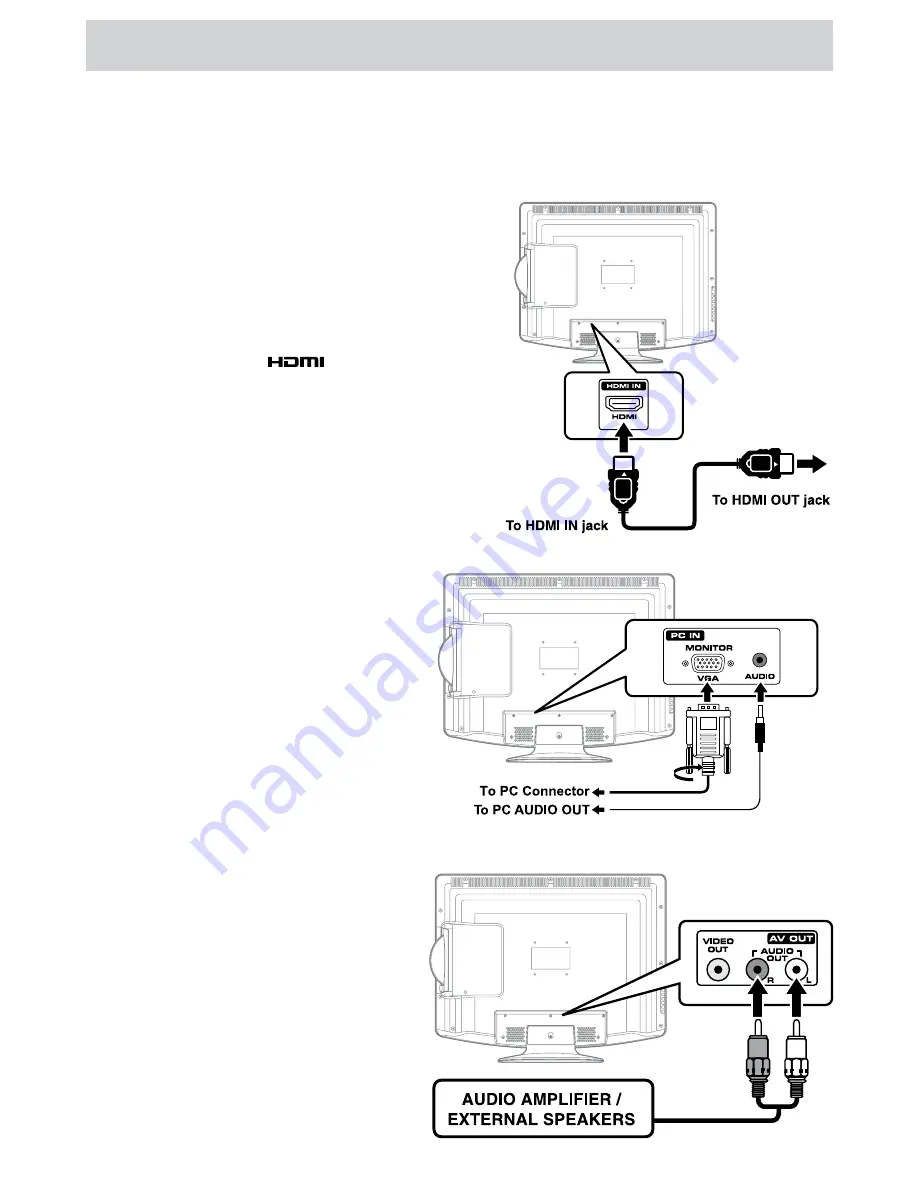
E - 13
CONNECTIONS
CONNECTING A PC
Connect the 15-pin D-SUB PC/VGA connector
from your computer to the 15-pin D-SUB PC/VGA
input on this unit using a monitor cable and an
audio cable (not included) as shown.
Make sure you connect the cable from the
computer (
PC Connector
and
AUDIO - PC
OUT
) to this unit (
MONITOR / VGA
and
AUDIO
- PC IN
).
CONNECTING AN AUDIO AMPLIFIER
This connection allows you to use an audio
amplifier and external speakers.
Connect the AUDIO cable (not included) as
shown.
Make sure you connect the cable from the other
equipment (
AUDIO IN
) to this unit (
AUDIO
OUT
).
To AUDIO OUT jacks
To AUDIO
IN jacks
CONNECTING HDMI
HDMI (High Definition Multimedia Interface) supports both video and audio on a single digital connection for
use with DVD players, DTV, set-top boxes and other digital AV devices. HDMI was developed to provide the
technologies of High Bandwidth Digital Content Protection (HDCP) as well as Digital Visual Interface (DVI)
in one specification. HDCP is used to protect digital content transmitted and received by DVI-compliant or
HDMI-compliant displays.
HDMI has the capability to support standard, enhanced or
high-definition video plus standard to multi-channel surround-
sound audio. HDMI features include uncompressed digital
video, a bandwidth of up to 2.2 gigabytes per second (with
HDTV signals), one connector (instead of several cables
and connectors), and communication between the AV
source and AV devices such as DTVs.
HDMI, the HDMI logo
and High-Definition
Multimedia Interface are trademarks or registered
trademarks of HDMI licensing LLC.
Connect the HDMI cable (not included) as shown:
Make sure you connect the cable from the source
equipment (
HDMI OUT
) to this unit (
HDMI IN
).
To operate the connected device and play the source, first
press the
FUNCTION
button to select the HDMI mode.













































