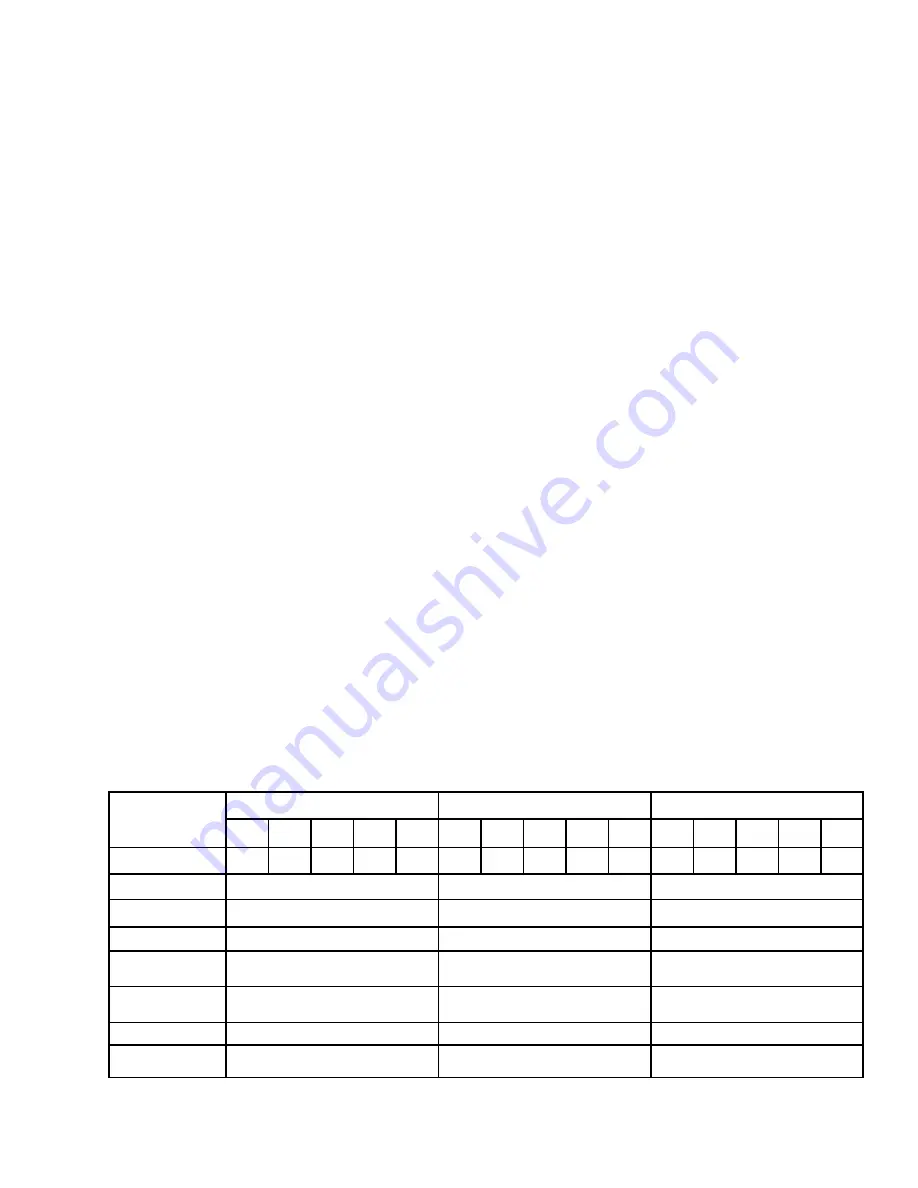
17
SENS IQ Technical Manual
Service hotline: 1.800.742.2326
1.303.678.7500
8.4
Battery Check Feature
Activate the Battery Check Feature via the front panel BATT CHCK button, as shown in
FIG 4
. Upon
pressing the button once, the display will prompt the user to press the button again to engage the Battery
Check test. The test will reduce the charger’s output voltage setpoint to a “backstop” level to permit the
battery to support the load. Upon completion of the test, the LCD and status
LED will display whether the
test passed or failed, meaning whether or not the battery supported the load. The DC SYSTEM LED and
BATTERY LED (see Section 8.1) will also reflect whether or not the battery test passed or failed.
IMPORTANT:
A load under 3% of the charger’s maximum current rating may cause inaccurate
battery check results. If the system load is typically lower than 3% disable both the periodic
automatic and front panel button battery check features using the front panel keypad.
Battery Check
will not indicate whether a battery is healthy enough to start a generator or engage switchgear relays for
chargers in typical genset or switch gear applications without a continuous current load.
Schedule Battery Check to run automatically by enabling Periodic Auto Battery Check via the front panel
keypad. See Section 8.
6
.2 to configure Battery Check parameters.
NOTE:
When an in-process periodic battery check is aborted by pressing the ENTER/BACK
button the periodic schedule is updated as if the battery check ran to completion but battery check
results are not updated.
8.3.2.3 Periodic Automatic Equalize Mode
Press the front panel CHARGE MODE SELECT button to engage AUTO mode and see Section 8.5.2 to
configure and activate Periodic EQUALIZE. The Periodic Automatic EQUALIZE mode provides an
automatic EQUALIZE cycle
on a regular interval configured by the user
. When in EQUALIZE mode, the
charger will revert to FLOAT mode when the equalize time period has expired. If the charger is switched
from AUTO to FLOAT, then back to AUTO, this resets the equalize time period. The charger will
immediately begin a Periodic Automatic EQUALIZE upon pressing the CHARGE MODE SELECT
button to engage AUTO mode.
8.5
Change Battery Type
(available with version 3.00 or later firmware)
Change the type of system battery by scrolling to the UNIT SETUP menu on the front panel User Interface
Display. The user interface jumper must be in the unlock position to change battery type (see Section 8.7)
and should be placed back in the lock position when finished. Selecting a different battery type automatically
changes cell count, float, equalize and alarm values. New battery type settings, including default charge and
alarm voltage values, are applied immediately and become permanent upon exiting the user interface (by
navigating to and remaining at home menu or when user interface automatically returns to home menu due to
inactivity). Default values are shown in
TABLE 6
. See Section 8.6.2 to apply custom charging or alarm
voltage values after making the battery type change. Changing to the same battery type already selected will
not change any settings.
Table 6: Default Battery Settings (volts per cell)
SETTING
VRLA FLOODED
LEAD-ACID
NICKEL-CADMIUM
12V
24V
48V
120V
240V
12V
24V
48V
120V
240V
12V
24V
48V
120V
240V
Battery Cell Count
6 12 24 60 120 6 12 24 60 120 10 19 37 92 184
Float Voltage
2.27
2.22
1.43
Equalize Voltage
2.30
2.30
1.60
Low DC
1.833
1.833
1.10
Battery
Discharging
2.00
2.00
1.30
Battery End-of-
Discharge
1.75
1.75
1.05
High DC
2.44
2.47
1.70
Over Voltage
Shutdown
2.53
2.568
1.75






























