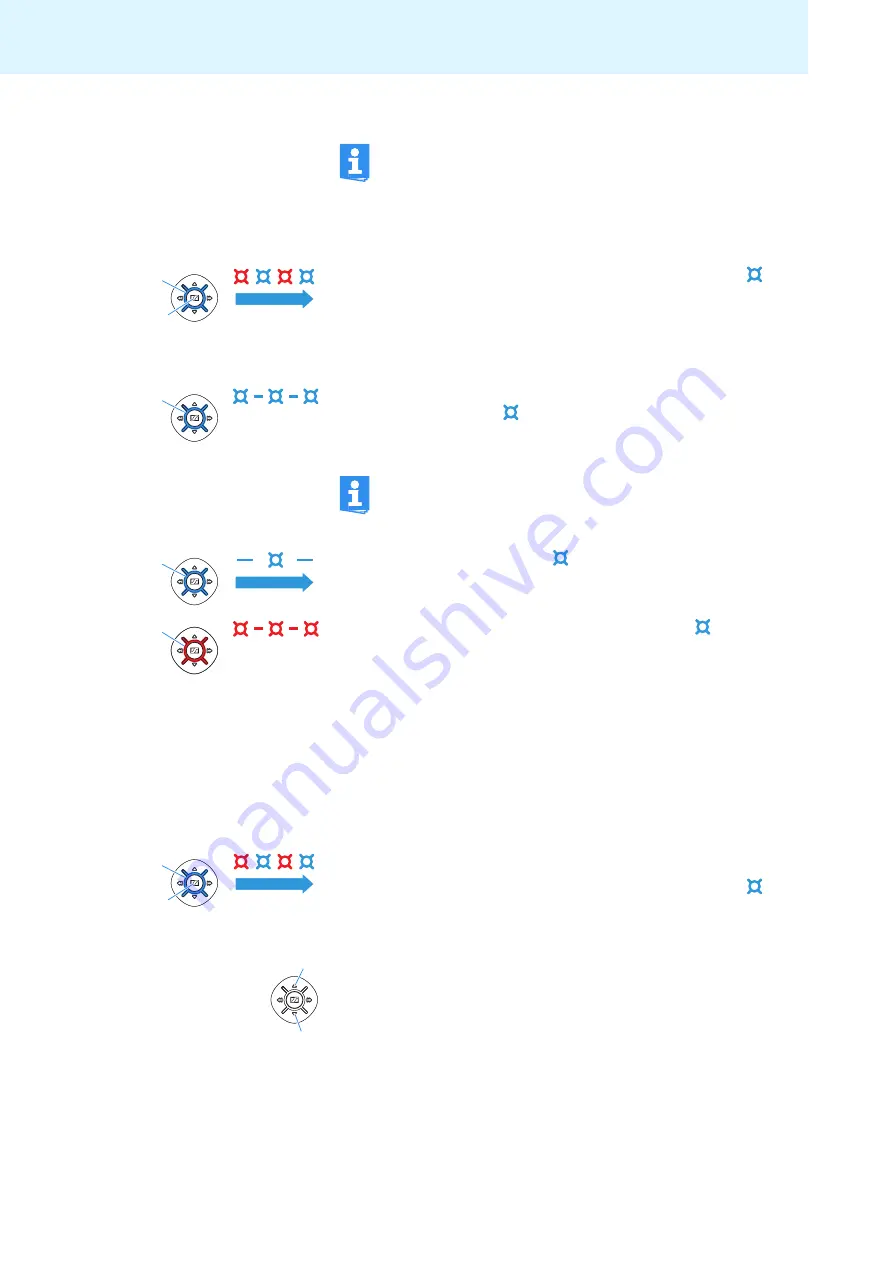
Putting the PXC 360 BT into operation
14
Pairing the PXC 360 BT with your audio source
When switching the headphones on
for the first time
, they will automati-
cally go into pairing mode. The headphones are waiting to be paired with
a
Bluetooth
enabled device (see page 13).
왘
Press the
Master
button
햶
and keep it pressed until the
LED
햲
alternately flashes blue and red.
왘
On your audio source, activate the
Bluetooth
function “Add a new
device”.
왘
Proceed as described in the instruction manual of the audio source.
If a suitable audio source is found, the devices will exchange device identi-
fication information. The
LED
햲
flashes 3 times blue and you hear an
ascending beep. The devices have identified each other and the head-
phones are paired with the audio source.
If a connection is established, the
LED
햲
continues to slowly flash blue.
If no device is found within approx. 5 minutes, the
LED
햲
flashes
3 times red and you hear a descending beep. The headphones will then try
for 3 minutes to connect to one of the up to 8 previously paired audio
sources. If this fails, the headphones automatically switch off after
60 minutes.
왘
In this case, repeat the necessary steps to pair the headphones with
your audio source again.
Switching the “Bluetooth connection” flashing on/off
왘
Switch the headphones off (see “Switching the PXC 360 BT on/off” on
page 12).
To switch the flashing
on
during a
Bluetooth
connection:
왘
Press the
Master
button
햶
and keep it pressed until the
LED
햲
alternately flashes blue and red.
왘
Briefly press the Volume
button
햷
.
To switch the flashing
off
during a
Bluetooth
connection:
왘
Briefly press the Volume
button
햴
.
왘
Make sure that your headphones are switched off (see
“Switching the PXC 360 BT on/off” on page 12).
5
1
1
PIN code
When the audio source prompts for a password or PIN code, enter
the default PIN code “0000”.
1
3s
1
5
1
3
6
Содержание PX 360 BT -
Страница 1: ...Instruction manual PXC 360 BT...
















































