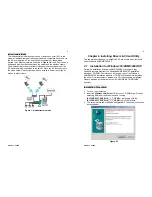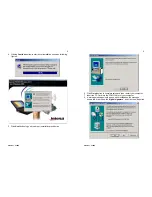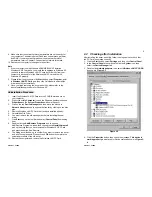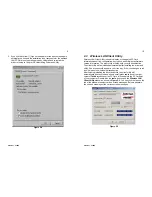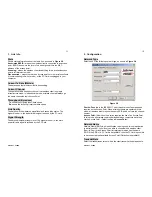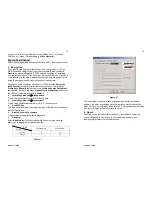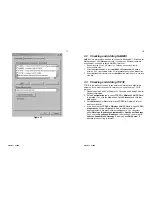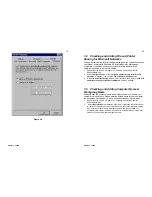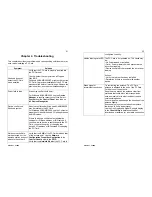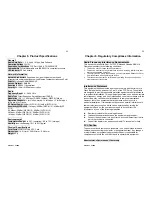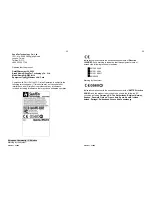Version 1.7.37R2
5
4. Clicking
Continue
button to start driver installation shown as following
figures.
5. Click
Next
button to go on the driver installation procedures.
Version 1.7.37R2
6
6. Click
Finish
button to complete setup and then restart your computer.
7. Insert the PC Card into the PCMCIA slot of your computer.
8. A warning message would pop up while installation, the message
shows this driver need the “
digital signature
”, and click the
Yes
button.