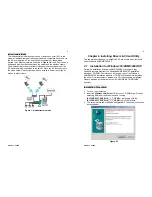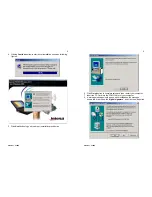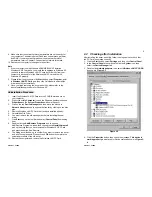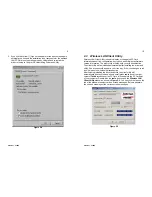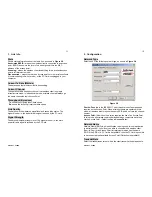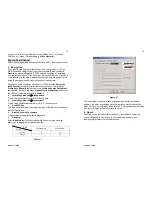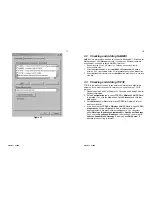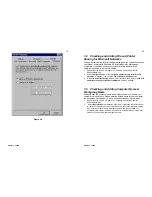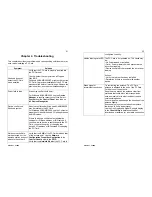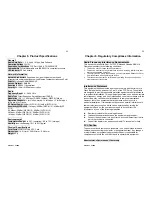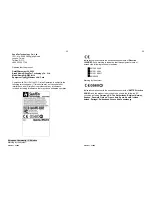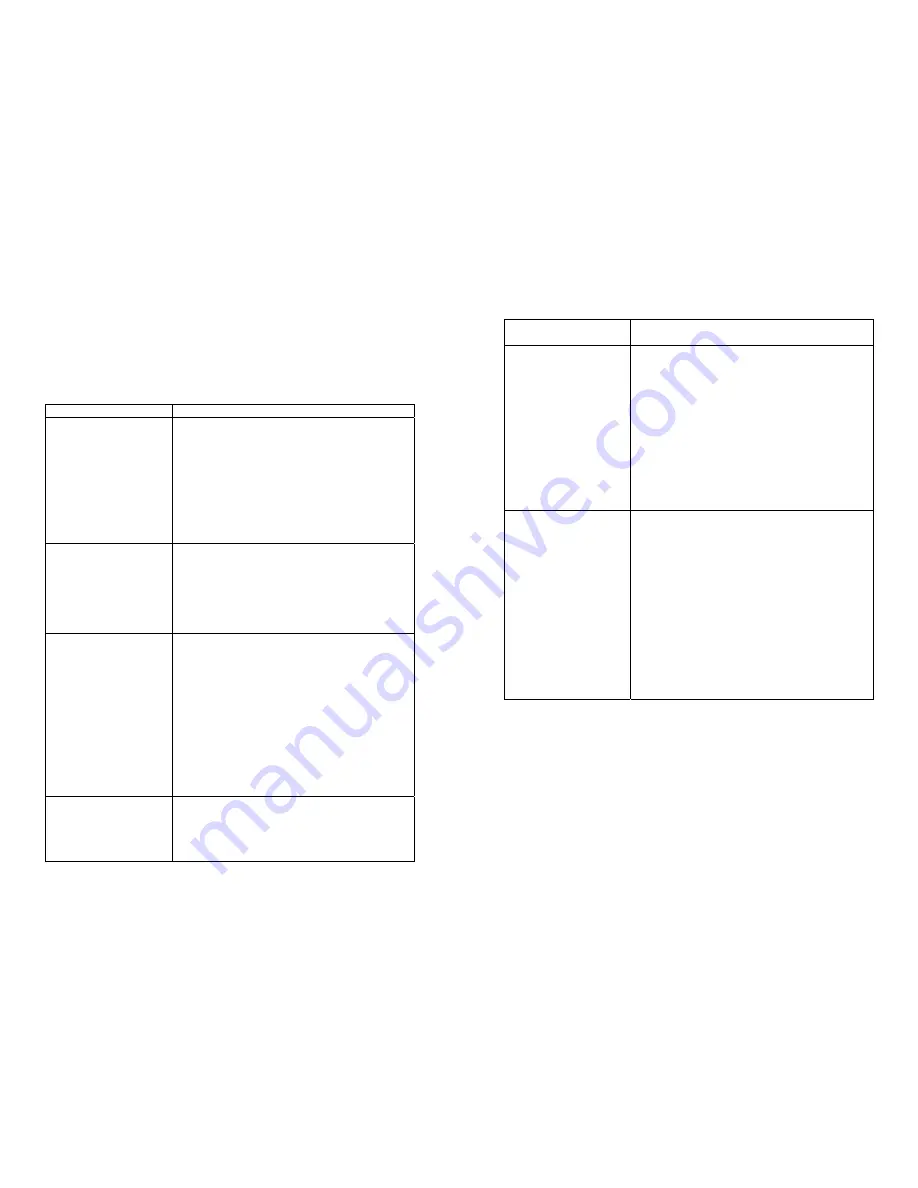
Version 1.7.37R2
21
Chapter 4. Troubleshooting
This chapter describes the problems and corresponding solutions that may
occur when installing a PC Card.
Symptom
Solution
Windows does not
detect the PC Card
when installed.
Verify that the PC Card is properly inserted into
the PC Card slot.
Check whether the computer has a Plug and
Play BIOS.
Windows 95/98/ME/2000/XP might not detect the
PC Card if a previous installation of the PC Card
was cancelled before it was finished. Remove the
previous driver, and redo the installation again.
Driver fails to load
A resource conflict could exist.
For Windows 95/98/ME/2000, use the
Device
Manager
to resolve resource conflicts. Select
System
from the
Control Panel
, then click on
the
Device Manager
tab.
Device conflict on a
Windows system
A device conflict under Windows 95/98/ME/2000
may be related to the PC Card.
For Windows 95/98/ME/2000, use the Computer
properties to identify the used I/O port addresses
and IRQ values.
If there is a device conflict, select alternative
settings for I/O Base Address or IRQ values. If
you know which device is conflicting with the PC
Card, you have the option of changing that
device’s I/O address or IRQ instead of changing
the PC Card.
No resource conflicts
were detected, but the
wireless station does not
attach to the network
Verify that the
SSID
of the PC Card matches that
of the access point. Use the
Network
Configuration Properties Application
in the
Control Panel
to modify the
SSID
.
Verify that the
Network Mode
of the PC Card is
Version 1.7.37R2
22
configured correctly.
Nonfunctioning card LED The PC Card is not powered on. The cause may
be:
--
No Driver loaded or installed.
--
Card – Driver mismatch which prevented the
driver from loading.
--
Device conflict which prevented the driver from
loading.
Actions:
--
Verify that a driver has been installed.
--
Determine if there is a conflict with another
device.
Weak signal or
intermittent connection
Try reorienting the antenna. The PC Card
antenna is attached to the end of the PC Card.
For best use of the antenna:
Keep the area around the antenna clear from
materials that could block radio transmission,
such as metal objects, electronic devices, and
cordless telephones.
If your signal is weak, change the direction of the
antenna slightly.
If necessary, move your notebook computer a
few inches to find a better signal.
Use the Link Quality and Signal Strength display
in the
Client Utility
to determine the best
location and orientation for a network connection.