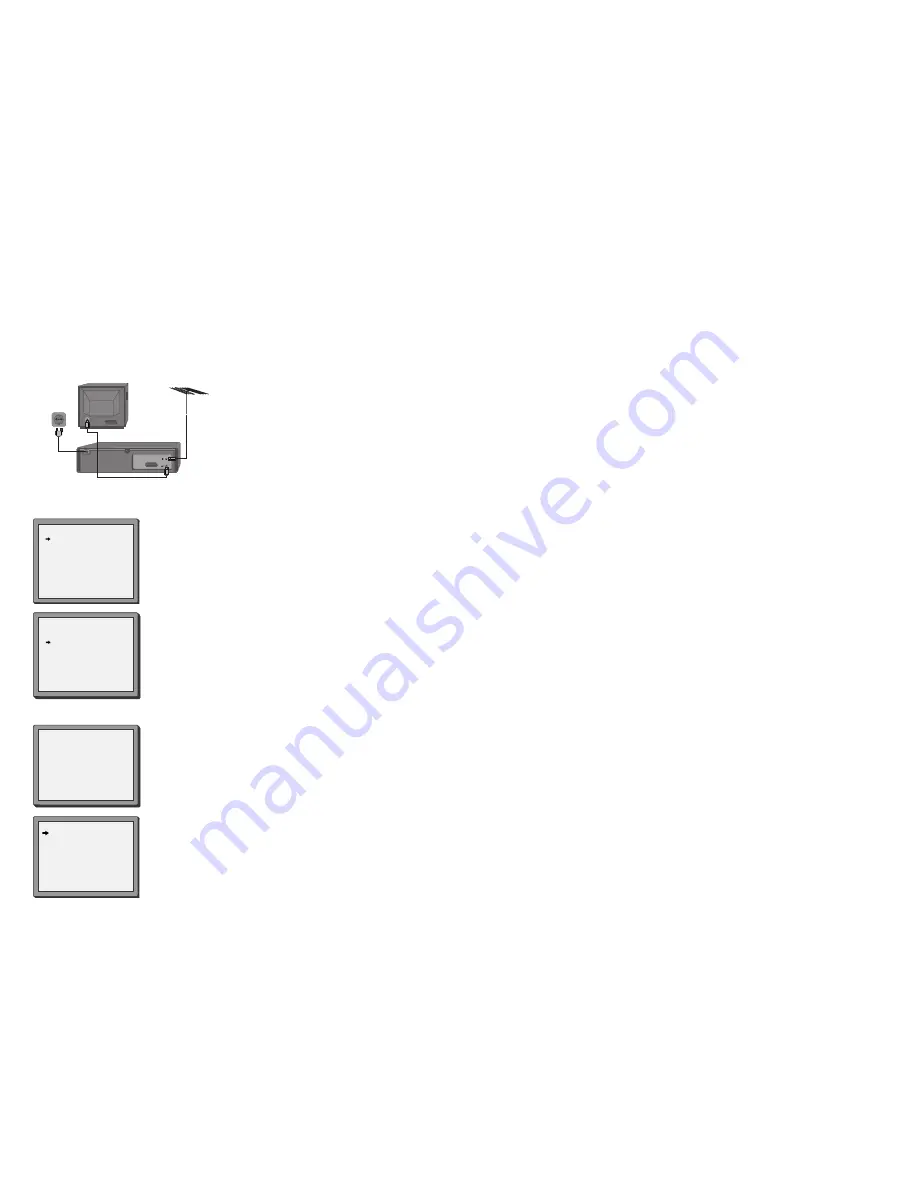
Quick-start guide
Please follow the guide from the beginning to the end. Before you connect the video
equipment make sure all equipment is switched off at the plug.
Stage 1.
Connecting the video to your TV
A
Fit the batteries into the remote control. Make sure that
the (+) and (-) marks on the batteries agree with the (+) and
(-) marks inside the battery compartment.
B
Plug your aerial into the ANT IN socket of the video.
C
Connect the black aerial lead provided from the ANT
OUT socket of the video to your TV aerial socket.
D
Plug the video into the mains and turn it on by pressing
the POWER button. RF 52 will now be displayed on the
front of your video.
200V-240V~,
50/60Hz
Back view of your video
There are more details, including how to connect extra equipment, on pages 2 to 5.
Stage 2.
Tuning in your TV
A
Tune a spare channel of your TV until you see the blue ‘Language
Set’ screen. Select the wanted language and country with
PR+
or
PR-
button. Press
OK
to confirm.
Store this setting on your TV.
B
If there is any distortion (lines, flickering and so on), the video
usually recommends a new ‘RF’ number during the next stage (auto
set or auto search). Press OK to confirm the new number. Should the
video not recommend a new number, see option 2 or 3 on page 7.
LANGUAGE SET
ENGLISH
POLISH
CZECH
HUNGARIAN
PYCCKNZ
DEUTSCH
SLOVAK
PR+/-:SELECT
OK:CONFIRM MENU:END
COUNTRY SET
CZ
H
PL
RU
SK
OTHERS
PR+/-:SELECT
OK:CONFIRM MENU:END
*For selecting the country, refer to the followings.
CZ: Czechoslovakia
H: Hungary
PL: Poland
RU: Russia
SK: Slovakia
Stage 3.
If you already set the language and country set, you can see the followings.
MENU:END
PLEASE WAIT...
CH 25
A
Point the remote control at the video and press
OK
.
B
The video is now tuning all the television stations available in your area.
C
If ‘Clock Set’ appears on the TV screen, please enter the time and date.
Use the number buttons
0
to
9
on the remote control. Press
OK
to confirm.
D
When ‘Manual Set’ appears on the TV screen, press
MENU
to end.
F
Your video is now set up. If you want to change station names or
the programmes they are stored on see pages 11 and 12.
MANUAL SET
PR01 P-01
PR08 P-08
PR02 P-02
PR09 P-09
PR03 P-03
PR10 P-10
PR04 P-04
PR11 P-11
PR05 P-05
PR12 P-12
PR06 P-06
PR13 P-13
PR07 P-07
PR14 ----
PR+/-:SELECT
OK:CONFIRM MENU:END
Important
: If you switch your video off at the mains overnight you
do not have to retune the settings. You will lose the time and date,
these will have to be reset (see page 8). If you have had any
problems setting up your video , please read the problem-solving
guide on page 28.
















