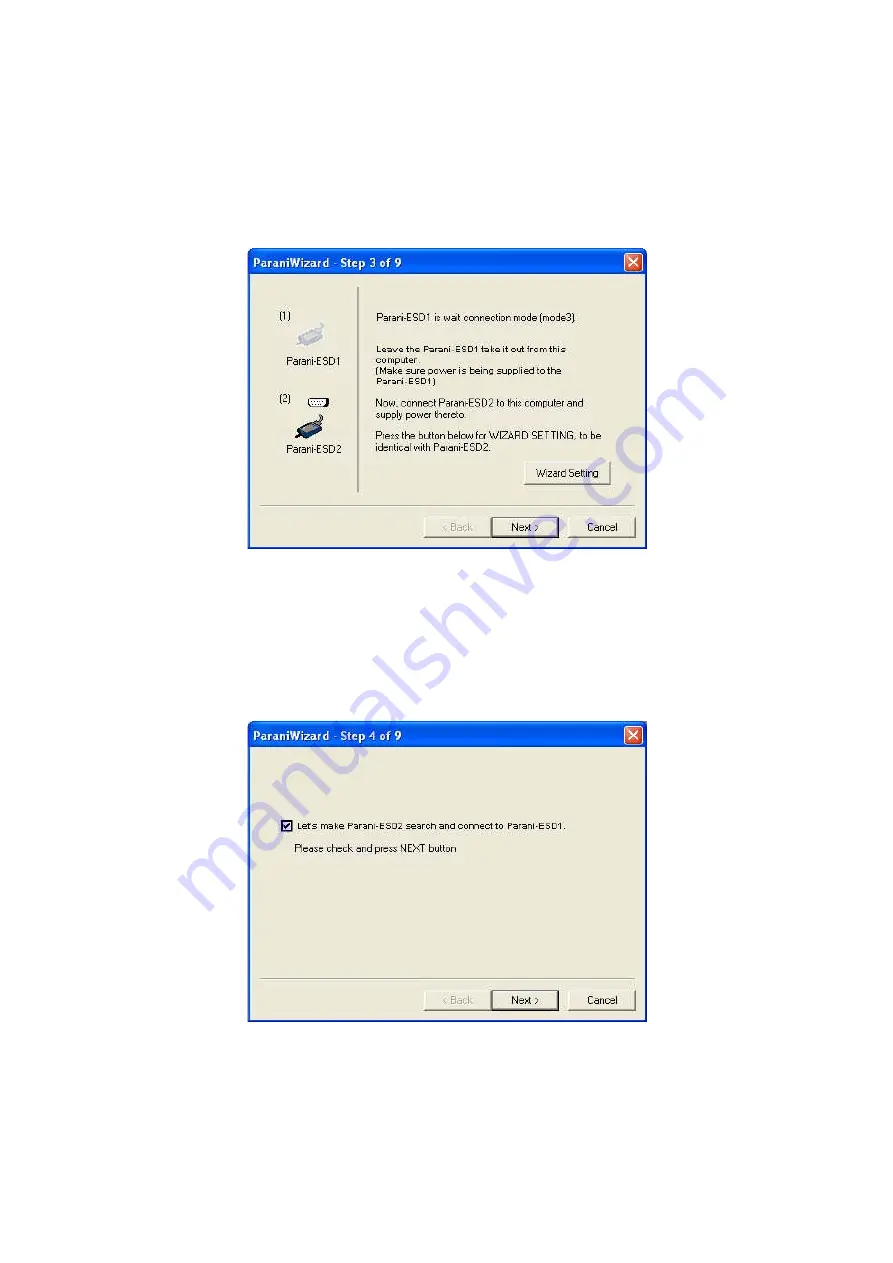
23
Click [Next] with after selecting the check box, which makes the unit discoverable, in which BCD1 can
be discovered and connected from the other Bluetooth device.
Remove BCD1 from the host computer, remember to leave the BCD1 powered on.
Now, plug BCD2 into the serial port of the host computer and power on the unit.
Figure 3-12 ParaniWizard Step 3
Click [Wizard Setting] button to configure the serial settings of BCD2. These settings must be same as
those of the host system, to which BCD2 will be used. Click [Next].
Figure 3-13 ParaniWizard Step 4
Click [Next] after selecting check box. BCD2 will then do a search nearby, and search for Bluetooth
Содержание Parani-BCD110
Страница 1: ...Parani BCD110 210 User Guide Version 2 0 6 2 2012 06 28 ...
Страница 17: ...17 Figure 3 2 Main Window Figure 3 3 Information Window ...
Страница 37: ...37 Appendix A Connections A 1 Pin Assignment A 1 1 Parani BCD110 ...
Страница 39: ...39 A 1 2 Parani BCD210 ...
Страница 65: ...65 Appendix F How to make a RS232 interface Development Board BCD110 Module Interface BCD210 Module Interface ...
Страница 66: ...66 Power and Reset Interface RS232 Serial Interface ...
Страница 67: ...67 Switch Interface LED Interface ...
Страница 68: ...68 Appendix G Parani BCD110 PCB mechanical drawing BCD110SU BCD110DU BCD110SC BCD110DC ...
Страница 69: ...69 BCD110DS SMD Type DIP Type ...
Страница 70: ...70 Appendix H Parani BCD210 PCB mechanical drawing BCD210SU BCD210DU BCD210SC BCD210DC ...
Страница 71: ...71 BCD210DS BCD210SU SC BCD210DU DC DS ...
















































