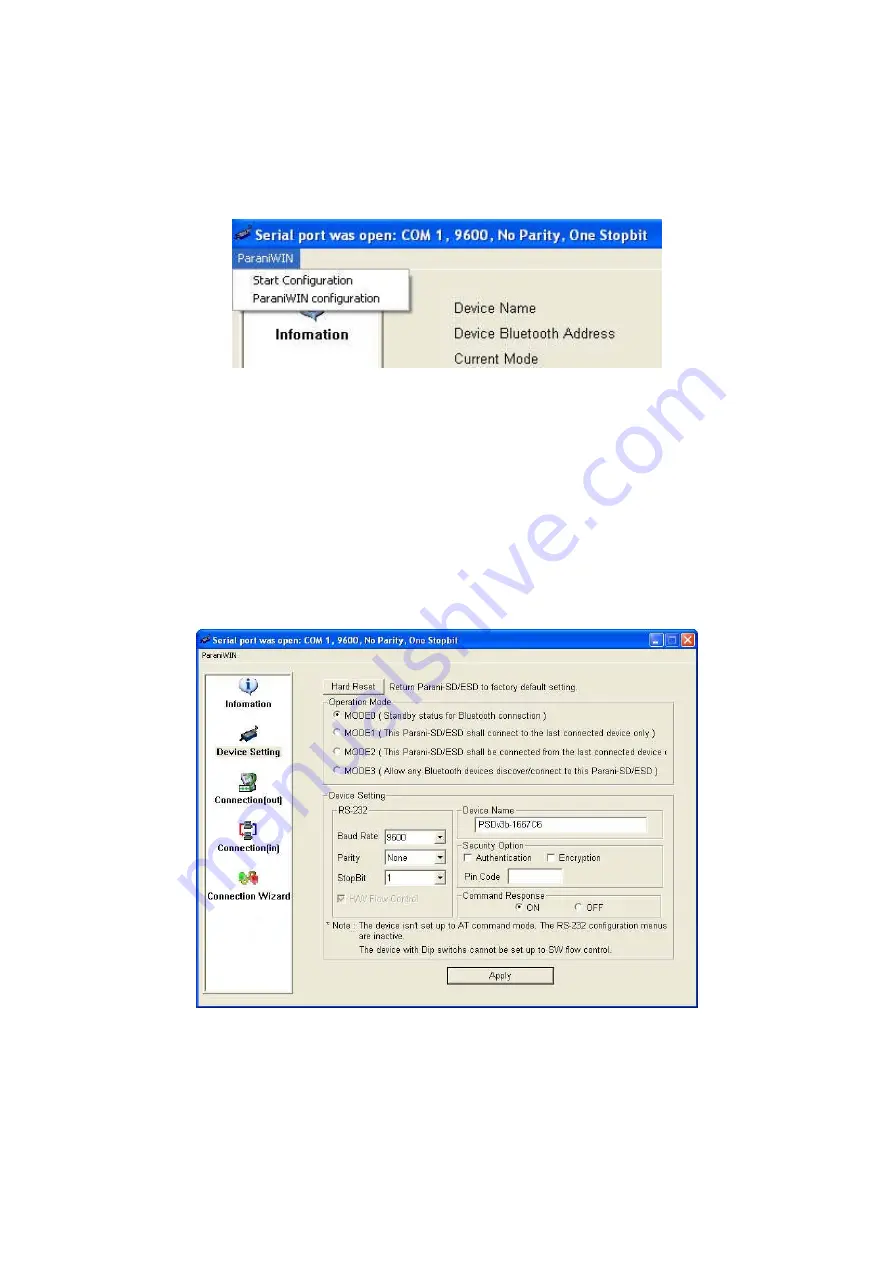
18
Serial port settings can be changed by <Start Configuration> and <ParaniWIN Configuration> of
ParaniWIN in the menu bar at upper left corner of the window without re-running the ParaniWIN
program.
Figure 3-4 Menu Bar at Upper Left corner of ParaniWIN
When the ParaniWin software is able to access the Parani-BCDx10 properly, the icons in the left side
window come will become available for use.
In device configuration window, hardware reset can be executed or operation mode and RS232 can
be configured as well. Security option also can be configured in this window.
Figure 3-5 Device Setting Window
Parani-BCDx10 supports two security options, Authentication and Encryption. If you check the
Authentication option, you must also enter the Pin Code value. If the authentication is activated, the
connection, only between the Master and Slave device that share the same Pin Code, is established.
Содержание Parani-BCD110
Страница 1: ...Parani BCD110 210 User Guide Version 2 0 6 2 2012 06 28 ...
Страница 17: ...17 Figure 3 2 Main Window Figure 3 3 Information Window ...
Страница 37: ...37 Appendix A Connections A 1 Pin Assignment A 1 1 Parani BCD110 ...
Страница 39: ...39 A 1 2 Parani BCD210 ...
Страница 65: ...65 Appendix F How to make a RS232 interface Development Board BCD110 Module Interface BCD210 Module Interface ...
Страница 66: ...66 Power and Reset Interface RS232 Serial Interface ...
Страница 67: ...67 Switch Interface LED Interface ...
Страница 68: ...68 Appendix G Parani BCD110 PCB mechanical drawing BCD110SU BCD110DU BCD110SC BCD110DC ...
Страница 69: ...69 BCD110DS SMD Type DIP Type ...
Страница 70: ...70 Appendix H Parani BCD210 PCB mechanical drawing BCD210SU BCD210DU BCD210SC BCD210DC ...
Страница 71: ...71 BCD210DS BCD210SU SC BCD210DU DC DS ...















































