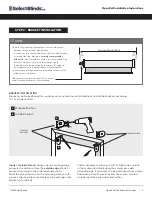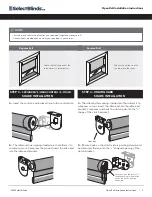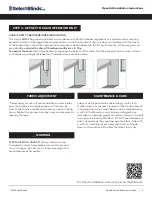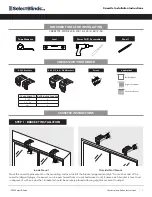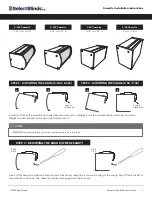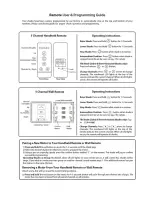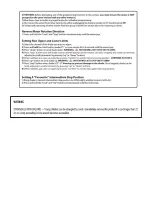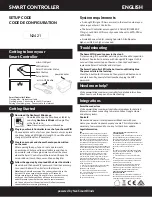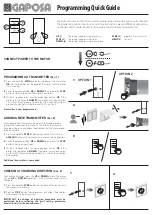SMART CONTROLLER
powered by Neo Smart Blinds
ENGLISH
SETUP CODE
CODE DE CONFIGURATION
System requirements
• A strong WiFi signal (3 bars or more) in the location where you
will setup your Smart Controller.
• The Smart Controller only supports 2.4GHz WiFi (IEEE 802
11b/g/n), not 5GHz. WiFi security needs to be set to WPA-PSK or
WPA2-PSK.
• A smartphone or tablet running Android 5.0 (Lollipop) or
higher, or iOS 8 or higher is needed.
Troubleshooting
The home WiFi doesn’t appear in the step 4
Try rescanning, if the problem persists, you will need to reposition
the Smart Controller to a place with stronger WiFi signal. In this
case, exit the process (tap on the menu, then tap Your Rooms),
replace the Smart Controller and start over.
The Smart Controller LED in the bottom is not blinking blue
The process fails in the last step
Press the S button for 10 seconds, then press the R button once
and start over. Pay special attention when typing the WiFi
password.
Need more help?
Visit
neosmartblinds.com/smartcontroller
for detailed instructions
about how to use the app and troubleshooting.
Integrations
Smart home devices
Visit
neosmartblinds.com/smartcontroller-integrations
for detailed
information about connecting to Amazon Alexa, Google Home
and other systems.
Control4
Please send an email to
with your
name, your email and your company’s name. This information is
necessary to always send to you any further driver update.
Legal Information
Getting to know your
Smart Controller
Smart Controller Status:
Flashing blue - Hotspot available
Flashing green - Connecting to the WiFi network
Pulsing cyan/blue-green - Connected to the Internet
Getting Started
Download the Neo Smart Blinds app
Download the app to your phone or tablet by
searching
Neo Smart Blinds
on Google Play
or the App Store.
Note:
Do not install Neo Smart Blinds Blue
Plug in your Smart Controller in reach of your home WiFi
Choose a place not too far from your home router or a place
you know has good WiFi signal strength. You will be able to
change its location after, if necessary.
Create an account and choose the setup code written
on the cover
After opening the app, tap on Create one to create
a new account. Enter a valid email address and choose
a password, select the region time zone from the place
where the Smart Controller will be located. Choose the
setup code written in the cover and tap on Register.
Follow the app step by step to add the Smart Controller
Have in hand the home WiFi password. It will be necessary
to connect the Smart Controller to the Internet.
Note:
Some Android users won’t be connected quickly to the
hotspot. If it is the case, please wait about 10 seconds
before returning to the app. During this time, your device may
notify you that the hotspot does not have Internet access,
and will prompt you whether you want to remain connect-
ed. You need to select the option that will allow you to keep
connected before returning to the app.
FCC
This equipment has been tested and found
to comply with the limits for a Class B digital
device, pursuant to Part 15 of the FCC Rules.
These limits are designed to provide reason-
able protection against harmful interference
in a residential installation. This equipment
generates uses and can radiate radio
frequency energy and, if not installed and used
in accordance with the instructions, may cause
harmful interference to radio communications.
However, there is no guarantee that interfer-
ence will not occur in a particular installa-
tion. If this equipment does cause harmful
interference to radio or television reception,
which can be determined by turning the
equipment off and on, the user is encouraged
to try to correct the interference by one of the
following measures:
• Reorient or relocate the receiving antenna.
• Increase the separation between the
equipment and receiver.
• Connect the equipment into an outlet
on a circuit different from that to which the
receiver is connected.
• Consult the dealer or an experienced radio/
TV technician for help
Contains transmitter module FCC ID:
COFWMNBM11
To comply with FCC/IC RF exposure limits for
general population/ uncontrolled exposure,
the antenna(s) used for this transmitter must
be installed to provide a separation distance
of at least 20 cm from all persons and must not
be co-located or operating in conjunction with
any other antenna or transmitter.
IC
This device complies with Industry Canada’s
licence-exempt RSSs. Operation is subject to
the following two conditions:
• This device may not cause interference;
and
• This device must accept any interference,
including interference that may cause unde-
sired operation of the device.
This device meets the exemption from the
routine evaluation limits in section 2.5 of
RSS102 and users can obtain Canadian infor-
mation on RF exposure and compliance.
Contains transmitter module IC:
10293A-WMNB11
This End equipment should be installed and
operated with a minimum distance of 20 centi-
meters between the radiator and your body.
micro-USB port
power adapter
micro-USB cable
LED indicator
Smart Controller Status
Reset button
Setup button
L2019
E8965
N2421