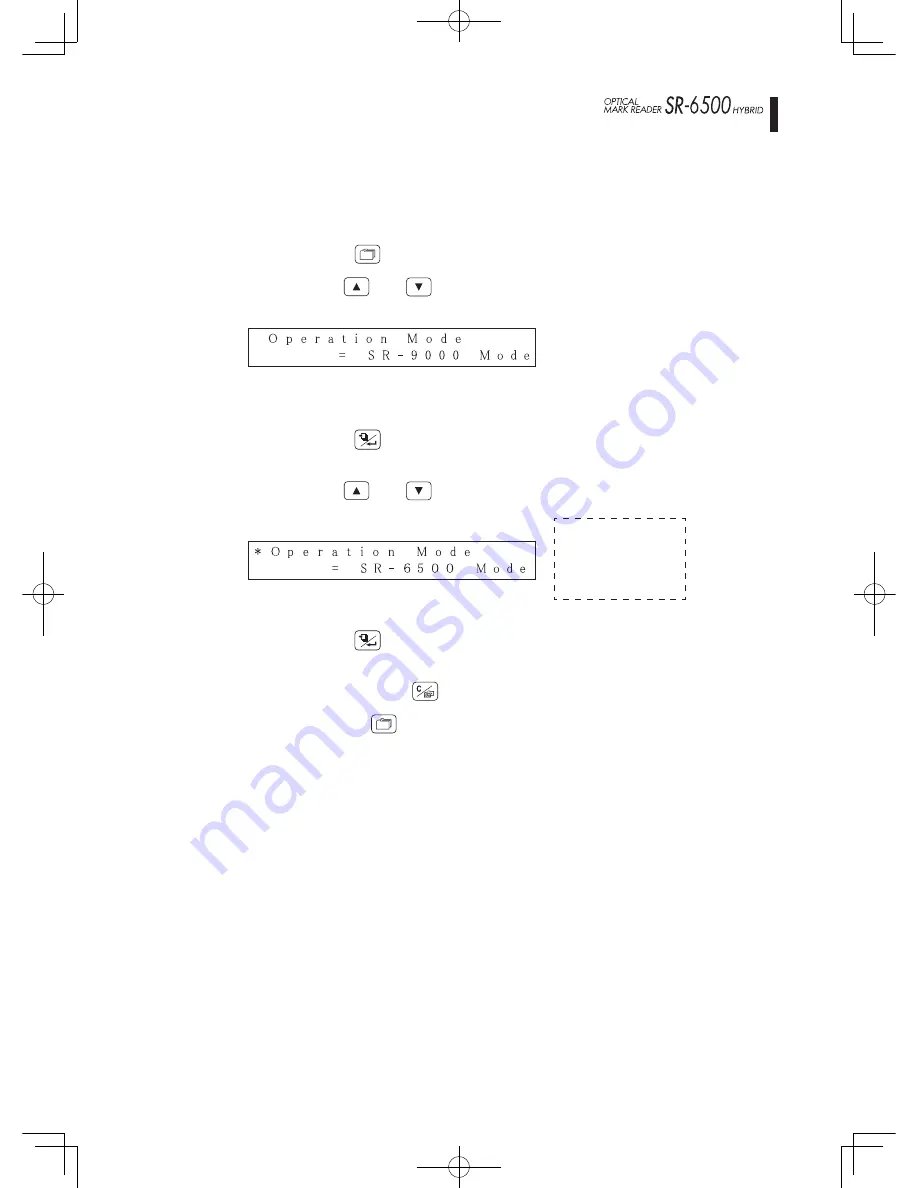
-
19
-
1.
USB
1-1.
Operating mode
Select the SR6500 mode as the operating mode.
(1) Press the
MENU
switch to enter the menu mode.
(2) Use the
UP
and
DOWN
switches to select the mode shown below.
Press the
FEED/ENTER
switch to start [Operation Mode] setting.
(“
*
” mark flashes in the first column of the first line on the LCD.)
(3) Use the
UP
and
DOWN
switches to select the SR-6500 mode.
Press the
FEED/ENTER
switch to save the selected mode into memory.
(The flashing “
*
” mark disappears from the LCD.)
(4) Keep pressing the
CLEAR/EXIT
switch until it returns to normal mode,
or press the
MENU
switch to return to normal mode.
Operation
■
Connecting to a computer
Operation mode
setting values
• SR-9000 mode
• SR-6500 mode






























