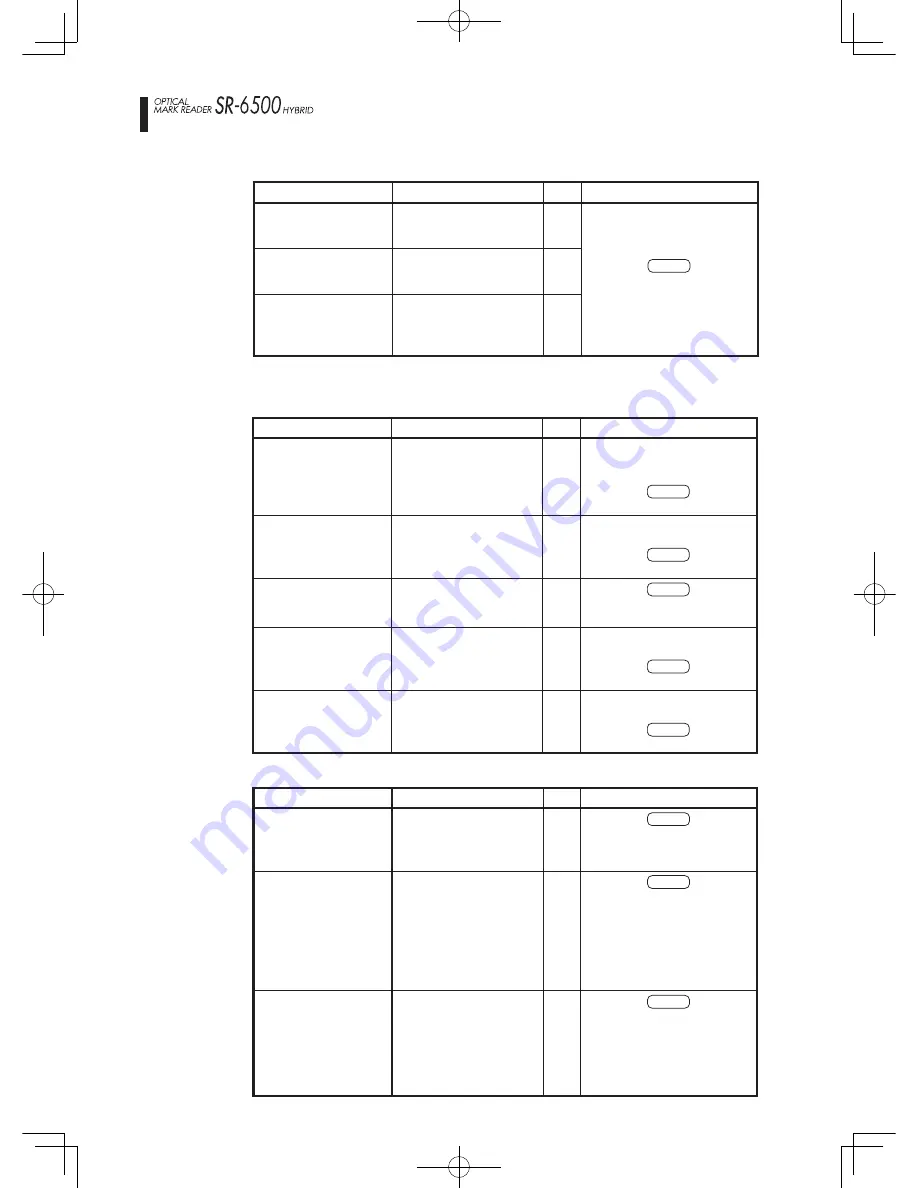
-
100
-
2. Warnings
(1) Components
(2) Paper feeding
Error
Explanation
Code
Procedures for Resolving and Clearing Errors
Sheet empty
There is no paper in the hopper
or the internal units.
Q1
• Press the CLEAR switch
(or execute the clear error command).
• Place paper back on the
hopper.
Double feed error
Two or more sheets were fed
simultaneously.
Q2
• Press the CLEAR switch
(or execute the clear error command).
• Separate the sheets to
loosen them before placing
t h e m o n t h e h o p p e r t o
prevent jams.
• Check the setting for the
paper weight dial.
Left end skew error
Paper was fed croockdly.
Q3
• Press the CLEAR switch
(or execute the clear error command).
• Check the position of the
paper guide and make sure
that positioned so as to ensure
that the sheets are being lined
up properly.
Error
Explanation
Code
Procedures for Resolving and Clearing Errors
Back side reading unit
unconnected
Back side reading unit is not
installed.
P1
• Check if the back side reading
u n i t i s c o n n e c t e d t o t h e
device.
• Press the CLEAR switch
(or execute the clear error command).
Barcode unit unconnected
The barcode unit is
notconnected to the device.
P2
• Check if the barcode unit
is connected to the device.
• Press the CLEAR switch
(or execute the clear error command).
Printer unit unconnected
• Printer unit is not installed.
• Printer cartridge is not installed.
P3
• Press the CLEAR switch
(or execute the clear error command).
• Set printer control invalid.
Stacker unit unconnected
Stacker unit is not connected.
P4
• Check if the stacker unit is
connected to the device.
• Press the CLEAR switch
(or execute the clear error command).
Non connection of
Image reading unit
Image reading unit
unconnecedt
P
5
• Check if the Image reading unit
is connected to the device.
• Press the CLEAR switch
(or execute the clear error command).
Error displays and countermeasures
[Stacker unit]
Error
Explanation
Code
Procedures for Resolving and Clearing Errors
Jam at printing
start detection sensor
A paper jam occurred at the
printing start detection sensor.
I1
• Remove any sheets that have
become jammed or sheets
inside the device.
• Press the CLEAR switch
(or execute the clear error command).
• Check to make sure there
are no foreign objects within
the machine and remove as
necessary
Jam at main paper
discharge sensor
A paper jam occurred at the
main paper discharge sensor.
I2
Jam at selected paper
discharge sensor
A paper jam occurred at the
selected paper discharge
sensor.
I3






























