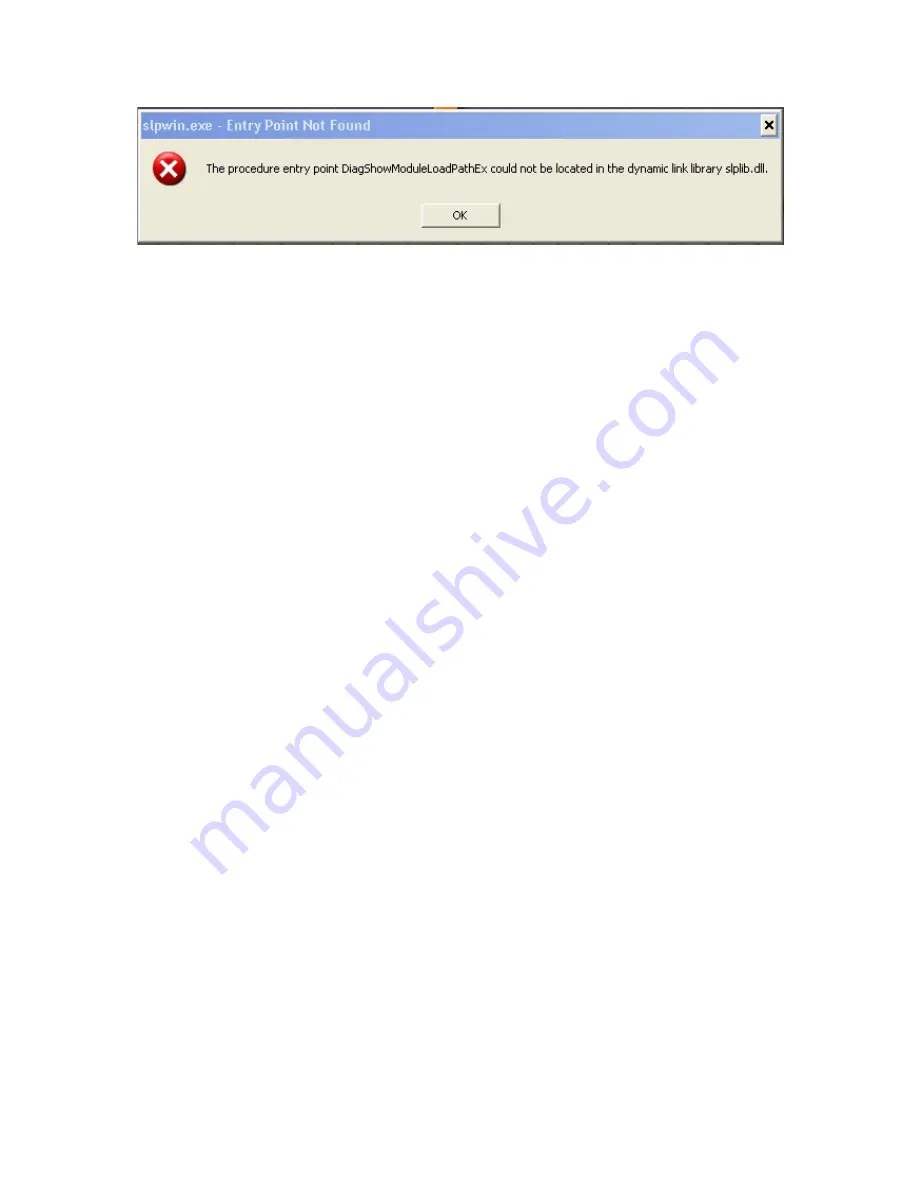
Q: I installed my printer but can only see a few label templates?
A: If you have installed a 2 inch printer and only have a few templates you may need to add the
printer to the software. Below are instructions on how to do so:
From your SLP version 6.x software:
1. Select Label>Printer Setup
2. From Printer Setup screen Select Add Printer
3.
From the “Smart Label Printer Setup” screen select the connection type, when the
connection screen appears turn you printer on and click OK
4.
The “Smart Label Printer Setup” screen should reappear and in the bottom of the
window the Status bar should have the printer information in it.
5. Click the Done button, your templates should now be installed.
Q: I don't see the Jewelry Tags template when I push the "*" button on the left side of the
window. How do I get it in there?
A: All new users of the Smart Label Printer software should get the Jewelry Tag template by
default. However, users who had software version 4.x installed will not. (Our installer won't
overwrite all of your saved labels!)
1. Run the Smart Label Printer software.
2. From the "Label" menu, select the item "Library->Select...".
3. A file selection dialog will appear that displays the name of your current label library.
Make a note of this name.
4. Select "Default Labels.sll" and click "Open".
5. Push the "*" Button, select "Jewelry Tags", push "OK".
6. Again, go to the "Label" menu, select the item "Library->Select...".
7. Select the file you noted in step 3, and push "Open".
8. From the "Format" menu select "Save format...".
9. Choose a name for your "Jewelry Tag" format an icon. You can also assign the
template to a button in the toolbar at the left side of the screen.
Q: I had a previous version of SLP software on my computer and downloaded the new
drivers and now my printer does not work
A: The Version 6.X drivers are designed to work with 6.0 application software. You must be using
the 6.x drivers with the 6.x software. Version 6.x works with Windows 2000 service. If you are
operating in a Windows environment outside of Windows 20000 and XP, you will need to use
version 4.61 software. Please download version 4.61 from our website.
Q: I had a previous version of SLP software on my computer and downloaded the new
drivers and now I want to go back to the old software but I get errors.
A: To install a previous version of software from the new software, you must delete the
Windows/Seiko folder from the computer.
Q: What are the versions of software and what operating systems do they work with?
A: Please see the chart below:
Содержание SLP 420
Страница 16: ......






















