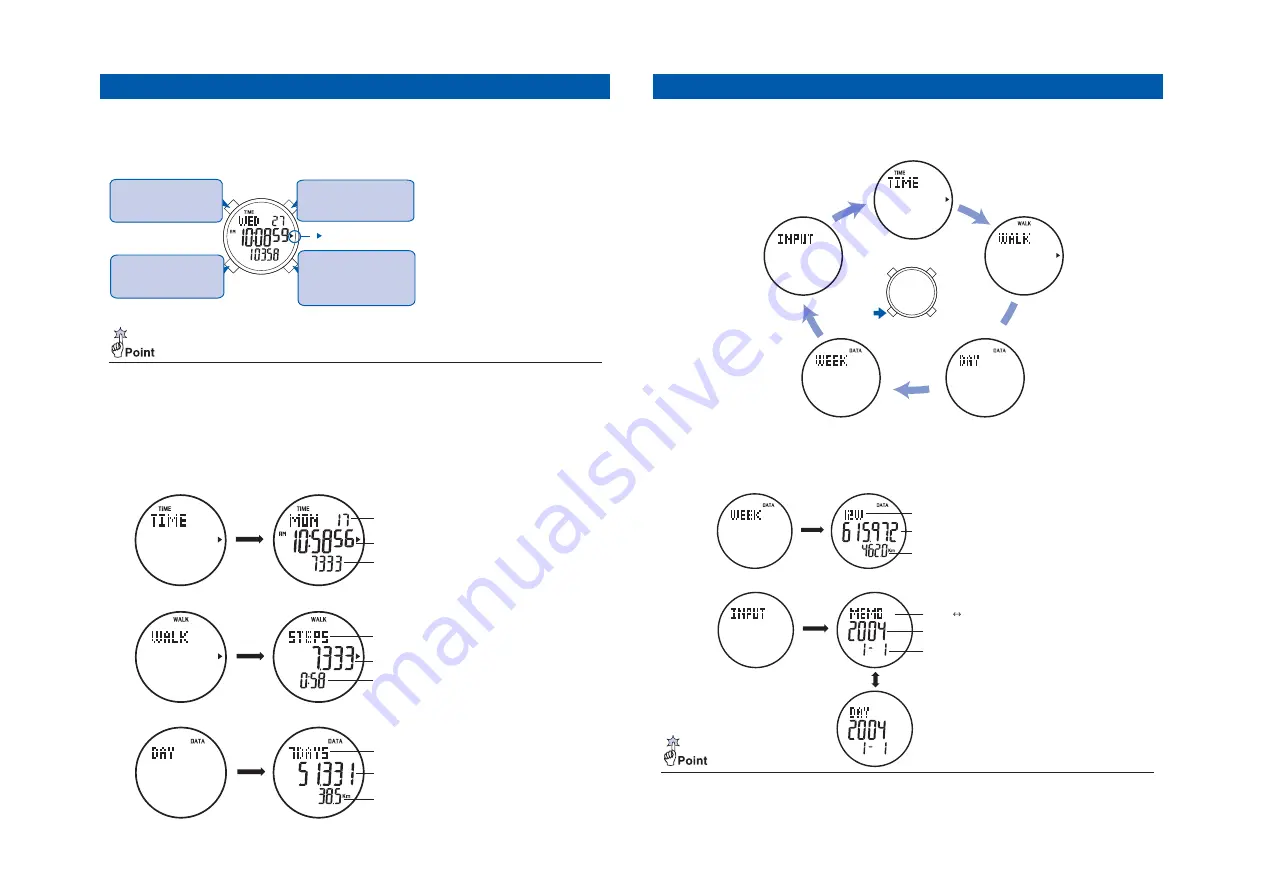
63
After 2 seconds
12W (12-week total)
Number of steps (example:615,972 steps)
Walking distance (example:462.0 km)
After 2 seconds
Switches every 1 second
MEMO DAY (date of input)
Year of input (example:2004)
Date of input (example:January 1)
INPUT <personal data input> mode
WEEK <weekly log> mode
● If the watch does not show 0 in the
DAY <daily log> mode
or
WEEK <weekly log> mode
when first
turned on, it is necessary to erase the existing data. Refer to page 79 on HOW TO DELETE THE
STORED DATA.
62
After 2 seconds
Day of the week, date (example:Monday, 17th.)
Current time (example:10:58 56 )
Number of steps (example:7,333 steps)
TIME <current time> mode
After 2 seconds
7 DAYS (7-day total)
Number of steps (example:51,331 steps)
Walking distance (example:38.5km)
DAY <daily log> mode
STEPS ("step count" display)
Number of steps (example:7,333 steps)
Walking time (example:58 minutes)
After 2 seconds
WALK <step count> mode
60
Features ● Buttons & Their function
This watch is ideally designed for walking, featuring a step counting function. Your walking log for
the last 12 weeks, including the number of steps, can be stored in the memory and recalled on
demand. Please read the instructions carefully to ensure proper use before using the watch.
The watch features four buttons.
" "Step Counting Indicator
Button A
To change function modes
Button B
To adjust preset values,
To delete walking log
Button C
To turn the illuminating light
on
Button D
To turn the step counting
function off,
To switch the display of the
step counting function
※ The illustration above is the
watch in the
TIME <current
time> mode
.
※ Remove the protective film on
the glass of the watch before
using the watch.
● The Step Counting Indicator appears on the display as illustrated above when the watch is ready to
count the number of steps while in the
TIME <current time> mode
or
WALK <step count> mode
. In the
default setting of the watch, the step counting function is turned off, and OFF will appear at the bottom
of the display. For further details, refer to MECHANISM OF STEP COUNTING FUNCTION on page 64.
61
● 5 function modes
With each pressing of Button A, the display changes to each function mode in the following order.
The illustration below shows the initial display of each mode, which appears right after the display
is changed.
Button A
INPUT
<personal data input> mode
WALK
<step count> mode
DAY
<daily log> mode
WEEK
<weekly log> mode
TIME
<current time> mode
Содержание S252
Страница 3: ...7 6 5 5 35 4...










































