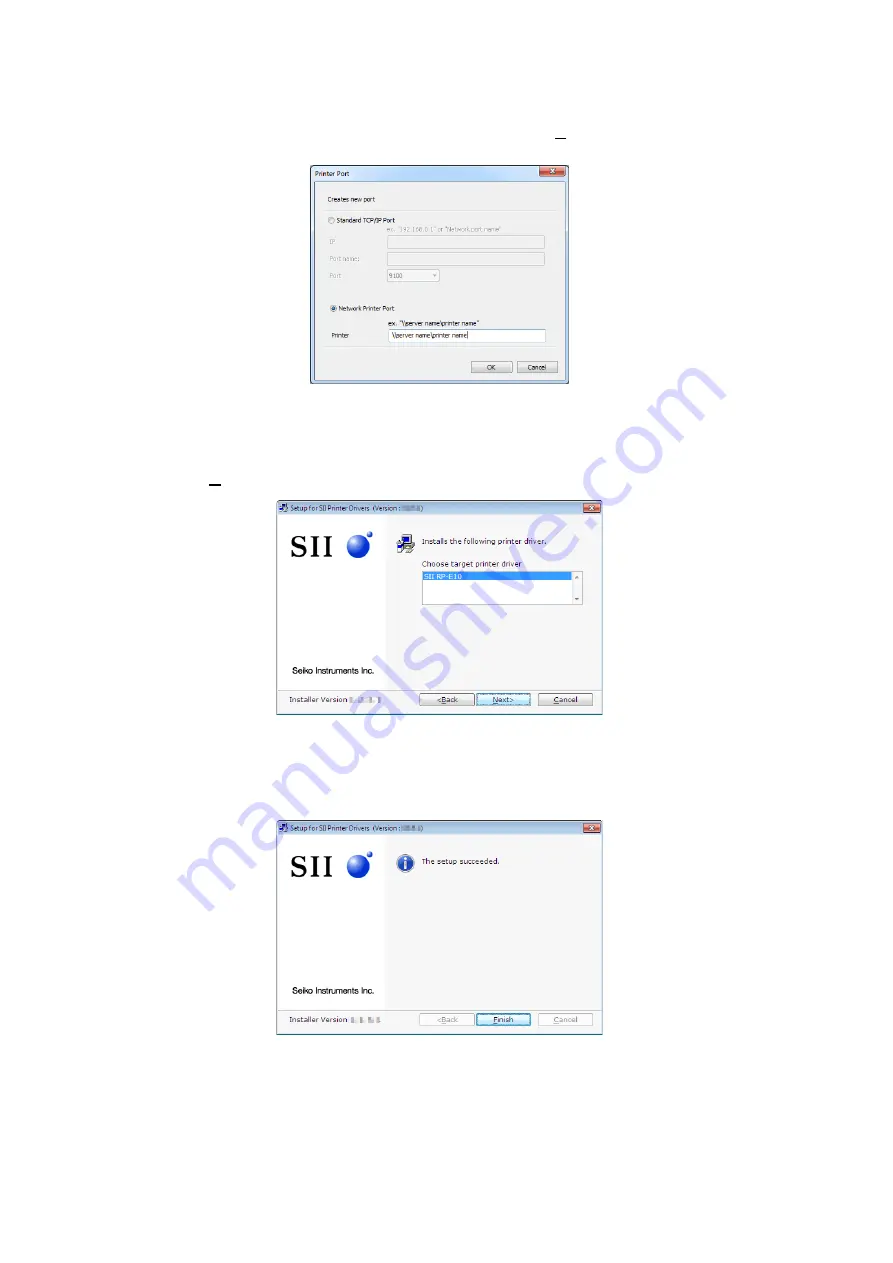
2-8
6. When the new port creation window is displayed, select "Network Printer Port" and
specify [Printer], and then click the [OK] button. When the port is added to the port list
on the installation method selection window, click the [Next>] button.
Screen 2-15 New port creation
7. When the driver selection window is displayed, select a driver to install, and then click
the [Next>] button.
Screen 2-16 Driver selection
8. When the installation of the printer driver is completed, the completion window is
displayed.
Screen 2-17 Exit installation






























